Module Assessment | Yext Hitchhikers Platform
Background
You’re excited to see how you can make review response faster and more efficient, while maintaining the same brand and personal touch that you know Turtleheads deserve.
First, you’ll try out the templated response by adding an asset that can be used to respond to reviews. You want to use this for reviews that are super short or contain almost no text at all – you still want to respond but there’s not much to react to so having something generic makes sense. You’ll add the templated responses via the Assets tab in Knowledge Graph.
Next, you want to use Templated Review Response for all of the longer reviews that come in. You need to set up the Templated Review Response assets for each part of the response. You can add these responses either via the Assets tab or via Account Settings.
Time to get started!
Your Challenge
On the Entities screen, filter to the entities with the label “Reviews Challenge” (should be 5 restaurant entities).
Select the 5 entities and click on More Actions > Add Services.
Go through the Add Services flow to add Reviews service to your account. You must have Reviews licenses assigned in order to use Reviews features.
- In Product Selection, choose Subscriptions and click Continue
- Check off the box next to the License Pack in the account and click Continue
- Review the Summary to make sure you are assigning the license pack to 5 entities and click Submit
- Click Return to Knowledge Graph
If you don’t see “Reviews” in the navigation bar, go to Account Settings > Personal Settings and click on the Clear Cache button in the top right of the screen.
Navigate to Reviews > Monitoring and click Create Sample Reviews. This is going to generate reviews for you to use for this challenge. Wait for a success message before proceeding and keep in mind you may need to refresh the page after it is successful.
Navigate to Knowledge Graph > Assets. Click on + Add Asset and select Text Asset.
Fill out the asset create form for your templated response:
- Name: “Generic positive response - 5 stars”
- Content: “Thanks for being a wonderful customer, please come again soon.”
- Usage: Reviews > Review Response (uncheck anything else)
- Leave everything else as-is
Save your asset.
Navigate to Reviews > Response. Find the review from “Jessie Y.” on Google that says “Great food. That is all.” It’s a short review that could use a more templated response (she didn’t give you much to work with!).
Click Respond. Click on the asset button and click “Apply Asset”.
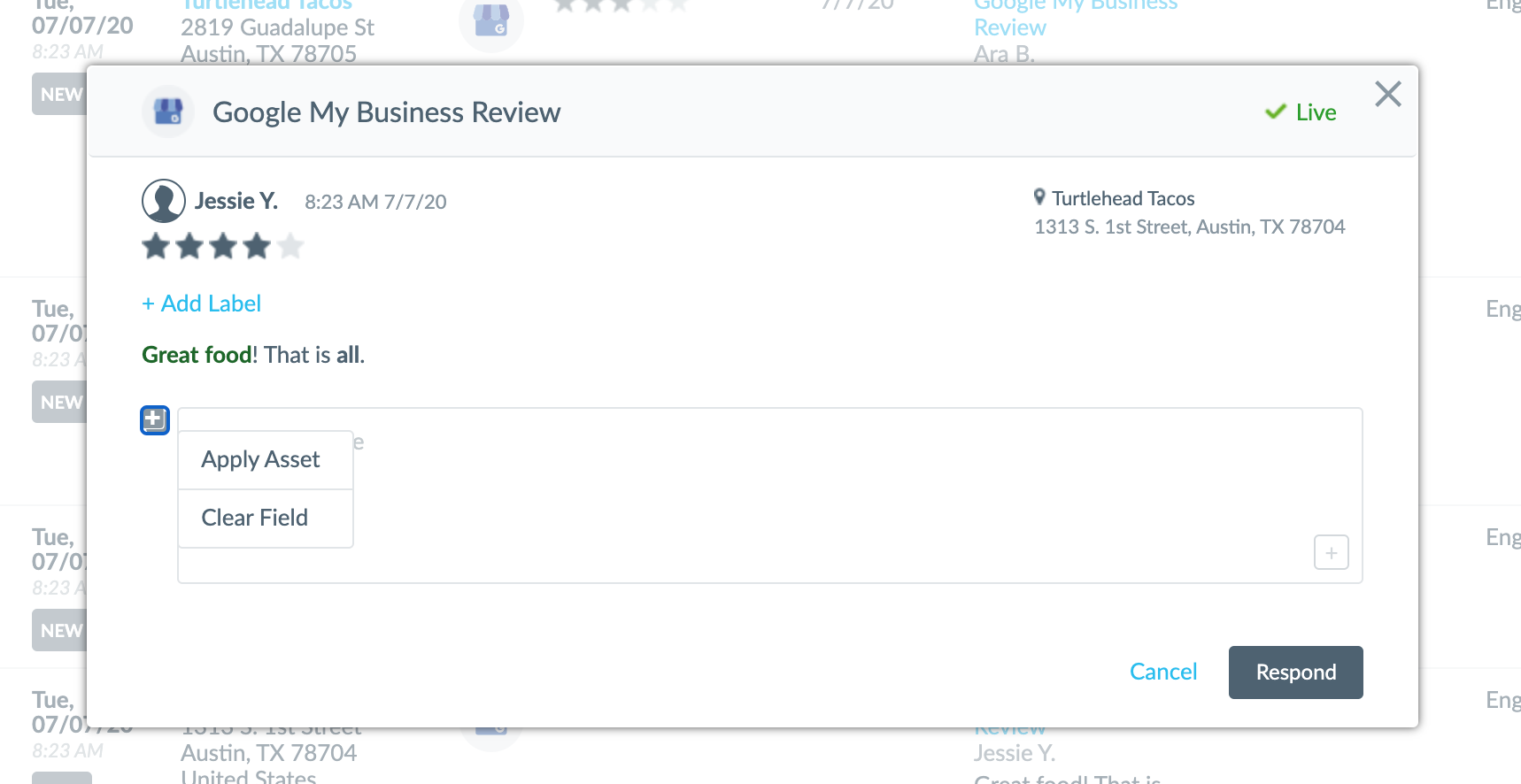
Select the asset you just made and click Add.
Review your response and click Respond.
Now you want to customize your Templated Review Response. Navigate to Reviews > Configuration > Templated Response.
Add 2 Greeting assets. For these, make sure you select “Greeting” for Usage. Here are two examples you can add, but feel free to make them your own.
- Name: Howdy - Text: Howdy there Turtlehead,
- Name: Hello - Text: Hello [[review.reviewAuthor]],
Add 2 Value Statement assets. For these, make sure you select “Value Statement” for Usage. Here are two examples you can add, but feel free to make them your own.
- Name: Customer First - Text: At [[name]], we always try to put the customer first.
- Name: Service - Text: We pride ourselves on customer service at Turtlehead Tacos.
Add 2 Sentiment Keywords assets – one that is Positive and one that is Negative. Make sure to select the right usage for each. Here are two examples you can add, but feel free to make them your own.
- (Positive) Name: Work Hard - Text: We work hard to have the best [[review.keyword]].
- (Negative) Name: Missed the Mark - Text: We missed the mark on the [[review.modifier]] [[review.keyword]].
Add 2 Closing assets. For these, make sure you select “Closing” for Usage. Here are two examples you can add, but feel free to make them your own.
- Name: Come Back Soon - Text: Thanks for being a Turtlehead - please come back soon!
- Name: Phone - Text: Please reach out to [[mainPhone]] for more information.
Respond to 2 reviews of your choice using the templated review response generator!

