Search Config Overview | Yext Hitchhikers Platform
What You’ll Learn
By the end of this unit, you will be able to:
- Define the Search configuration
- List features the configuration can control
Overview
As you learned in the What is a Search Experience unit, there are three levers that control how search results are returned: your Knowledge Graph, the Search algorithm, and the Search configuration. The latter two make up the Search backend. In the next few modules, we’ll focus on the Search configuration (”config” for short), the backend tool that allows you to configure business rules and search logic to define the scope of what the algorithms should return.
Remember that the Search configuration is part of the Search backend, so you are setting up the underlying data and business logic for the Search experience. It is not a frontend control where you can define the display, colors, and branding. For the frontend build options, visit the Ways to Build Search Frontends unit.
You will typically begin building your Search configuration shortly after you kick off the project. The prerequisite to building the Search configuration is that you have an underlying Knowledge Graph set up – so entity types, entity relationships, and custom fields are activated and entity data is loaded in. Once your Knowledge Graph is ready to be configured in a Search experience, you’re ready to create and edit the Search configuration. Below we’ll give you a quick overview of what features you can edit in the Search configuration.
Configuration Controls
The config controls the backend of Search, alongside the Search algorithm, based on component parts that you as the user defines. Within the Search configuration, you will define verticals, control which entities flow into the experience, determine how entities are sorted and ranked, set up various filters, create synonyms, and much more.
The below examples should help you visualize some components you can define in the Search config.
Verticals: Here you’ll define each type of content you want to search on and the specific settings for that class of content. Define what entities the vertical can include by choosing entity types and setting saved filters. Then you can set things like what fields to search on or provide direct answers on, how results should be sorted within this vertical, and how this vertical should be ranked against other verticals.
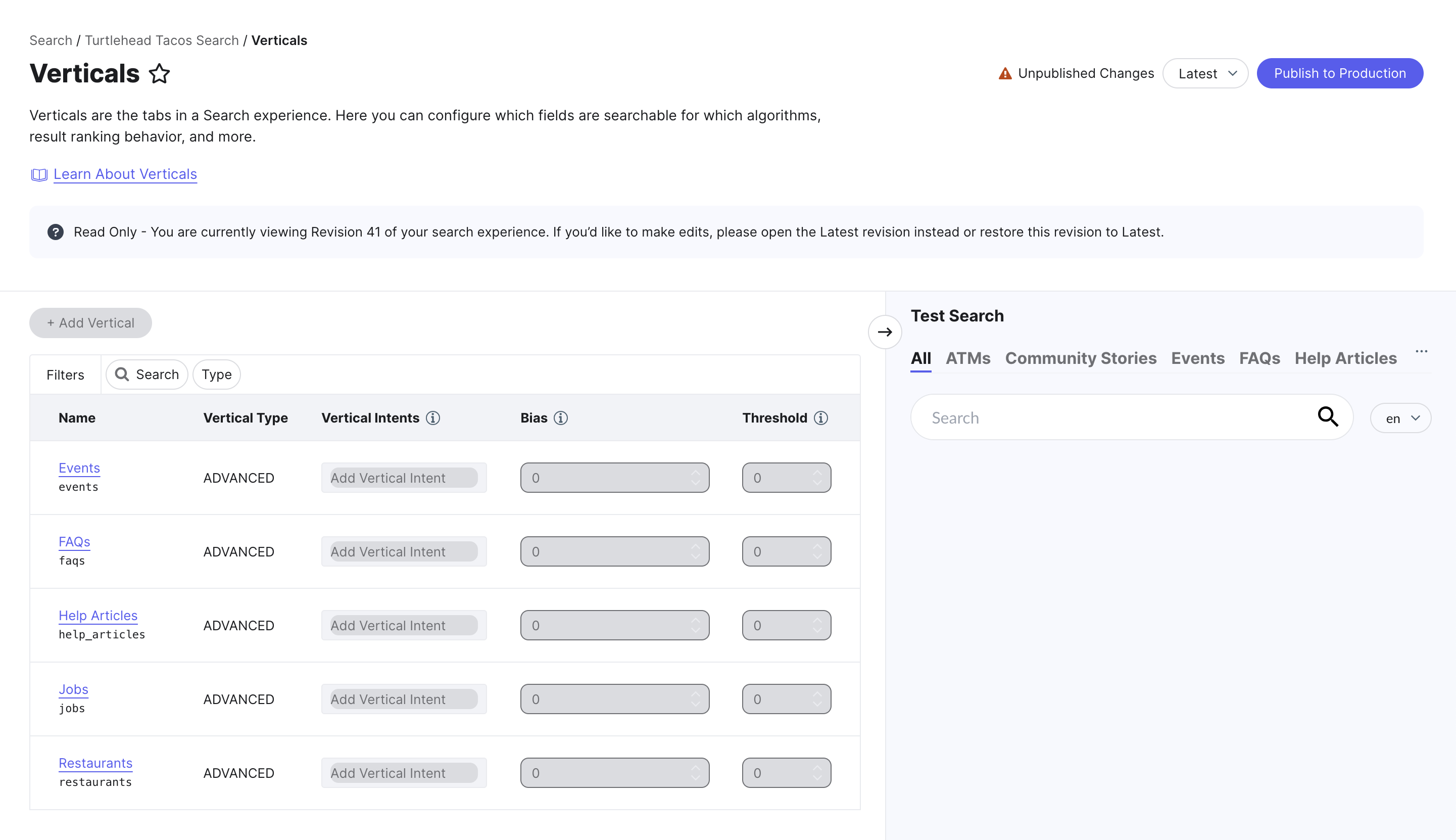
Query Suggestions: Once you click into the search bar, hardcoded prompts appear. Once you start typing, more prompts will appear. You’ll define both types of query suggestions in the Search config.
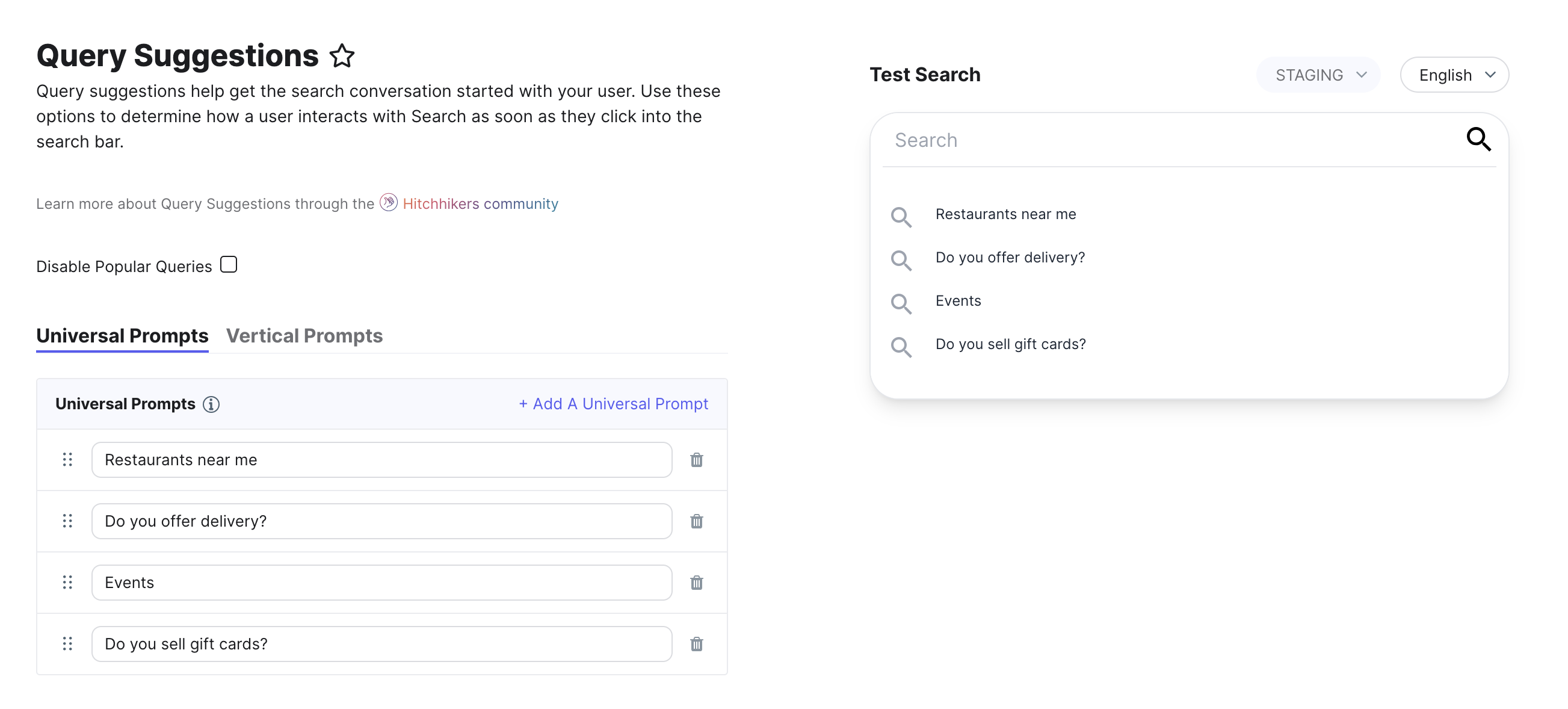
Synonyms: Set words and terms that mean the same for your business. Search terms that have synonyms defined will pull in results for those synonyms as well.
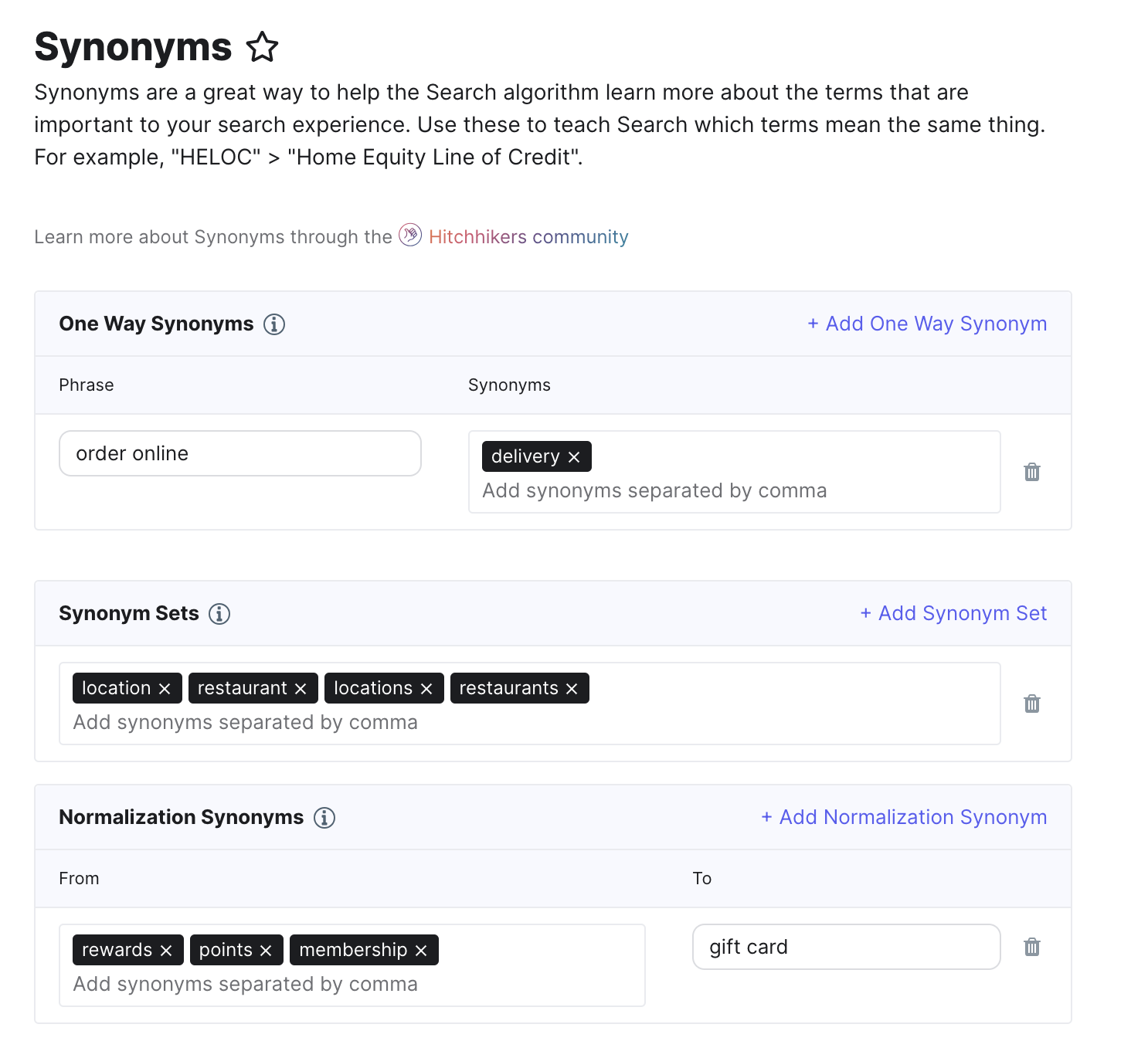
Query Rules: At times, you’ll want to surface results that stray from what the algorithm and Search configuration return. You can set business rules that specify customized logic.
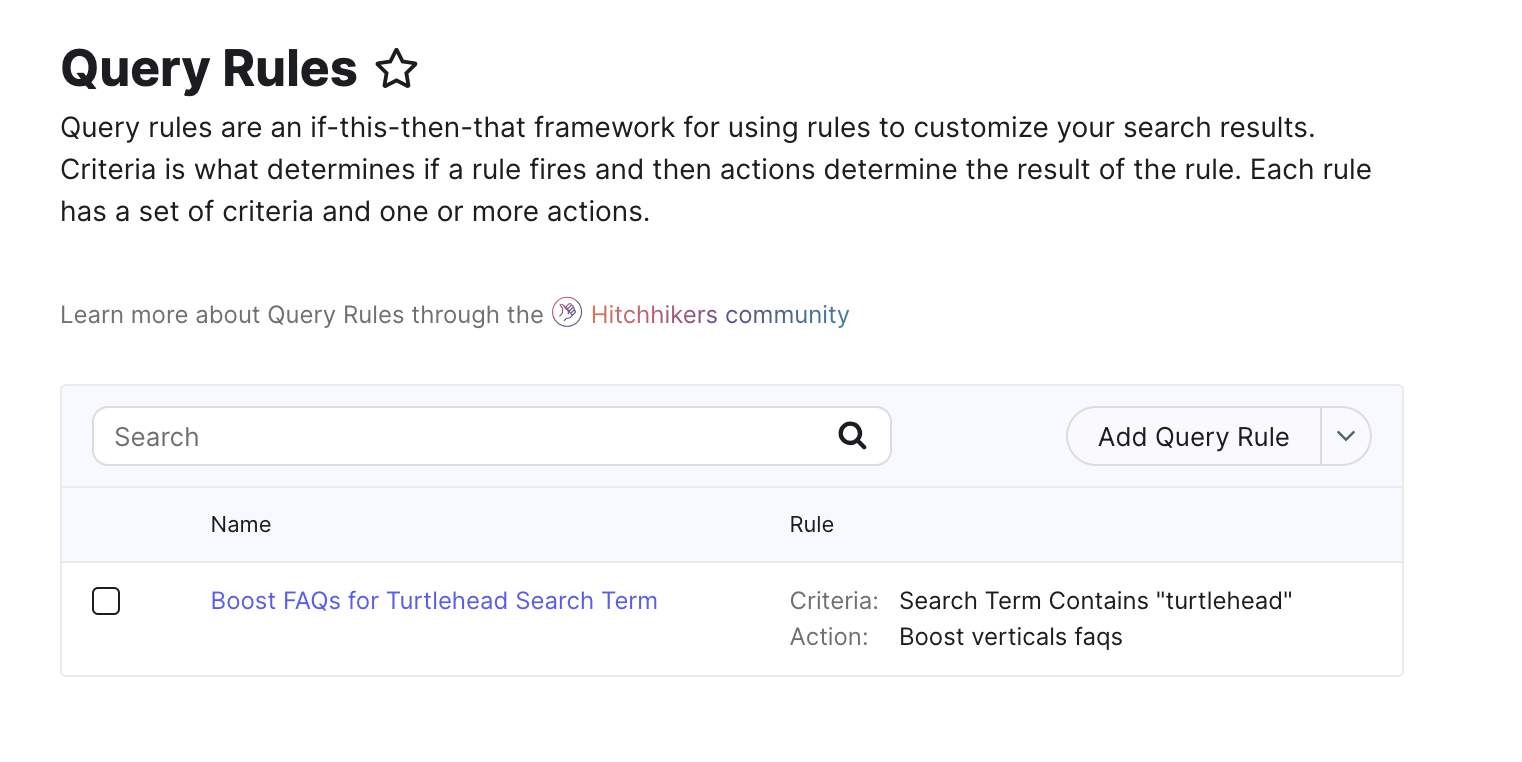
General Settings: Set the countries your location search should run on, terms you don’t want to search on, and words that should be searched as one phrase.
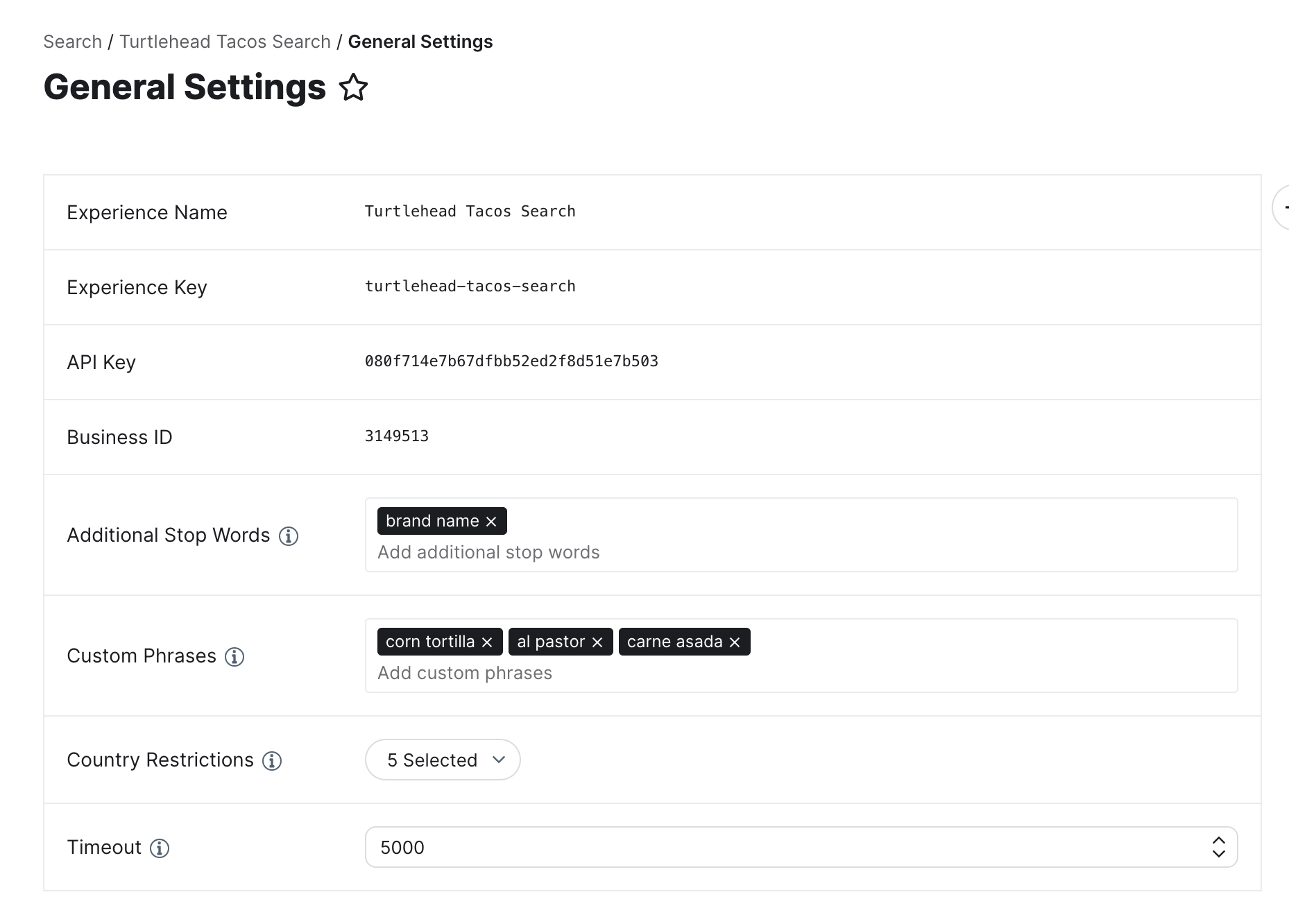
What part of the Search experience does the Search config control?
What should you have set up before setting up your Search configuration?
Which of the following can NOT be edited in the Search config?
You're out of this world! 🌎

