Listings
I. Listings Verifier Support for Apple
In the Fall ‘22 Release, Yext announced the [Listings Verifier, Listing Accuracy, & Listing Detail Pages](https://hitchhikers.yext.com/releases/fall22/?target=the-listings-verifier%2C-listing-accuracy%2C-%26-listing-detail-pages) for select publishers. As of April 19th, 2023 (Spring ’23 General Access), Apple will be a fully supported publisher in the Listings Verifier. The Listings Verifier is a system that automatically scans the web and determines the accuracy of listings. This system proactively flags any discrepancies between the data provided through the Knowledge Graph and the data a publisher is displaying, removing all ambiguity and manual review from the process. The data fetched by the Verifier is presented as a comprehensive table, with a side-by-side comparison of the Knowledge Graph data and the publisher’s data for each field, which allows users to assess Listings Accuracy for each individual listing. Listings Verifier functionality for Apple is available now as a result of Yext’s new direct integration with Apple Business Connect, which was announced on January 12, 2023. With the new Apple Verifier support, users can now additionally track Listings Accuracy, view side-by-side field comparisons, discover and fix content discrepancies, and initiate manual rescans for their Apple listings. For more information about the Listings Verifier, Listing Accuracy, & Listing Detail Pages, utilize the reference documentation. To learn more about the direct integration with Apple, please visit the Apple Integration Overview reference article. Note: The Listings Verifier is currently only supported for select publishers and fields. For a full list of supported publishers and fields, please visit our reference documentation.Apple will be added to the Verifier on the General Availability Date, April 19th, 2023.
II. Google Search Term Categorization
As we previously announced in our January ’23 Monthly Release, on February 20th, 2023, Google deprecated and modified a series of older metrics in favor of updated analytics that were introduced in the new [Business Profile Performance API ](https://developers.google.com/my-business/reference/performance/rest)in July 2022. Please reference [this documentation](https://hitchhikers.yext.com/docs/analytics/google-metric-updates/) for a full list of updates. One of the deprecated metrics was Google Search Queries. Google Search Queries was particularly helpful because it automatically grouped queries that your listings ranked for into three categories:- Branded: Searches specifically related to your brand or a brand associated with your entity.
- Direct: Searches specifically for your entity or address. In these searches, a single entity displayed as a Knowledge Card.
- Discovery: Searches for a category, product, or service that you offer and your listing appeared. In these searches, a list of locations displayed as a Local Pack.
To replace Google Search Queries, Google introduced a new metric called Google Search Term Impressions. However, Google Search Term Impressions does not categorize impression data into the three buckets listed above. Instead, it only provides the raw search term and its corresponding number of impressions:
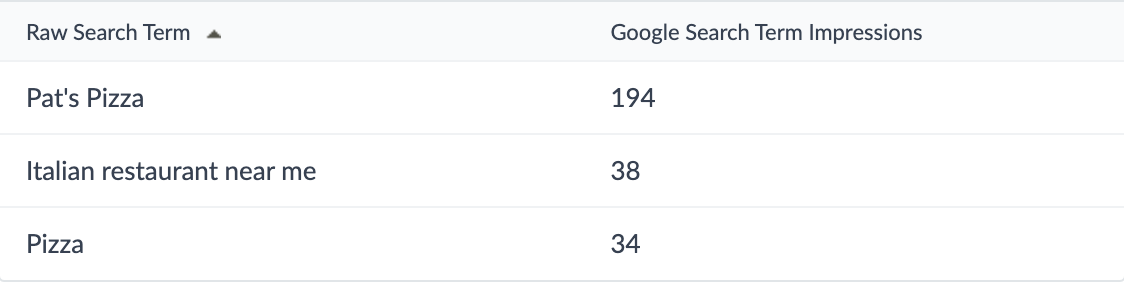 To help you better understand how consumers are finding your listings, we created a new filter in Report Builder called Google Search Term Type that groups search terms into Branded vs. Unbranded.
To help you better understand how consumers are finding your listings, we created a new filter in Report Builder called Google Search Term Type that groups search terms into Branded vs. Unbranded.
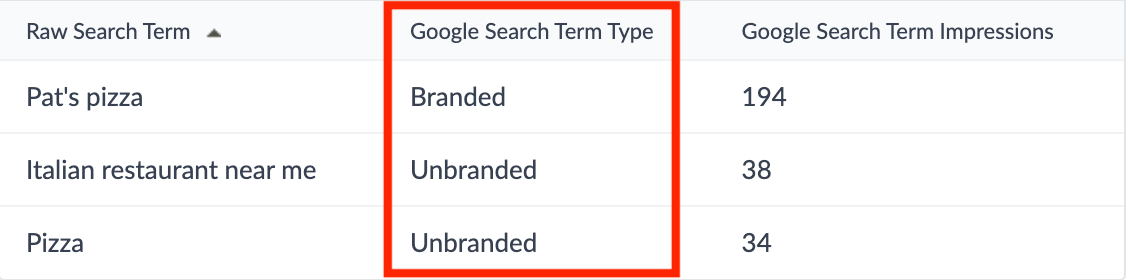 Within Yext Analytics, you can configure which search terms are attributed to branded versus unbranded. These search terms will then apply to the Google Search Term Impressions metric automatically. This is especially beneficial for businesses that incorporate their products and/or services into their business name, which makes it difficult with the new metric to determine if a search term should be categorized as branded or unbranded.
Within Yext Analytics, you can configure which search terms are attributed to branded versus unbranded. These search terms will then apply to the Google Search Term Impressions metric automatically. This is especially beneficial for businesses that incorporate their products and/or services into their business name, which makes it difficult with the new metric to determine if a search term should be categorized as branded or unbranded.
This update was automatically enabled in all accounts, so you can start taking advantage of it today.
III. Google Offer Post
Users can now create Google Offer Posts via the Yext Posting UI or API. Offer Posts are a special type of social post that Google displays in an “Offers” section of the listing so that businesses can advertise promotions or coupons.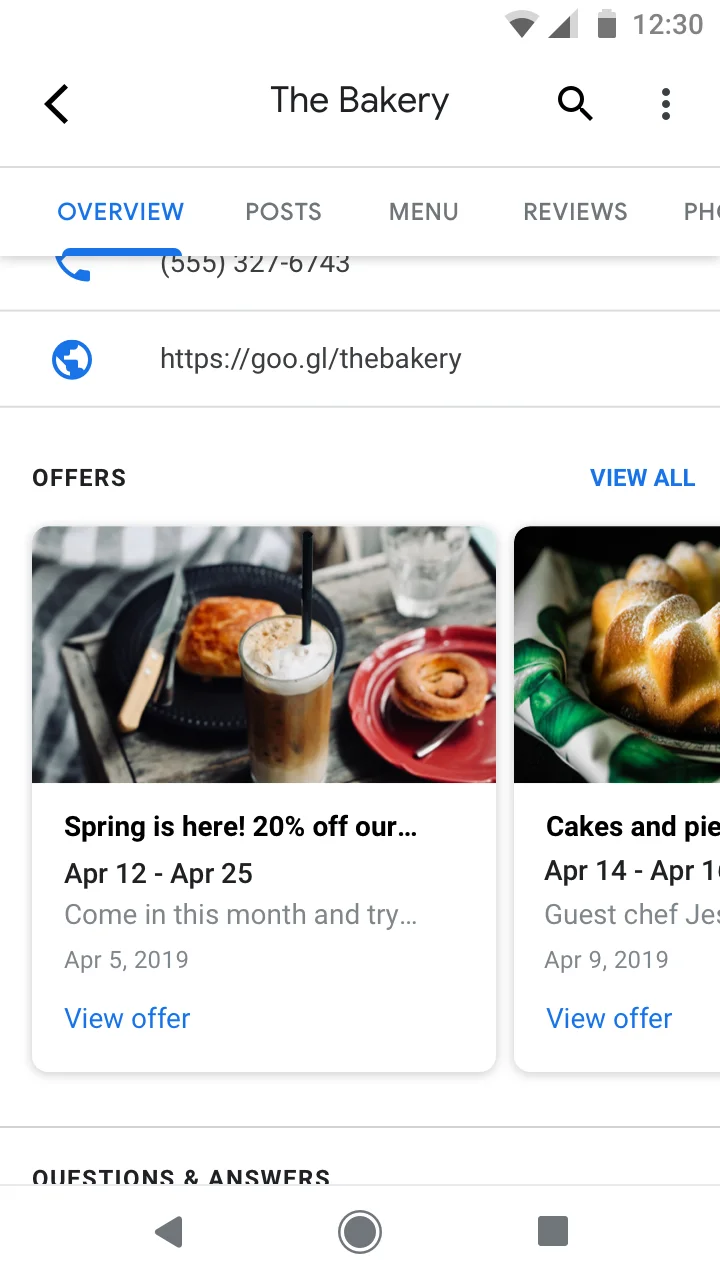
To turn this feature on in your account, navigate to Account Settings > Account Features and select Spring ‘23: Google Offer Posts (early access).
IV. ‘Create New Listings’ Configuration Setting for Google Business Profile and Facebook
When a new entity is launched on Listings, Yext scans each publisher to determine if there is an existing listing already for that entity where data should be synced. If an existing listing does not exist, Yext will create a new listing for that entity by default. There is a new setting available in the Configuration tab of the Google and Facebook Publisher Detail Pages, which allows users to turn off the automatic creation of new listings. This new toggle offers additional control for specific users who may want to manually create their listings according to their business processes or timelines. Please note: By default, “Create New Listings” will be toggled “on” in all accounts for both Google Business Profile and Facebook. Users will have to actively switch the toggle to “off” if they do not want Yext to create new listings on their behalf.To turn this feature on in your account, navigate to Account Settings > Account Features and select Spring ‘23: “Create New Listings” Configuration Setting for Google Business Profile and Facebook (early access).
V. Listings Verifier Support for Additional Publishers
In the Fall ‘22 Release, Yext announced the Listings Verifier, Listing Accuracy, & Listing Detail Pages for select publishers. Since that announcement, support for several additional publishers has been added (in addition to Apple):- MapQuest
- AroundMe
- Cylex
- Gelbe Seiten
For more information about the Listings Verifier, Listing Accuracy, & Listing Detail Pages, utilize the reference documentation. Note: The Listings Verifier is currently only supported for select publishers. For a full list of supported publishers, please visit our reference documentation.
These publishers were automatically enabled in all accounts, so you can start taking advantage of them today.
VI. Expanded Post Status Filter
We now offer an expanded set of filter options for “Post Status” in the Posting UI. Filter values include:- Success
- Failed
- Processing
- Scheduled
- Delete Failed
- Awaiting Approval
- Approval Rejected
These new statuses will be helpful for greater post visibility, as well as troubleshooting post failures and approval workflows.

To turn on this feature in your account, navigate to Account Settings > Account Features and select Spring ‘23: New Post Status Filters (early access).
VII. New Direct Integration with Apple
Apple announced its new [Business Connect APIs ](https://www.apple.com/newsroom/2023/01/introducing-apple-business-connect/)on January 11th, 2023. These new APIs allow businesses to sync data to Apple Maps via Apple Business Connect accounts. As a result, [Yext now offers a direct integration ](https://www.yext.com/about/news-media/apple-business-connect)with these Business Connect APIs so that users can seamlessly sync Knowledge Graph data directly to their Apple listings. This direct integration makes it easier than ever to push real-time updates — giving Yext platform users greater control over their information on Apple Maps. To learn more, please visit the Apple Integration Overview reference article.VIII. Apple Action Links
Yext’s direct integration with the new Apple Business Connect APIs allows users to manage Action Links on their Apple Maps listing via Yext. These Action Links are the call-to-action buttons at the top of an Apple Maps listing within the the “Action Row”.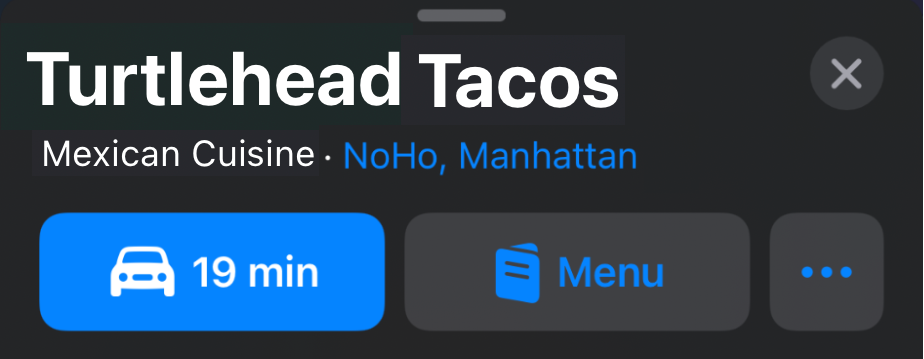 Action Links are an important element of an Apple listing, because they nudge customers to take key next steps like scheduling an appointment, placing a takeout order, or checking pricing. Providing end-users with these Action Links at the moment of their high-intent searches encourages clicks, and ultimately helps to drive conversions.
To learn more about Action Links, please utilize the Apple Action Links reference article.
Action Links are an important element of an Apple listing, because they nudge customers to take key next steps like scheduling an appointment, placing a takeout order, or checking pricing. Providing end-users with these Action Links at the moment of their high-intent searches encourages clicks, and ultimately helps to drive conversions.
To learn more about Action Links, please utilize the Apple Action Links reference article.This feature was automatically enabled in all accounts, so you can start taking advantage of it today.
IX. Apple Showcase Posting (US Locations Only)
Yext’s direct integration with the new Apple Business Connect APIs allows businesses to now create “Showcases” on their Apple Maps listings via the Yext Social Posting UI. This is a brand new Apple feature that allows businesses to share promotions or announcements that are meant for a particular moment in time with their customers.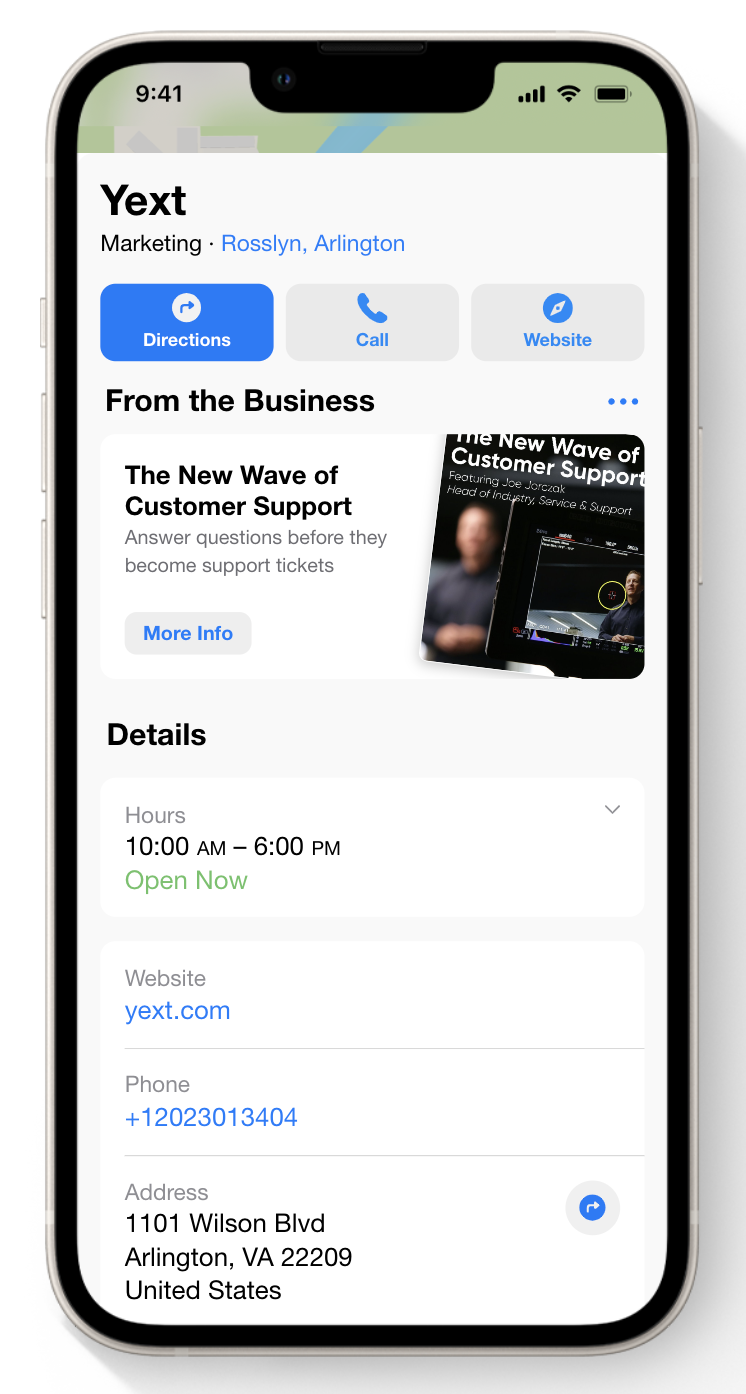 Showcase posts will appear in the “From the Business” section on Apple Maps.
Creating Showcases with Yext is currently only available via the Yext Social Posting UI. Posting via the Yext Social Posting API is not currently supported.
For more details about Apple Showcase Posting, please utilize the Apple Showcase Posting reference documentation.
Showcase posts will appear in the “From the Business” section on Apple Maps.
Creating Showcases with Yext is currently only available via the Yext Social Posting UI. Posting via the Yext Social Posting API is not currently supported.
For more details about Apple Showcase Posting, please utilize the Apple Showcase Posting reference documentation.This feature was automatically enabled in all accounts, so you can start taking advantage of it today.
X. Google Lodging Attribute: Kid Activities
Google Business Profile’s Lodging API now supports “Kid Activities” as an attribute under “Families”. There is now a field in Knowledge Graph called “Activities for Kids” that maps to this Google attribute, so that hospitality brands can promote their family-friendly services to prospective guests.Reviews & User-Generated Content
I. Reviews Automatic Response App
There is now an Automatic Review Response App available in the Yext App Directory, which allows businesses to configure automatic replies to reviews based on basic criteria, such as the minimum star rating and whether or not the review includes any content.
This app can serve as a time-saving option to respond to a subset of reviews with a specific, standard response.
For example, a business could set up this rule:
- For every review with a star rating of 4 and above, reply: “Thank you for your kind review! We love hearing from our happy customers”
Although this tool is available, Yext’s guidance regarding review response has not changed. Customers prefer responses that are personalized to them, and demonstrate individual attention to the content of their review. Automatic replies should be used sparingly.
This tool can provide businesses that receive a large volume of reviews the opportunity to spend more of their time resolving complex, urgent reviews, while still sending a prompt acknowledgement that the positive reviews were received.
This app was automatically added to all Sandbox and Production accounts, so you can start taking advantage of it today.
II. Reviewer Email in IRR Assets
Users can now utilize the “Reviewer Email” asset in the Intelligent Review Response tool in order to reference the email address of the person who left the review in their replies to the review.
This is useful when a business needs to confirm the contact information of a customer so that they can resolve their issue.
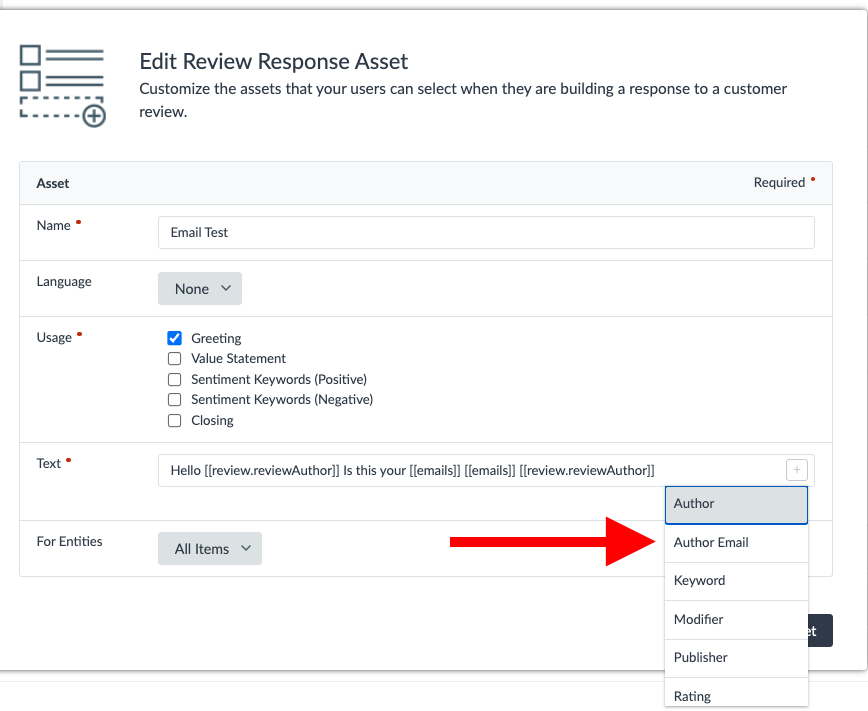
To turn this feature on in your account, navigate to Account Settings > Account Features and select Spring ‘23: Reviewer Email in IRR Assets (early access).
Knowledge Graph
I. Computed Field Values & AI Content Generation 
With the introduction of Computed Field Values as a Preview feature in the Spring ’23 Release, Yext is adding a new layer of functionality at the field level in the Knowledge Graph.
Computed Field Values allows users to populate Knowledge Graph fields dynamically, based on specific algorithms and inputs configured by the user. Once a computation method is configured for a field, the value can be automatically calculated for a given entity, using that entity’s data as inputs for each calculation.
The release of Computed Field Values lays the foundation for an unbounded expansion of Knowledge Graph functionality, enabling users to create and manage their brand content at a greater scale than ever before. Computed Field Values comes with a library of built-in computation methods, starting in the Spring ’23 Release with Content Generation.
Starting now, Yext customers can begin using Computed Field Values for computations powered by Content Generation — allowing users to generate net-new content and parse existing content.
A few examples of Content Generation in Computed Field Values include:- Writing a long-form business description based on structured data stored about that business.
- Generating a meta description for a webpage, using existing page content.
- Writing a bio for your professionals, based on an individual’s attributes (e.g. experience, specialties, etc.)
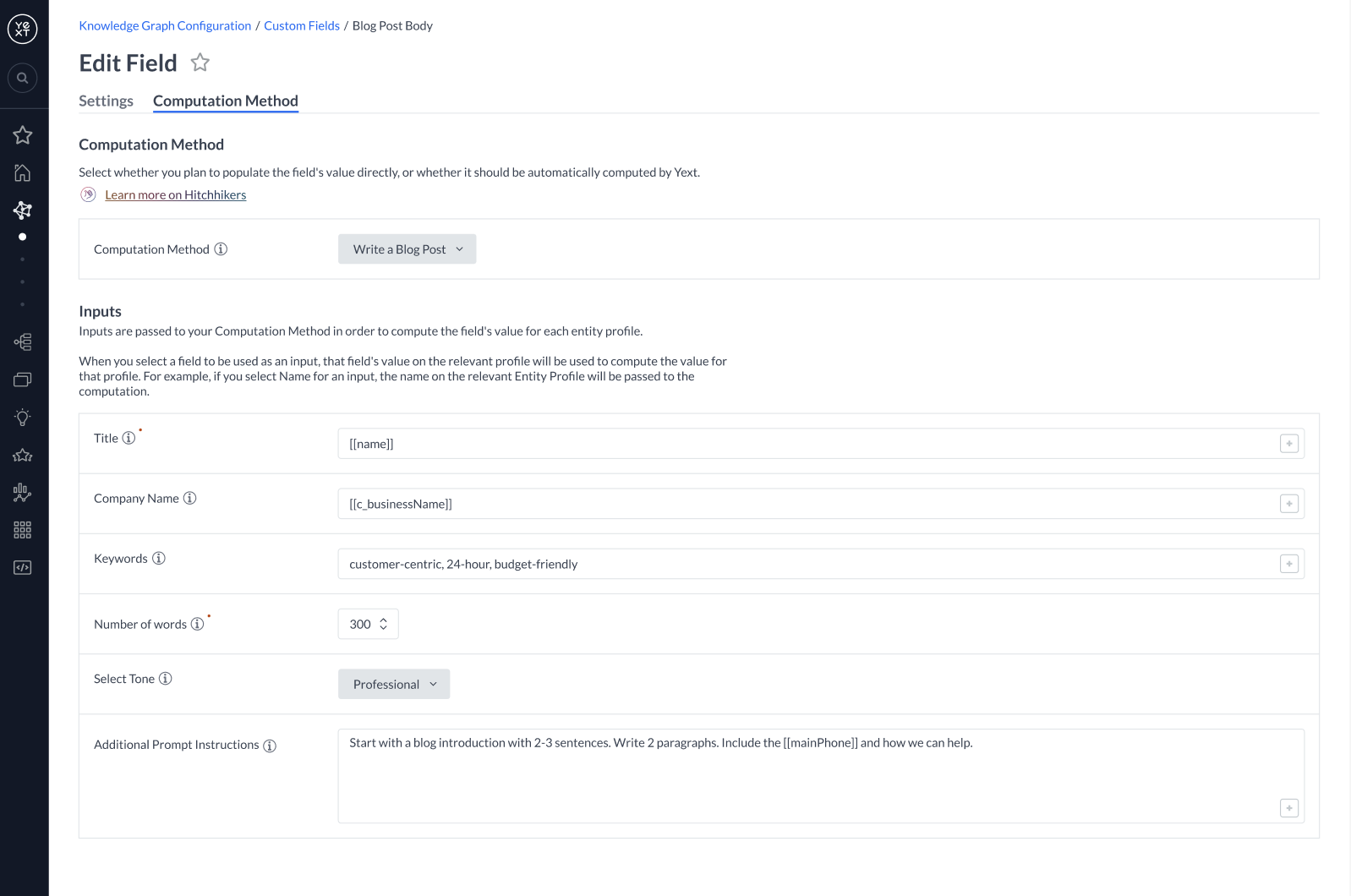 In the future we plan to expand to include a variety of new methods and functionality, including:
In the future we plan to expand to include a variety of new methods and functionality, including:- Automatic computations, triggered by input field updates
- Bulk computations, to compute field values for multiple entities at once
- Suggestions workflows, to ensure human review before a computed value is applied to an entity
- And more!
The impact of Computed Field Values in the Knowledge Graph will only grow as we introduce this new functionality and continue to add to our built-in computation library. These developments will coalesce to allow users to build out their brand content faster and more efficiently, without risking quality. We are incredibly excited for customers to begin using Computed Field Values and Content Generation in Yext and look forward to sharing more in future releases. Please note that there are limitations around the usage of Preview features. We encourage you to learn more about the supported functionality and current limitations here. Please reach out to your account team to learn about Content Generation pricing. To learn more about this feature, visit our documentation.
To turn this feature on in your account, navigate to Account Settings > Account Features and select Preview Feature: Computed Field Values.
II. New Field Type - File
In the Spring ’23 Release, we’ve added a new File field type to the Knowledge Graph, allowing users to upload and host any type of file (image, video, PDF, etc.) in Yext. Once uploaded, these files can be stored on any entity and are available at a Yext-hosted URL. Files can then be served in Pages, Search, or other custom headless experiences — in a future release, the content of File entities will be searchable by our algorithms for Search and Chat experiences. Uploading and hosting files in Yext is simple. In our platform UI, users can upload files from their local filesystem or provide a file URL. In all other interfaces (API, Connectors, Entity Upload, or Configuration as Code) users need to provide a publicly accessible URL to access the file. Our new File field type ensures that customers can use the Knowledge Graph as a comprehensive store of their brand content, hosted by Yext and primed for delivery to any digital experience.
Learn more about this feature here.
Our new File field type ensures that customers can use the Knowledge Graph as a comprehensive store of their brand content, hosted by Yext and primed for delivery to any digital experience.
Learn more about this feature here.To turn this feature on in your account, navigate to Account Settings > Account Features and select Spring ‘23: File Field Type (early access).
III. New Field Type - Rich-Text (v2) 
In this release, we have introduced a brand new Rich-Text field type into the Knowledge Graph. This field type is a significant improvement over our existing Rich-Text Field Type, as it supports new features such as:- Tables
- Text colors
- Text highlighting
- Undo/redo
- Alignment
- Sub-bullets
- And more!
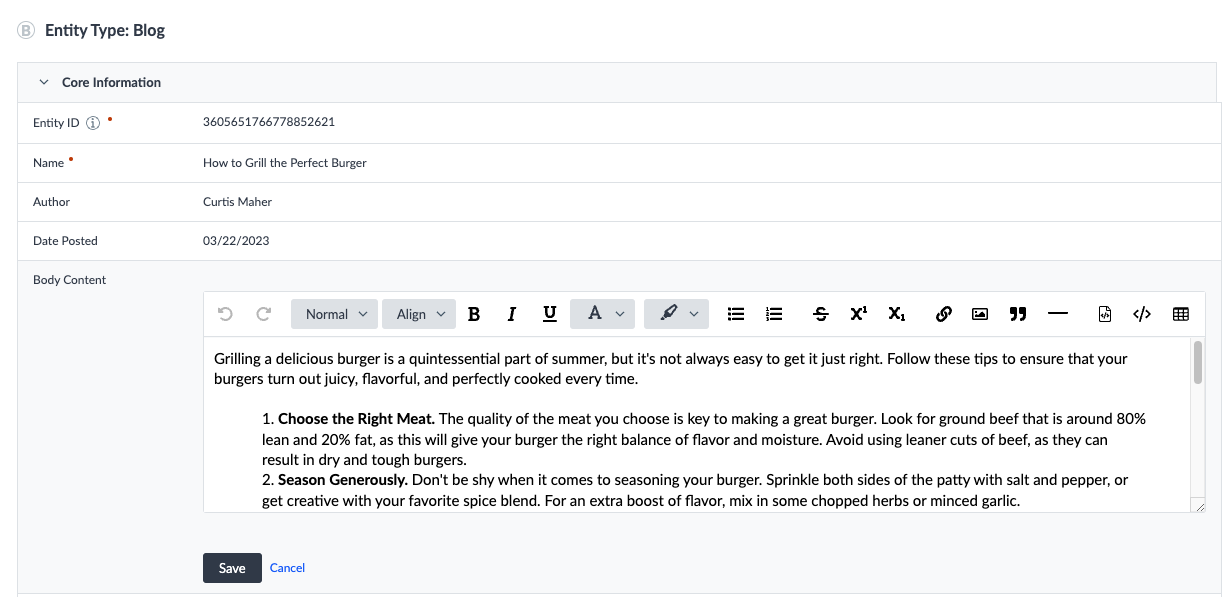 We plan to continue to add additional formatting to this new field type over time, and it will eventually replace the existing Rich-Text Field Type. The new Rich-Text Field Type will become the primary mechanism for authoring formatted content in the Yext Knowledge Graph.
This new Rich-Text field type can be rendered in Yext Search, including within searchable fields and featured snippets.
Please note that there are limitations using new features in Preview. For more information, learn more here.
We plan to continue to add additional formatting to this new field type over time, and it will eventually replace the existing Rich-Text Field Type. The new Rich-Text Field Type will become the primary mechanism for authoring formatted content in the Yext Knowledge Graph.
This new Rich-Text field type can be rendered in Yext Search, including within searchable fields and featured snippets.
Please note that there are limitations using new features in Preview. For more information, learn more here.To turn this feature on in your account, navigate to Account Settings > Account Features and select Preview Feature: Markdown and Lexical Rich-Text Field Types.
IV. New Field Type - Markdown 
With this release, we have introduced a brand new Markdown field type into the Knowledge Graph. This field type allows users to write [(Github-Flavored) Markdown ](https://github.github.com/gfm/)directly in the Knowledge Graph, with additional capabilities such as a formatting toolbar to insert the appropriate Markdown syntax directly in the text editor, and a side-by-side rendered view of the content. Users can also include HTML directly in the field as markup for any formatting that is not specifically supported in Markdown syntax.
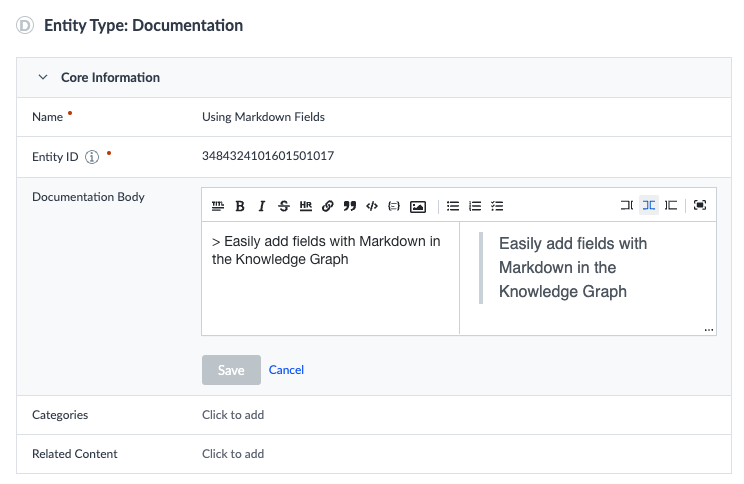 This new field type will ensure that technical users can author formatted content directly in Knowledge Graph with the utmost flexibility. This field type is also ideal when ingesting formatted content from external source systems. Specifically, if the intention is not to primarily manage this content out of the Knowledge Graph, this content will be ingested without any conversion, and therefore losslessly.
The Markdown field type can be rendered in Yext Search, including within searchable fields and featured snippets.
Please note that there are limitations using new features in Preview. For more information, learn more [here](https://hitchhikers.yext.com/docs/knowledge-graph/rich-text-markdown-field/).
This new field type will ensure that technical users can author formatted content directly in Knowledge Graph with the utmost flexibility. This field type is also ideal when ingesting formatted content from external source systems. Specifically, if the intention is not to primarily manage this content out of the Knowledge Graph, this content will be ingested without any conversion, and therefore losslessly.
The Markdown field type can be rendered in Yext Search, including within searchable fields and featured snippets.
Please note that there are limitations using new features in Preview. For more information, learn more [here](https://hitchhikers.yext.com/docs/knowledge-graph/rich-text-markdown-field/).To turn this feature on in your account, navigate to Account Settings > Account Features and select Preview Feature: Markdown and Lexical Rich-Text Field Types.
V. Improved Image Serving Capabilities
In this release, we have revamped our photo hosting and serving system to support a variety of on-the-fly image manipulations. This new feature set should make working with images stored in the Knowledge Graph easier and more flexible, as you can reliably render these images with a variety of options on front-end experiences. We can now support the following on-the-fly image manipulations:- Generating thumbnails of any size
- Changing file format
- Adding a background color
- Blurring or Sharpening
- Increasing Brightness
- Shrinking or Enlarging
- And more!
The full list of on-the-fly transformation options can be found on Cloudflare’s documentation, in the Options section here . In order to manipulate an image, the user or application simply must provide options in the URL, matching the pattern outlined in the linked documentation. Learn more about this feature here.
This feature was automatically enabled in all Sandbox and Production accounts, so you can start taking advantage of it today.
VI. Announcement - Custom Fields API Deprecation
Next year, in the Spring ’24 Release, we will be deprecating our Custom Fields API endpoint. With recent infrastructure upgrades — specifically, the addition of our CaC REST API — the Custom Fields API is now duplicative. Going forward, updates and new functionality to our fields system, such as newly introduced built-in field types, will not be supported in the Custom Fields API — however, existing functionality will remain unchanged in the interim. Ahead of Custom Fields API deprecation, we encourage businesses to transition to the CaC REST API as necessary. See this guide for more details.VII. Entity History UI
Last year, we introduced Entity History in Logs via API. To further enhance our audit management experience, we have added a dedicated Entity History UI within the platform which allows users to revert/restore undesired entity changes directly in the UI. With this update, users can easily investigate historical information about updates and reconcile any unwanted updates across the Knowledge Graph directly from the UI with the click of a few buttons. Learn more about this update here.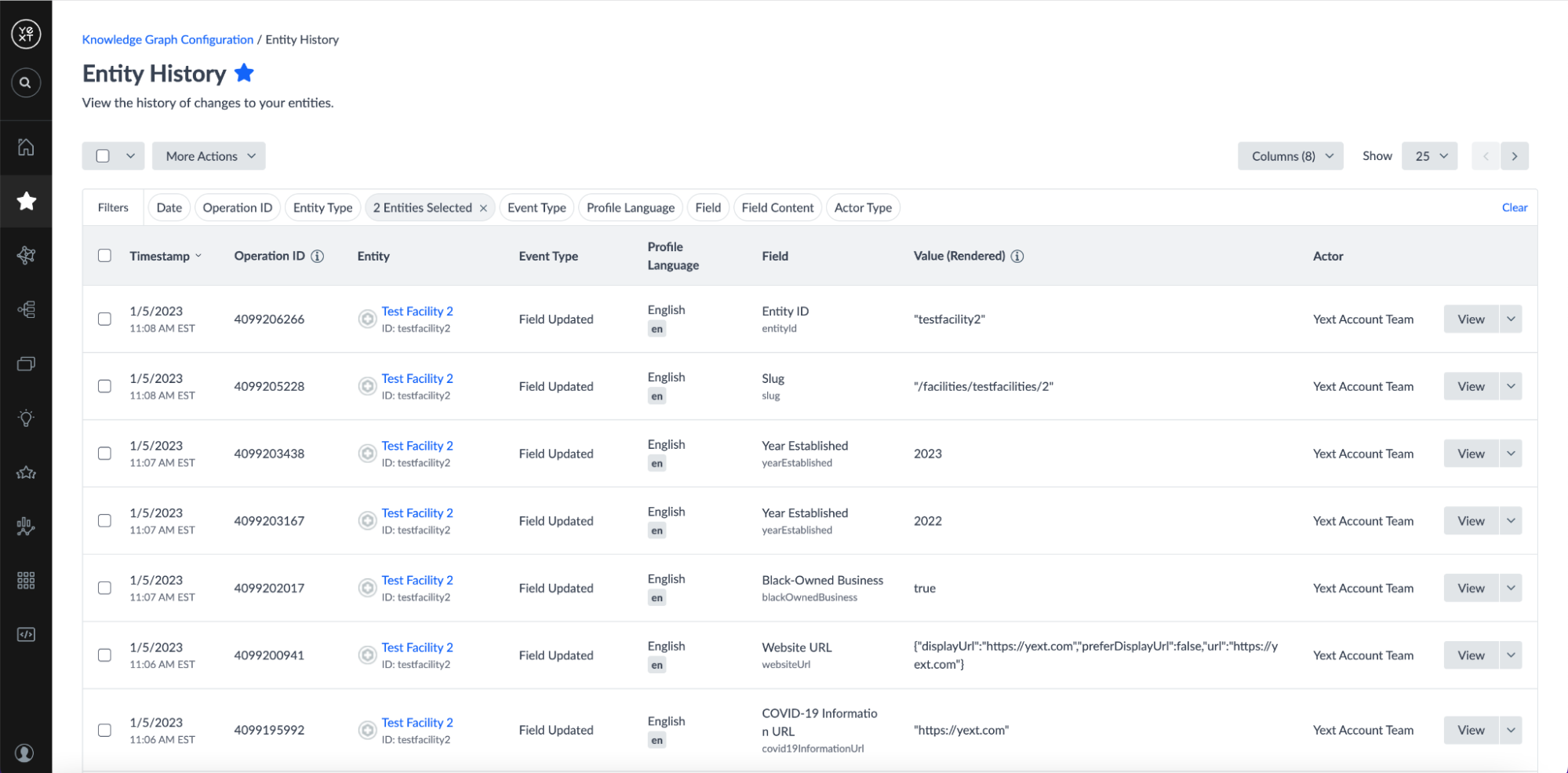 Note: Entities deleted before 7/29/22 will not be included in history logs.
Note: Entities deleted before 7/29/22 will not be included in history logs.To turn on this feature in your account, navigate to Account Settings > Account Features and select Spring ‘23: Knowledge Graph Entity History (early access).
VIII. Expose Category Override in Suggestions API
With this update, category override information on entities will be exposed in the Suggestions API, allowing developers to interact with Suggestions for these fields directly. Suggestions from Listings (Publisher Suggestions) are often for the publisher-specific overrides. This update ensures that these Suggestions are represented when fetching the list of active Suggestions via API.IX. Standardizing Entity UID for Entities Knowledge/Live API and Webhook
In order to standardize the Entity UID (immutable ID of the entity) field across all interfaces, we have updated the Entities API & Webhook to return the standard Entity UID, replacing the previously returned hashed version of the Entity UID. Now, users will see the same Entity UID in their application and other entity interfaces (i.e., Entity URL and export).Search
I. Modify Rich Text Featured Snippets in Experience Training
Users now have the ability to modify Rich Text Featured Snippets in Experience Training.
Rich Text Featured Snippets are featured snippets that leverage rich text elements like headers and lists to provide structured, direct answers to user queries.
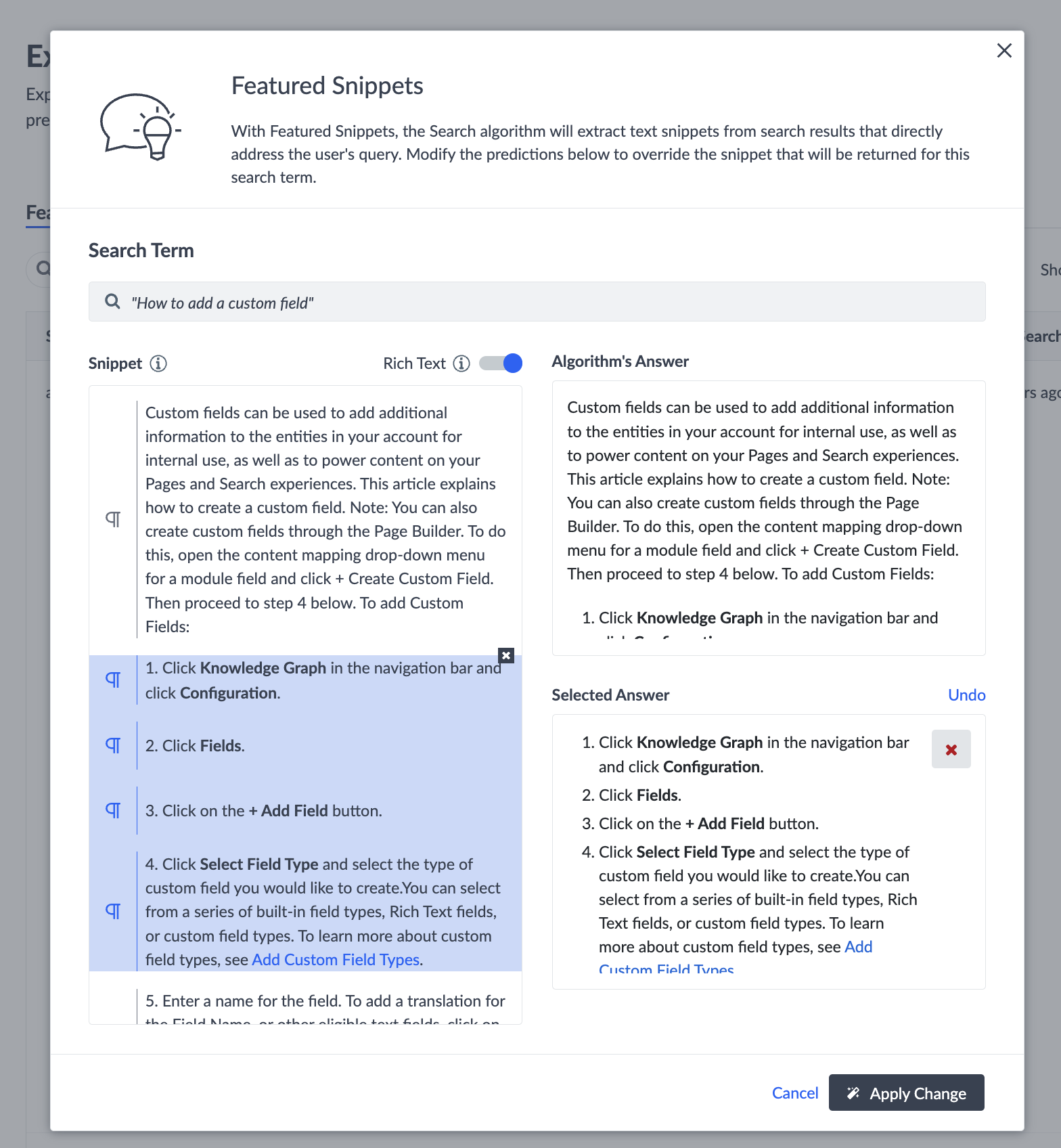
This update expands user control over the specific piece of an answer they want to call out of a featured snippet for a given search query. This allows the searcher to find answers faster by being presented with the exact answer they’re looking for.
Easily choose segments of rich text fields to be returned as a Rich Text Featured Snippet in search results, or selecting a passage from the rich text to be returned as an Extractive QA-style snippet.
Rich Text Featured Snippets today are only available in select languages. Visit our Supported Languages reference document to learn which languages are available today.
To turn this feature on in your account, navigate to Account Settings > Account Features and select Spring ‘23: Modify Rich Text Featured Snippets in Experience Training (early access).
II. Modify NLP Filters in Experience Training
With the Spring ’23 Release, users now have the ability to modify NLP Filters in Experience Training.
NLP Filters are filters that are inferred from a user’s query using natural language processing. For example, inferring from the query “blue shoes” to apply a filter, Color = Blue.
In Experience Training, users will now be able to review NLP Filter predictions made for a query, and override them by removing, adding, or selecting different filters. Options include selecting filters by vertical, field, and value for any given search term. Administrators can decide which filters get applied for any given search and ensure that search results are reflective of the intended criteria the user typed.
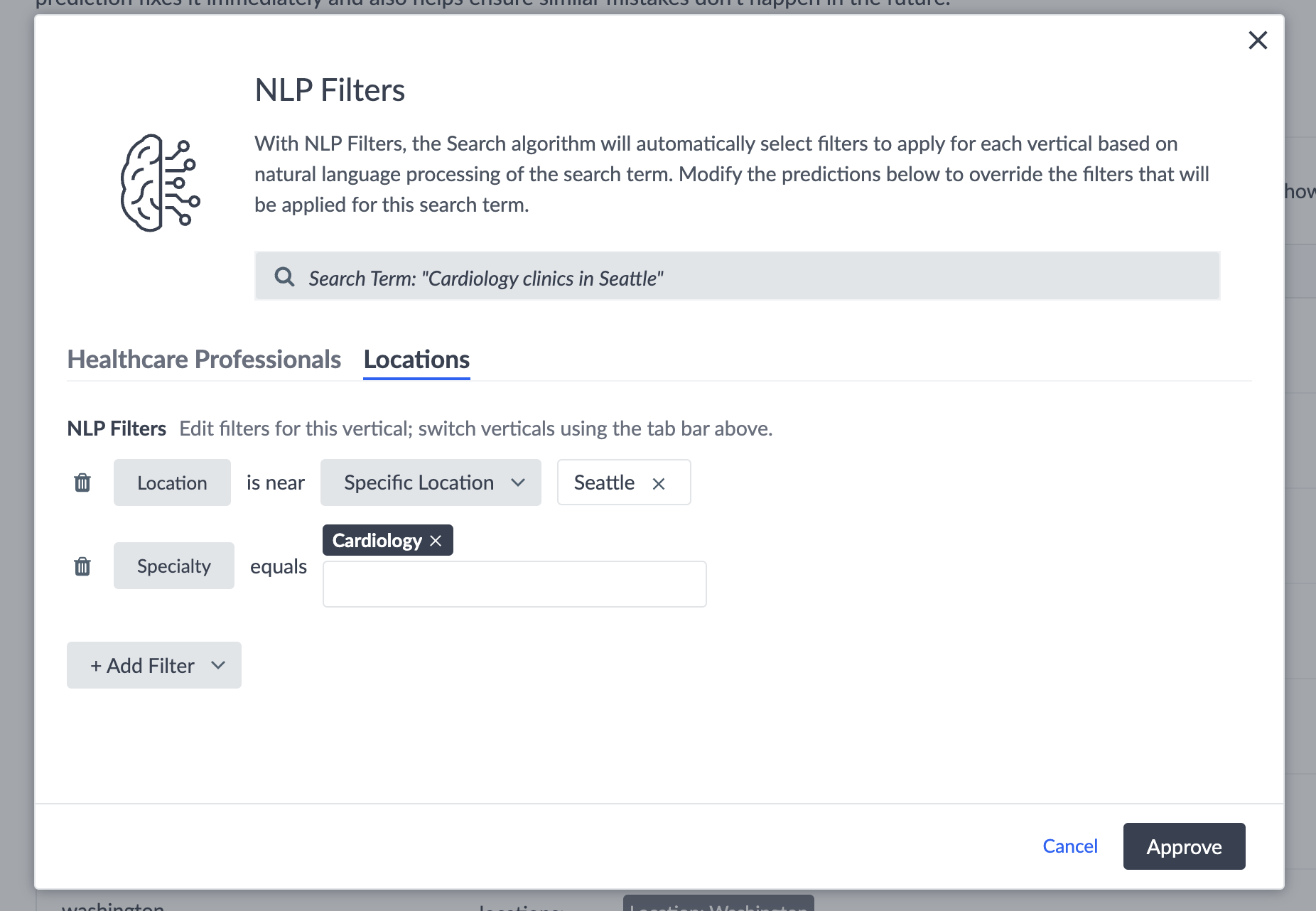
For example, a user could search for “dress shirt” and the search results could be misinterpreted by using the filter “dresses”. With the ability to modify NLP filters in Experience training, admins have the opportunity to fix these misinterpretations for future searches with this criteria. Results can be refined more accurately, and as a result, the end-user can find relevant answers faster, without needing to actively adjust filters.
To turn this feature on in your account, navigate to Account Settings > Account Features and select Spring ‘23: Modify NLP Filters in Experience Training (early access).
III. Improvements to Query Suggestions
After revamping our Query Suggestions engine in the Fall ’22 Release to add features like token prefix matching and faster indexing, we are now adding several additional enhancements.
Improved token prefix matching logic: We have further improved our token prefix matching logic to understand whether parts of the user’s query are complete or incomplete words. For example, if a user starts to type “can I,” the system will no longer trigger a match with the autocomplete prompt, “Cancel my scheduled update” because it understands that “can” is a completed word, and should not be used for a prefix match on the word “cancel.”
Improved highlighting: Partial matches will now be highlighted while the user is typing so that they can understand which part of the autocomplete prompt matches the string they have typed. Previously, the system only highlighted matches of complete words. Now if a user typed, “lis,” the autocomplete prompt “Listings Verifier” would appear partially highlighted based on the matching characters.
As a result, autocomplete prompts in Query Suggestions are now more dynamic, which provides a better experience and instills confidence in the intelligence of the overall search experience for the end-user.
This feature was automatically enabled in all Sandbox and Production accounts, so you can start taking advantage of it today.
IV. Search Platform: Key Updates & Improvements
We’ve made several incremental, but meaningful improvements to various parts of the Search platform that will enable users to more easily build impactful search experiences, including:
- Improved page load speed of the Experience Training table.
- Updated buttons for entering the Merchandiser in Test Search to make it more clear where to enter to modify the appearance of search results.
- Updated “Random Relevance” sort criteria to treat “Relevant” as an additional, separate filter. Users now have the option to include relevance as a filter to random sort criteria, whereas before, random sorting was bundled with the “Relevance” filter and lacked the ability to be separated. Existing configurations using “Random Relevance” will be automatically updated to use “Relevance” followed by “Random”, and will have no impact on their search behavior.
- Popular query filtering will now automatically filter out queries containing Cross Site Scripting (XSS) attack tags. This will prevent XSS queries from appearing in popular queries if attempted multiple times.
- We’ve added a new configuration property called popularQueriesBlacklistRegex, which allows you to define regular expression patterns that should be blacklisted from popular query suggestions.
- We’ve released new model versions for Italian and German embeddings that improve the quality of semantic search and clustering in those languages.
- We’ve improved clustering accuracy with the ability to now generate clusters that are closer to the “optimal customer size” for each individual business, instead of previously, using similar parameters for all businesses.
To turn this feature on in your account, navigate to Account Settings > Account Features and select Spring ‘23: Search Platform: Key Updates & Improvements (early access).
V. Clustering Support for Italian
In the Fall ‘22 Release, Clustering was introduced in four new languages: Spanish, French, German, and Japanese. As of this January Release, Clustering for Italian is now available as well.
Clustering helps you compare performance across different “clusters” of semantically-similar search terms. With Clustering Internationalization, administrators across the globe can now better understand search trends at scale.
For the latest information on availability of advanced search features in specific languages, check out this reference doc.
Pages
I. Studio 
With the launch of Studio, your team can build fully customized websites without writing code. Studio is a visual editor that allows non-technical users to create, edit, preview, and publish websites. Since Studio is built on the same infrastructure that coders use, developers, business users, and content editors can easily collaborate in building websites.
Studio will open a world of new possibilities for how your team creates web content. Previously with Yext’s Page Builder, you could create SEO landing pages with drag and drop modules (commonly referred to as ‘What You See Is What You Get’, or WYSIWYG), but customization of these pages was limited.
With Studio, you have full control over authoring website components, designing content layouts, and editing styling systems. What’s more, any updates in the Knowledge Graph seamlessly flow to your website after publishing with no additional effort.
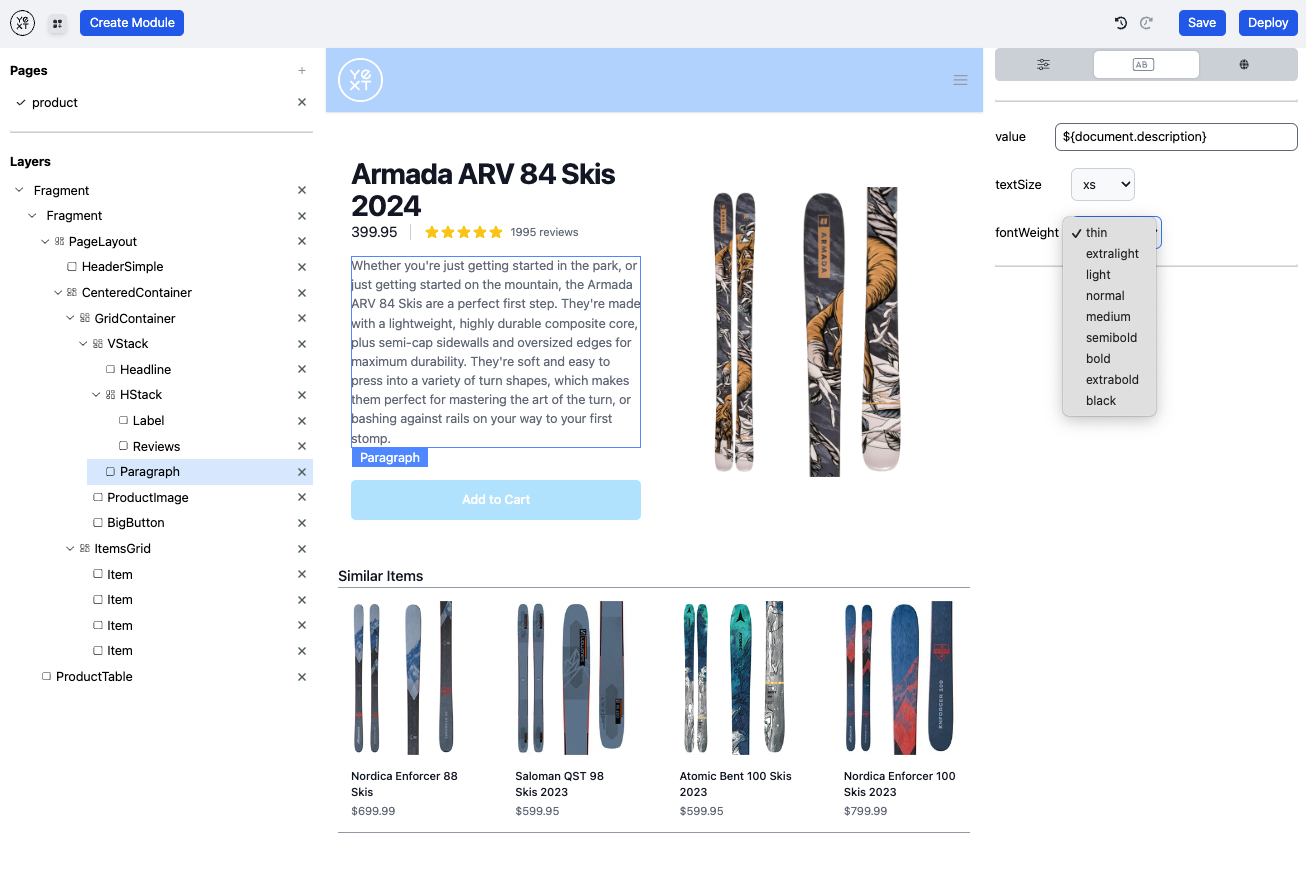
Studio is not only far more intuitive and gives non-technical users more flexibility to create custom websites, but it also leverages the same Pages infrastructure that developers use.
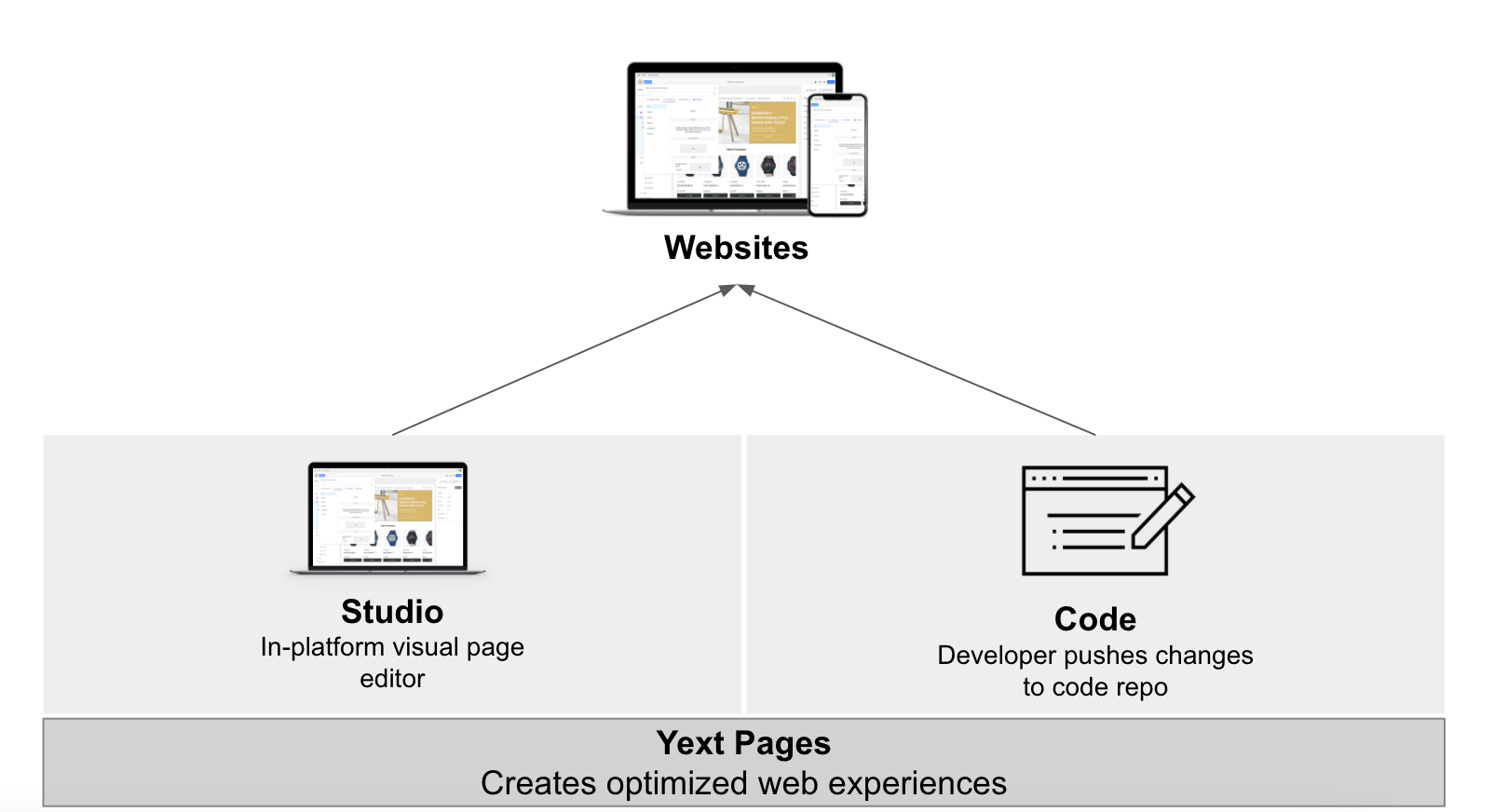
Studio provides you with a few key benefits:
- Websites created in Studio profit from state-of-the-art technologies, such as static site generation, to help ensure superior speed and SEO performance.
- Both developers and content editors/designers can better collaborate on projects since websites authored in Studio are compiled to React code.
- Developers can provide as much or as little configuration as needed to downstream users to ensure flexibility, while also ensuring brand harmony across different websites.
Editor’s note: Yext will continue development of Studio based on feedback from beta testers. As a result, we cannot commit to a date when Studio will transition out of beta and become eligible for general availability.
II. Directory Manager UI
The Directory Manager UI helps you programmatically construct a directory of entities and relationships in your Knowledge Graph, based on a set of configurable logic. You can use the Directory Manager to quickly generate the entities needed to represent your brand’s data model, whether it be for a locations directory website, e-commerce catalog, or healthcare network.
One challenge with maintaining a directory is keeping it up-to-date; some data models have hundreds, or thousands, of intricate relationships, which are difficult to keep in lockstep as entities are updated. The Directory Manager not only helps you construct relationships in your graph, but it also actively maintains the logical hierarchy of relationships in response to entity updates.
Once your directory is constructed, you can easily leverage the data in a website or search frontend experience, seamlessly providing information about your entities and their relationships with incredible performance.
To turn this feature on in your account, navigate to Account Settings > Account Features and select Spring ‘23: Directory Manager UI (early access).
III. Local Dev URLs
Yext now supports local development URLs that exactly match URLs in your production environment, making it easier to test links in your web application.
IV. CaC Rest API - Programmatic Site Deletion
With this release, the CaC API will now support the ability to delete Pages resources. This will allow users to control sites and domains without using the UI for at scale use-cases. Yext strives to enable fleet management of thousands of websites and this additional functionality further facilitates API control for Pages functionality.
Analytics
I. Improved Bot Detection
Yext Analytics has been testing out a solution from Cloudflare to detect and filter out malicious bot traffic from customer analytics data. Cloudflare outperforms our previous tool in this regard, and we will switch over to use the new tool on April 1, 2023. As a result, accounts may see a visible decrease in their customer analytics data due to fewer bot events being logged. Accounts can now expect to see an even more accurate representation of their analytic events and customer behavior data.
II. Deprecation of Activity Log
In the Fall ’22 Release, we announced that in order to improve the way users can organize and manage Entity History within the Yext platform, we are deprecating the existing Activity Log screen in Spring ’23. We are replacing it with Entity History via the Logs API and a platform UI, and any existing links to the Activity Log will now redirect to the Entity History UI.
III. Deprecation of Conversion Tracking
We will be deprecating our current conversion tracking approach in favor of a new and improved system. In the future, we will introduce a new universal analytics event model that will better represent the range of analytics events that can occur across different industries, demonstrating the full view of user behavior so that accounts can more accurately optimize their business strategies. Additionally, the new system will not rely on 3rd party cookie tracking, as Google plans to deprecate cookie tracking within the next year.
We expect to fully deprecate our current system by the end of 2023. The official deprecation date will be announced in a future release. Accounts that currently use Conversion Tracking can continue to track conversions with those associated metrics until the deprecation date.
IV. Deprecation of Instagram and Foursquare Metrics
Yext no longer supports outdated Instagram and Foursquare Analytics. These Instagram and Foursquare metrics and dimensions have already been deprecated, and users will no longer be able to access or track these outdated actions in Yext at a future release.
Outdated Instagram metrics and dimensions deprecated:
HASHTAGS(metric)INSTAGRAM_POST_COUNT(metric)INSTAGRAM_CONTENT_TYPE(dimension)
Note: Metrics for the new Instagram integration are still available in the Social API, and are planned to be added to Report Builder with a future release.
Foursquare metrics and dimensions deprecated:
FOURSQUAREDAILYCHECKINS(metric)FOURSQUARECHECKIN_TYPE(dimension)FOURSQUAREAGE(dimension)FOURSQUAREGENDER(dimension)FOURSQUARETIME(dimension)
Connectors
I. New Connector Source: FTP/SFTP File Pickup
This release we’ve added FTP/SFTP File Pickup as a new source in Connectors. Now, users can build Connectors that pull files from their server into the Knowledge Graph at a regular cadence — as frequent as hourly — to ensure that their data in Yext is always the most up-to-date. Using Yext’s advanced transform library, these Connectors can be configured to automatically clean and format data from files picked up from FTP/SFTP servers as they are ingested into the Knowledge Graph.
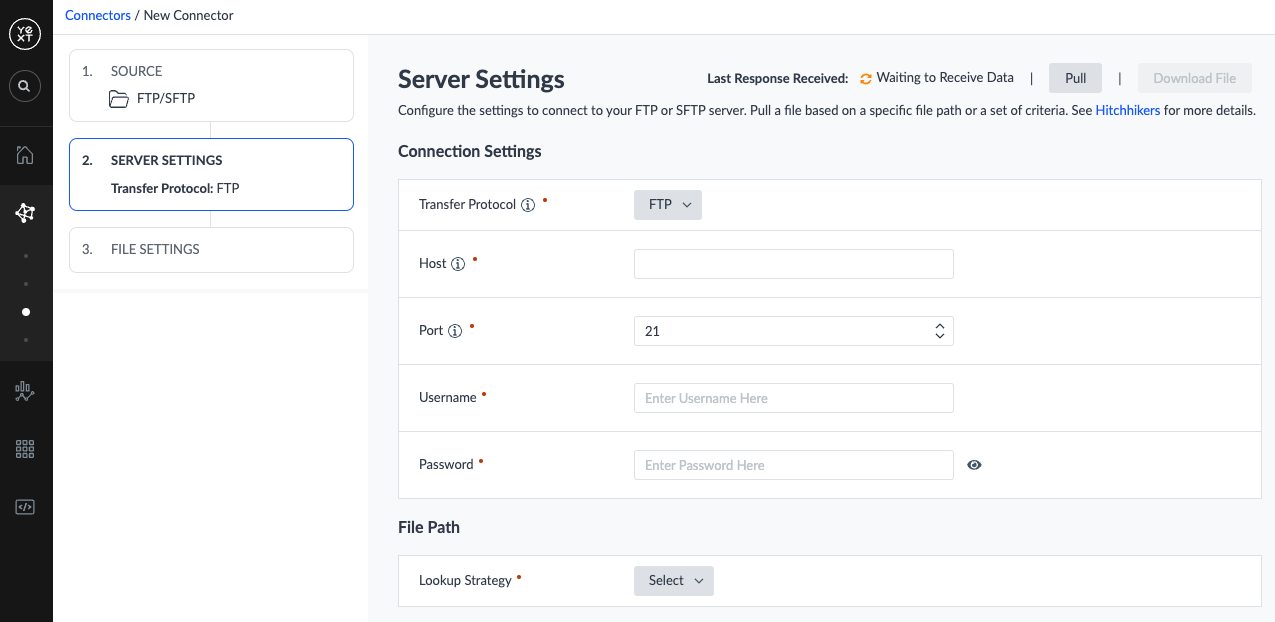
These enhancements will contribute to a more efficient and user-friendly data management experience, as users can accomplish even more, all in Connectors.
To turn this feature on in your account, navigate to Account Settings > Account Features and select Spring ‘23: FTP/SFTP Connector Source (early access).
II. Updates to Connectors Overview Table
In this release, we have made updates to the Data Connectors Overview Table to make it easier to view and manage existing Connectors in your account. We now support:
- Search, filtering, and sorting on all Connectors in your account
- Running a Connector directly from the Overview Table
- Viewing which Connectors in your account (if any) are in progress
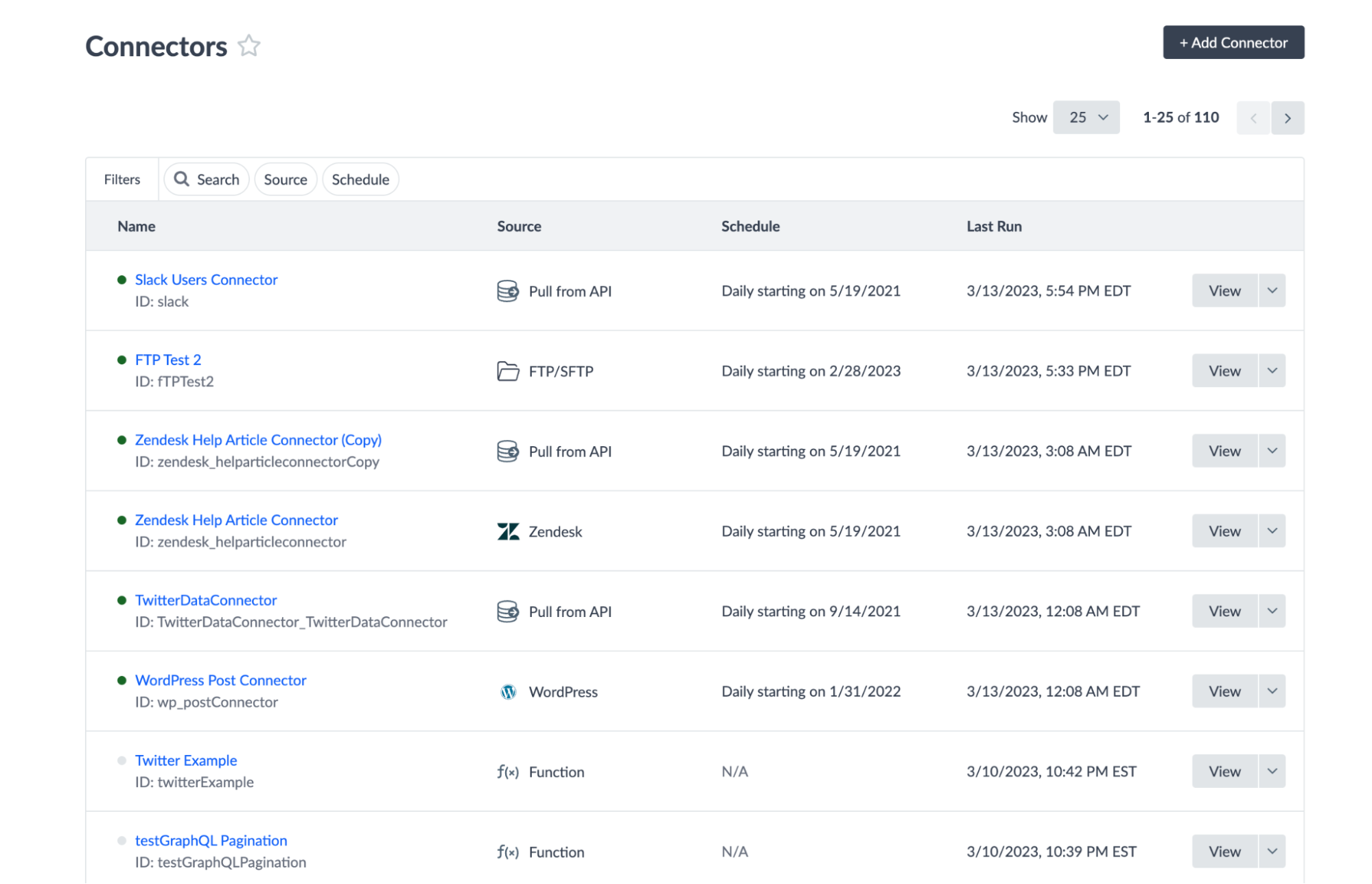
This update will make it easier to find and navigate to a specific Connector for accounts with many different Connectors.
To turn this feature on in your account, navigate to Account Settings > Account Features and select Spring ‘23: Connectors Overview Table Updates (early access).
III. New Transform - Function on a Row
With support for Function on a Row Transforms in the Spring ’23 Release, the Connectors framework is more powerful than ever before.
Our existing Function Transform is intended to be executed on a single cell at a time. Now, with our new Function on a Row Transform, users can transform an entire row of cells all at once in a given function invocation. The ability to send multiple columns as inputs, and return multiple columns as outputs (e.g. API response data) will enable users to build more flexible and complex transformations.
For example, imagine a user wants to store a complete product URL that merges the base URL and slug returned from the source data — but, some of the products don’t provide direct slugs, in which case other available data should be used to generate the URL (e.g. product SKU). With this new transform, users could write a function to generate these full URLs variably, using either slugs or other available data.
To turn this feature on in your account, navigate to Account Settings > Account Features and select Spring ‘23: Advanced Function Transform in Connectors (early access).
IV. New Transform - Duplicate Column
With this new feature, users will be able to easily duplicate a column of data in the Connector. This new feature will be helpful to users when:
- The data both directly maps to a field value in the Knowledge Graph, and contributes to the value of another field that needs to be created via transforms
- The same data should be mapped to two different fields on an entity
To turn this feature on in your account, navigate to Account Settings > Account Features and select Spring ‘23: Duplicate Column Transform (early access).
V. Clear Field Values via a Connector Run
With this release, we have added new functionality to Connectors which allows users to optionally clear field values if the value in the dataset being processed is blank.
Prior to this update, entity field values could not be cleared via a Connector Run, despite the value from in the dataset being blank. This meant that if a field value was currently populated in the Knowledge Graph, but the data from the Connector run for that field was blank, the existing field data in the Knowledge Graph would remain unchanged, rather than be cleared.
With this update, we have added functionality to choose per field mapping whether ingesting a blank value via the Connector will clear the field if a current value exists, or ignore the blank value to preserve the current field value of the existing entity in the Knowledge Graph.
To turn this feature on in your account, navigate to Account Settings > Account Features and select Spring ‘23: Clearing Field Values via Connectors (early access)
VI. New Connector API Endpoint to Poll for Run Status
We have added a new Connector API endpoint so users can retrieve information about any given Connector run via the API. This endpoint, (with the addition of an update to the /trigger endpoint to return the Run ID of the initiated run) enables automated monitoring of a Connector’s progress and final result. The endpoint will return information such as a run’s status and entity counts, so developers can easily automate sequencing Connector runs or any action that is dependent on a Connector’s result.
VII. Connector Run Notifications
Yext now supports notifications for Connector runs. This new notification sends an email and/or in-platform alert to users so they can quickly know the status of their Connectors — especially for those running on a schedule or via Push requests — without manually checking the Connector Summary screen.
Users can optionally filter the notifications based on the following criteria:
- Run status such as failed or completed
- Entity count of a type (e.g., notifications for runs with a certain number of entities failed, created, updated, or deleted)
For example, if you have a Connector that is set to run on a regular cadence, you can configure a notification for runs with a failed entity count greater than 0. With this feature, you are able to easily monitor errors and take action if needed, in real-time.
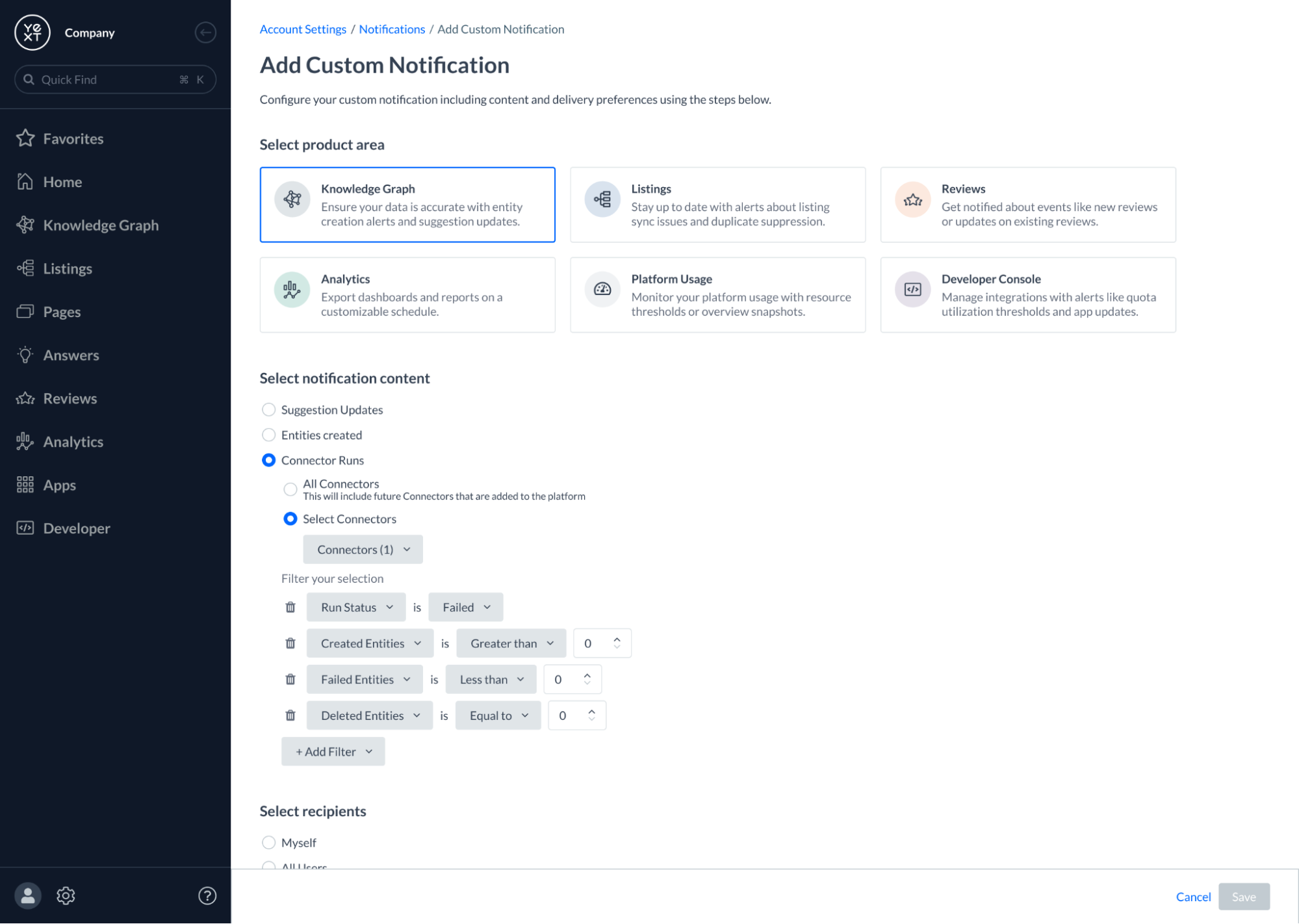
To turn on this feature in your account, navigate to Account Settings > Account Features and select Spring ‘23: Connector Run Notifications (early access).
VIII. Category Overrides in Connectors
In addition to populating category data to the base list for Yext Categories, users now have the ability to set Category Overrides within the Connectors framework.
For example, users can pull in their Google Categories (via the Google Business Profile native source in the Connector) and directly populate/map to their Google Category Overrides. This ensures that any subsequent changes to the base Yext Categories do not impact the user’s verification with Google when it comes to category assignment.
This feature was automatically enabled in all accounts, so you can start taking advantage of it today.
Integrations
I. Publisher Network Updates
Unless otherwise noted\, all Publisher Network updates are effective immediately and changes will automatically be reflected in your account\. For a full list of available publishers\, and additional details on the integrations\, visit the \[Publishers vertical\]\(https://hitchhikers\.yext\.com/answers/publishers\.html?query=publishers&referrerPageUrl=https%3A%2F%2Fhitchhikers\.yext\.com%2Fhome&tabOrder=\.%2Findex\.html%2Cunits%2Cpublishers%2Cdiscourse%2Chelp\_articles%2Cideas%2Creference\_docs%2Capp\_directories%2Cdeveloper\_documents%2Cevents%2Cguides%2Ctracks%2Cvideos\) in our search experience\.
New: American Express
Yext now supports listings for all location-like entity types on American Express Maps. [American Express Maps](https://www.americanexpress.com/en-us/maps#options) displays qualifying American Express Card-accepting businesses with a physical business location for customers to easily locate. This submission-based integration supports NAP, lat/long, description, hours, photos, and more.- Territory: Argentina, Australia, Belgium, Canada, Germany, Finland, France, Hong Kong, Ireland, Italy, Japan, Luxembourg, Mexico, Netherlands, Spain, Sweden, Switzerland, United Kingdom, and United States
New: App Store Reviews (Apple App Store + Google Play Store)
Yext now supports Review Monitoring for Apple App Store and Google Play Store reviews. This is accomplished through our Datashake Reviews App in the Yext App Directory. The Datashake Reviews App allows you to pull app store reviews into Yext so you can monitor and analyze feedback via Sentiment Analysis. Now, you can manage your reputation for locations, people, and app store reviews – all from the same platform. Please note that there are a few limitations to consider when monitoring reviews via the Datashake Reviews App:- The app only pulls in the most recent 500 reviews from the Apple App Store. However, old reviews stay in Yext meaning you can store over 500 once you begin accumulating reviews.
- The app only pulls in reviews from the US version of the Google Play Store.
- Reviews without content (e.g. 1 star review with no content) will not be supported.
- Reviews that are updated or deleted on Apple App Store or Google Play Store will not be reflected in Yext. The review will remain as is once it is pulled into Yext.
For more information, check out the Datashake Reviews App in the App Directory section of the release notes.
New: Booking.com
Yext now supports Review Monitoring and Review Response on Booking.com. This new integration allows hotels to manage reviews from Booking.com in Yext, making it easier to consolidate consumer feedback and holistically measure your brand’s reputation.- Territory: Global
New: Moovility
Yext now supports listings for EV charging stations on Moovility. This allows EV charging stations to power location-specific information on Moovility. EV charging station data, such as Access, Ports/Power, Status, Reservation, etc., is not supported with this integration.- Territory: Germany
New: ZlateStranky.sk Syndicate Expansion
Yext is adding six new publishers as syndicate sites of ZlateStranky.sk:- DomZahrada
- Doprava
- FinancieaPravo
- FiremnyKatalog
- Staviam
- Zdravieakrasa
- Territory: Slovakia
Updated: Apple Maps
Yext’s integration with Apple Maps now supports the following new Action Links:- Activities
- Book
- Book (Hotel): Now supported in Apple Showcases.
- Book Ride
- Book Tour
- Careers
- Charge
- Coupons
- Delivery (Retail)
- Donate
- Events
- Gift Card
- Other Menu
- Pickup (Retail)
- Reserve (Parking): Now supported in Apple Showcases.
- Shows
- Sports
- Support
- Tee Time
Each Action Link has a CTA displayed at the top of the Action Row on your Apple Maps place card (listing).
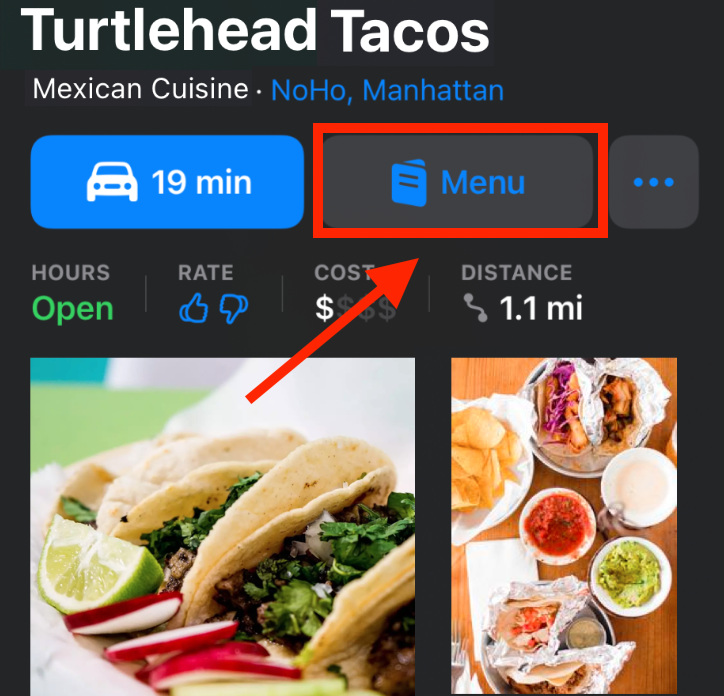 Please note that Book (Hotel) and Reserve (Parking) are also now supported as Showcase Call-to-Actions.
Please note that Book (Hotel) and Reserve (Parking) are also now supported as Showcase Call-to-Actions.
Updated: Bing
- Improved Integration Reliability: Yext’s integration with Bing has updated API endpoints which helps improve the reliability of the integration.
- Expanded Country Support: Yext’s integration with Bing now supports listings in all countries, except France.
Updated: D&B
Yext’s integration with D&B is expanding its country support to Canada, Ireland, and the United Kingdom.- Territory: Canada, Ireland, and the United Kingdom
Updated: Das Ortliche API Upgrade
On March 23rd, 2023, Yext’s integration with Das Ortliche is transitioning from a Feed/Receipt to an API.- Territory: Germany
Updated: Find Open
Find Open is now a syndicate site of Cylex.- Territory: Australia, Austria, Canada, Denmark, France, Germany, Great Britain, Hungary, Ireland, Italy, Mexico, Netherlands, Poland, Romania, Spain, Sweden, Switzerland, United States
Updated: Google Call History Deprecation
Google \[announced\]\(https://developers\.google\.com/my\-business/content/sunset\-dates\) they are deprecating Google Call History on May 30th\, 2023\. As a result\, you will not be able to see or track Google Call History in Yext after May 30th\, 2023\. Both the ability to toggle on/off the Call History feature and any existing analytics data will no longer be available after May 30th\, 2023\. Google Call History was introduced less than a year ago to help track calls made to your Google Business Profile listing from customers who found your business on Google Search and Maps\.- Territory: Global
Updated: HERE
HERE now Supports listings for locations in Japan.- Territory: Global
Updated: LinkedIn
Yext’s integration with LinkedIn has updated API endpoints which helps improve the reliability of the integration.- Please note that Yext’s integration with LinkedIn supports social posting only for Yext Resellers at this time.
Updated: MapQuest
MapQuest now supports Japanese language profiles.- Territory: Global
Updated: Yahoo!
- In January, 2023, Yext’s integration with Yahoo! transitioned to be submission-based. As a result of this change, Yext is unable to support analytics, real-time updates, or the Listings Scan tool.
- Additionally, Yext will not be responsible for managing free-claimed listings on Yahoo!.
- Territory: United States
Updated: Yelp
Businesses with unclaimed Yelp Listings will now see a Call\-To\-Action in the Publishers and All Listings tab where they can complete a claim\. When a business owner claims their Yelp listing\, they unlock additional functionality that allows them to improve the quality of their listing and stand out from competitors\. See \[business\.yelp\.com/ \]\(https://business\.yelp\.com/\)for more information about the benefits of claiming a Yelp listing\.- Territory: Canada, United States
Removed: Banks.com
As of March 15, 2023, Banks.com was removed from the Publisher Network.- Territory: United States
Removed: CareDash
As of January 31st, CareDash is no longer part of the Yext Publisher Network.- Territory: United States
Removed: Healthline
As of January 31st, Healthline is no longer part of the Yext Publisher Network.- Territory: United States
Removed: HealthSoul
As of January 31st, HealthSoul is no longer part of the Yext Publisher Network.- Territory: United States
Removed: Guiamais
As of February 15th, Guiamais is no longer part of the Yext Publisher Network.- Territory: United States
Removed: LocalPages
As of January 1st, LocalPages is no longer part of the Yext Publisher Network.- Territory: United States
Removed: Speisekarte
As of January 13th, Speisekarte is no longer part of the Yext Publisher Network.- Territory: Austria, Germany
II. App Directory Updates
All new Apps and App updates are automatically available in all accounts\.To view the full list of Apps that are available in your account click \[here \]\(https://www\.yext\.com/s/me/apps/\)\.
NEW: Datashake Reviews App
Yext’s new app directory integration with Datashake allows you to monitor and analyze app store reviews on Apple App Store and Google Play Store. This app is free and does not require a paid relationship with Datashake to take advantage of. Monitoring app store reviews is crucial to understanding app performance and maintaining user engagement. An additional benefit of monitoring app store reviews with Yext is the ability to leverage Sentiment Analysis\\\* to help identify the contributors to positive and negative experiences with your app. \\\*Sentiment Analysis is only included with Yext’s Review Response subscription. Here are a few noteworthy limitations to consider with the Datashake Reviews App:- The app only pulls in the most recent 500 reviews from the Apple App Store. However, old reviews stay in Yext meaning you can store over 500 once you begin accumulating reviews.
- The app only pulls in reviews from the US version of the Google Play Store.
- Reviews without content (e.g. 1 star review with no content) will not be supported.
- Reviews that are updated or deleted on Apple App Store or Google Play Store will not be reflected in Yext. The review will remain as is once it is pulled into Yext.
In order to use this app, you either need an API Key from your own Datashake account or approval from your Yext CSM to use Yext’s API Key. Please reach out to your Yext CSM if you wish to use Yext’s API Key. By default, Yext’s API Key will pull in app store reviews on a weekly basis. To pull in app store reviews more frequently, such as daily, you must use your own API Key by contracting directly with Datashake here. For further installation instructions, visit the Datashake Reviews App on the Yext App Directory page.
Zendesk Reviews App Update
With the latest updates to our Zendesk for Reviews app, Yext accounts with Reviews have even greater visibility and control over third-party reviews in Zendesk. Now, all review responses, updates, and deletions are updated as comments on each corresponding Zendesk ticket. These Zendesk tickets can also be updated with the appropriate reviewer name and email, ensuring that each customer review interaction is stored completely both in Zendesk and in Yext.Tableau Analytics App Update
In addition to the location entity type, the Yext Tableau Analytics app now supports all other built-in and custom entity types. This means businesses can pull in non-location like entities from Yext to manage analytics within the Tableau dashboard. The Tableau Analytics app also now includes the following new metrics released by Yext:LISTINGS_ACCURACY: The percent of fields with accurate data on Listings.GOOGLE_ANSWERED_CALLS: The number of calls to your business that were answered by the business. Does not support day of week and hour of day breakdowns.GOOGLE_MISSED_CALLS: The number of calls to your business that were missed by the business.
With the addition of these metrics, users can improve operations by understanding the number of calls being received by their business versus the number of calls answered. This also gives users visibility into how accurate their business information appears throughout a consumer’s digital experience.
Domo Analytics App Update
The Domo Analytics App now includes the following new metrics released by Yext:LISTINGS_ACCURACY: The percent of fields with accurate data on Listings.GOOGLE_ANSWERED_CALLS: The number of calls to your business that were answered by the business. Does not support day of week and hour of day breakdowns.GOOGLE_MISSED_CALLS: The number of calls to your business that were missed by the business.
With the addition of these metrics, users can improve operations by understanding the number of calls being received by their business vs the number of calls answered. As well as having visibility into how accurate their business information appears throughout a consumer’s digital experience.
Google Looker Studio Update
Google Looker Studio now includes the following new metrics released by Yext:LISTINGS_ACCURACY: The percent of fields with accurate data on Listings.GOOGLE_ANSWERED_CALLS: The number of calls to your business that were answered by the business. Does not support day of week and hour of day breakdowns.GOOGLE_MISSED_CALLS: The number of calls to your business that were missed by the business.
With the addition of these metrics, users can improve operations by understanding the number of calls being received by their business vs the number of calls answered. As well as having visibility into how accurate their business information appears throughout a consumer’s digital experience.
Salesforce Service Cloud for Reviews App Updates
- We’ve added the ability to filter by folder when configuring review workflows in the Salesforce Service Cloud for Reviews app. Now, customer support teams have more control over which reviews reach their agents as tickets in Salesforce, helping to ensure accurate and effective coverage of all high priority reviews.
- Yext accounts with Reviews will benefit from new functionality in our upgraded Salesforce Service Cloud for Reviews app. Now, all review responses, updates, and deletions are updated as comments on each corresponding Salesforce ticket. These Salesforce tickets can also be updated with the appropriate reviewer name and email, ensuring that each customer review interaction is stored completely both in Salesforce and in Yext.
NEW: BigCommerce Data Connector App
Users now have the ability to leverage BigCommerce using our Product Data Connector to pull product data such as product details, pricing, availability status, and images from their BigCommerce product catalog into Yext. Through the BigCommerce Connector, businesses can create and manage their digital storefront to power rich customer experiences through Yext Search and Pages.NEW: Google Sheets Connector
Users can now use the new Google Sheets Connector to pull in content seamlessly from a Google Sheets spreadsheet into the Knowledge Graph. Before, users had to download their Google sheet, and then manually upload the document using the file as a source. This connector contains pre-configured setups that allow users to sync Google Sheets data into their preferred entity type in Yext.NEW: Zendesk Private Help Center Article Connector
We’ve expanded upon our existing Zendesk integrations with the release of our Zendesk Private Help Center Connector. This new Connector is built on the Zendesk Native Source and allows users to seamlessly pull in articles from private help centers. Now, this private help center content can be surfaced in authenticated search experiences.NEW: Yext Search for Hubspot
Hubspot customers can now easily add Yext’s out-of-the-box Search to their Hubspot website experience with this new app. By dragging and dropping our custom Yext Search Bar and Yext Search Results Page modules, Hubspot users can add the power of Yext Search to return direct answers from their content, creating a unified digital experience.NEW: Kustomer Articles Connector
Now, you can pull in all your Kustomer Knowledge Base articles into the Yext platform. You can use these articles to populate your support-, workplace-, or developer-related Search experiences, in addition to other Yext products.NEW: Kustomer Conversations Content Connector
Now, you can pull in all your conversations and their related messages from Kustomer into the Yext platform. This app also installs two connectors to handle webhooks triggered by updated or newly created conversations and messages.NEW: Kustomer Frontend Search Integration
Now, you can build a Search experience in Yext and integrate it into your Kustomer Knowledge Base Site and Agent Workspace in just a few steps.Updated: Google Merchant Center Product Connector
Transferring all product details into the Yext Knowledge Graph is now easy with the Google Merchant Center Product Connector. This Connector is now based off of the new native source, instead of being a Push to API connector, and can be used by aggregator accounts with multiple merchants. This connector pulls in all products, along with important details around shipping, price, size, and availability. Products can include a wide variety of fields native to Google Merchant Center and be used to power e-commerce and marketing-related search experiences. The entities will be saved as products that can power Yext Pages and Search experiences, seamlessly connecting Google Merchant Center with the Yext platform.Rebrand: Google Data Studio is now Google Looker Studio
As a result of Google’s efforts to unify its business intelligence products\, Google \[rebranded \]\(https://www\.searchenginejournal\.com/google\-cloud\-rebrands\-data\-studio\-as\-looker\-studio/467599/\)Google Data Studio to Google Looker Studio\. There are no functionality changes with this update\.Vidyard Data Connector
\[Vidyard \]\(https://www\.vidyard\.com/?\_gl=1%2A10e2eja%2A\_ga%2ANzIzNTAzMDUzLjE2NjU3NTcyNjg\.%2A\_ga\_050EYJM8ZT%2AMTY2NTc1NzY5NC4xLjEuMTY2NTc1Nzg1OS4wLjAuMA\.\.\)is a video tool for virtual sales to provide customized messaging by sales representatives to prospective clients\. Businesses that use Vidyard now have the ability to seamlessly integrate their content with the Yext platform to power Search\, especially for Support and Workplace use cases\. The Vidyard Connector supports Yext clients in expediting their Knowledge Graph setup and streamlining the creation of a Search experience when integrating Yext onto their website\. Vidyard themselves have requested a connector to be able to pull their own content into their Yext account\.JIRA Data Connector
We’ve added a dedicated JIRA Data Connector to ingest JIRA data into the Knowledge Graph. Now, customers can easily pull in Boards, Epics, Issues, and Sprints from their JIRA Cloud, making this data readily available in Yext-powered Search and Knowledge Base experiences.Included OOTB Entity Preview Configurations for Solution Templates
Entity previews help users view what’s important to them while navigating the Knowledge Graph. In this release, we’ve added CaC files for entity previews to our existing custom solution templates to improve how entities appear out-of-the-box. This will help business users quickly view data available in the Knowledge Graph according to their use case, without needing to navigate into individual entities.Eco-Movement Data Connector
Eco-Movement is the leading charging station data quality platform. It’s our mission to make charge point data simple and accessible. The app is a connector that pulls data on geographical information, such as coordinates, address and the name of the location, and is targeted at electric vehicle (EV) charging stations. Data being synced from Yext to Eco-Movement includes the name of the location, address details of the location, and coordinates of the location.Updated: Skilljar Connector
In the Spring ‘22 release, we introduced the Skilljar Connector, allowing customers to add their Courses in SkillJar as structured data in the Knowledge Graph. With the January ‘23 release, the Skilljar Connector can also ingest Skilljar Lessons. This will allow customers to more comprehensively manage and deliver data from Skilljar throughout their Yext experiences.III. Data Connector Updates
Unless otherwise noted\, all new Data Connector Native Sources and Native Source updates are automatically available in all accounts\. To view the full list of Data Connectors sources that are avaiable in your account\, click \[here \]\(https://www\.yext\.com/s/me/addData/?stage=source\)\.
NEW: Sharepoint Source
We now offer Sharepoint as a new Connectors Native Source. This new Native Source allows users to easily ingest their Sharepoint Pages and Drive Items such as files. Files pulled in from your Sharepoint site can then be stored using the new File Field Type, which can be used to serve files in Pages, Search, or other custom headless experiences. In a future release, the contents of these files will be searchable by our algorithms for Search and Chat experiences.To turn this feature on in your account, navigate to Account Settings > Account Features and select Spring ‘23: Sharepoint Native Source (early access).
NEW: OneDrive Source
This release, we are adding One Drive as a new Connectors Native Source. With this new Native Source, users can now easily ingest their One Drive Items such as files. Files can then be stored using the new File Field Type, which can be used to serve files in Pages, Search, or other custom headless experiences. In a future release, the contents of these files will be searchable by our algorithms for Search and Chat experiences.To turn this feature on in your account, navigate to Account Settings > Account Features and select Spring ‘23: OneDrive Native Source (early access).
NEW: Yext Account Source
Use the newly released Yext Account Source to pull information such as ECLs, entities, or analytics from a Yext account. The five operations on this source simplify various tasks that Yext users often carry out, such as duplicating accounts and converting ECLs (Menus, Bios, Services) to entities. You can use this source to import net new entities or update pre-existing entities with new fields such as menu items, analytics metrics, etc. The only prerequisite to establishing a connection between another Yext account is to retrieve an API key with the appropriate permissions from the source account.NEW: Kustomer Source
Now you can use our Kustomer native source to create your own custom data connectors to pull in Kustomer content, including articles, conversations, and messages, into your Yext Knowledge Graph.NEW: Google Merchant Center Source
Users can directly authenticate with the API and link their Google Merchant Center account to Yext via OAuth. With the source, users are able to pull in all relevant product details.NEW: BigCommerce Source
You can now use the BigCommerce native source to create custom data connectors that pull all relevant Product and Product Category data from your BigCommerce storefront into the Yext Knowledge Graph.Platform
I. New API Domains and Endpoint Organization
To ensure a more clear and intuitive developer experience, we are refreshing our API Domain Naming Conventions. Previously, we organized our APIs in three groups: Knowledge API, Admin API, and Live API. As of Spring ’23 release, our APIs are now organized in two groups: Management API and Content Delivery API, available at api.yextapis.com and cdn.yextapis.com, respectively.
Management API refers to endpoints used for managing Yext accounts and includes all existing Knowledge API endpoints, Agreements API (formerly, Admin API), and all existing Configuration as Code endpoints.
Content Delivery API refers to endpoints that are used to create consumer-serving experiences. This group will encompass all existing Live API and Content API.
With our new API organization, we’ve also renamed Admin API to Agreements API (under the Management API group) to better reflect which customers use these endpoints. All together, these changes will help future-proof the Yext platform, ensuring developers can easily build with Yext for many years to come.
For more detail regarding these changes, please read our updated documentation.
To turn this feature on in your account, navigate to Account Settings > Account Features and select Spring ‘23: New API Domain Naming Conventions (early access).
II. Functions Logs UI and Logs API
This release we’ve added a dedicated Function Logs UI and made these logs available to query in the Logs API. Now users can see all function executions in their account, invoked by any Calling System such as Pages, Function Hooks (Preview), or Connectors. This will significantly benefit developers building with custom functions as they monitor and troubleshoot their Yext experiences.
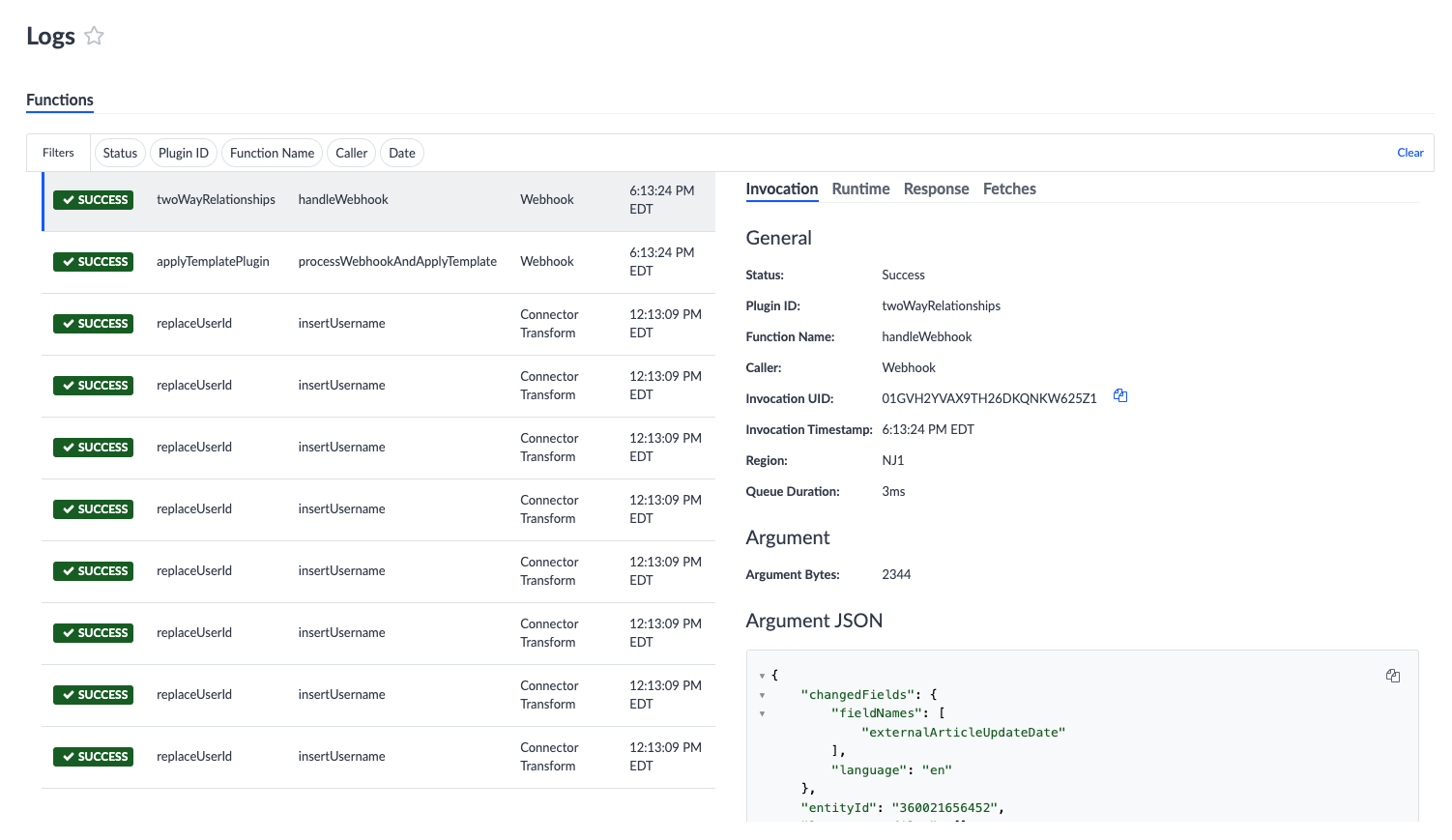
To turn this feature on in your account, navigate to Account Settings > Account Features and select Spring ‘23: Functions Logs (early access).
III. Managing Licenses via API
In the Fall ‘22 Release, we introduced new functionality that allows users to schedule license unassignments and view the list of pending updates within a dedicated UI. This January, we’ve expanded upon this feature to officially provide users a way to manage licenses via API.
The License API will enable users to take the following actions on existing entities:
- Assign licenses across product areas (i.e., Listings and Reviews)
- Execute immediate license removals
- Schedule future license removals (and cancel if desired)
- View a list of all active license packs on the account
- View a list of all licenses that have been assigned to a specific entity
To turn on this feature in your account, navigate to Account Settings > Account Features and select Spring ‘23: Managing Licenses via API (early access).
IV. Rate Limiting Updates
We made updates to our rate limiting system to further strengthen the availability and reliability of our API-based services. These enhancements will be gradually rolled out to users between the January ‘23 Release and Spring ‘23 Release dates.
The following improvements will help police traffic and disallow large bursts from single businesses:
- Starting hourly quota window on the first request, instead of at the top of the hour
- Implementing a new algorithm which better protects against activity spikes
Note: This will not impact any existing integrations. For more details and developer guidance, please visit our reference documentation.
Hitchhikers
I. API Docs Updates and Improvements
With this update, we will be aligning our API Docs to accommodate our new API naming conventions: Management APIs and Content Delivery APIs will have their own pages respectively. You can find Agreement APIs (formerly Admin API) under Management APIs here. The new format of these docs will also align better with our reference docs, creating a more consistent experience.Visit [https://hitchhikers.yext.com/docs](https://hitchhikers.yext.com/docs) to check it out!