Step 4: Authenticated Image and File Hosting
When using Authorized Search, you also have the option to securely host files and images stored in Yext via a private URL. To do this, you can toggle on the Private URL option in the Field Settings for your desired fields.
This option is only available for newly created fields, and cannot be modified after the field is created. You can enable private URLs on custom fields of either the File or Rich Text v2 field type.
Creating Fields with Authenticated Image and File Hosting
To enable private URLs on fields, follow these steps:
- Navigate to Knowledge Graph > Configuration and click Fields.
- Click Create Custom Field and create your field using either the File or Rich Text v2 type.
- Click into the Field Settings section, and turn on the Private URLs toggle.
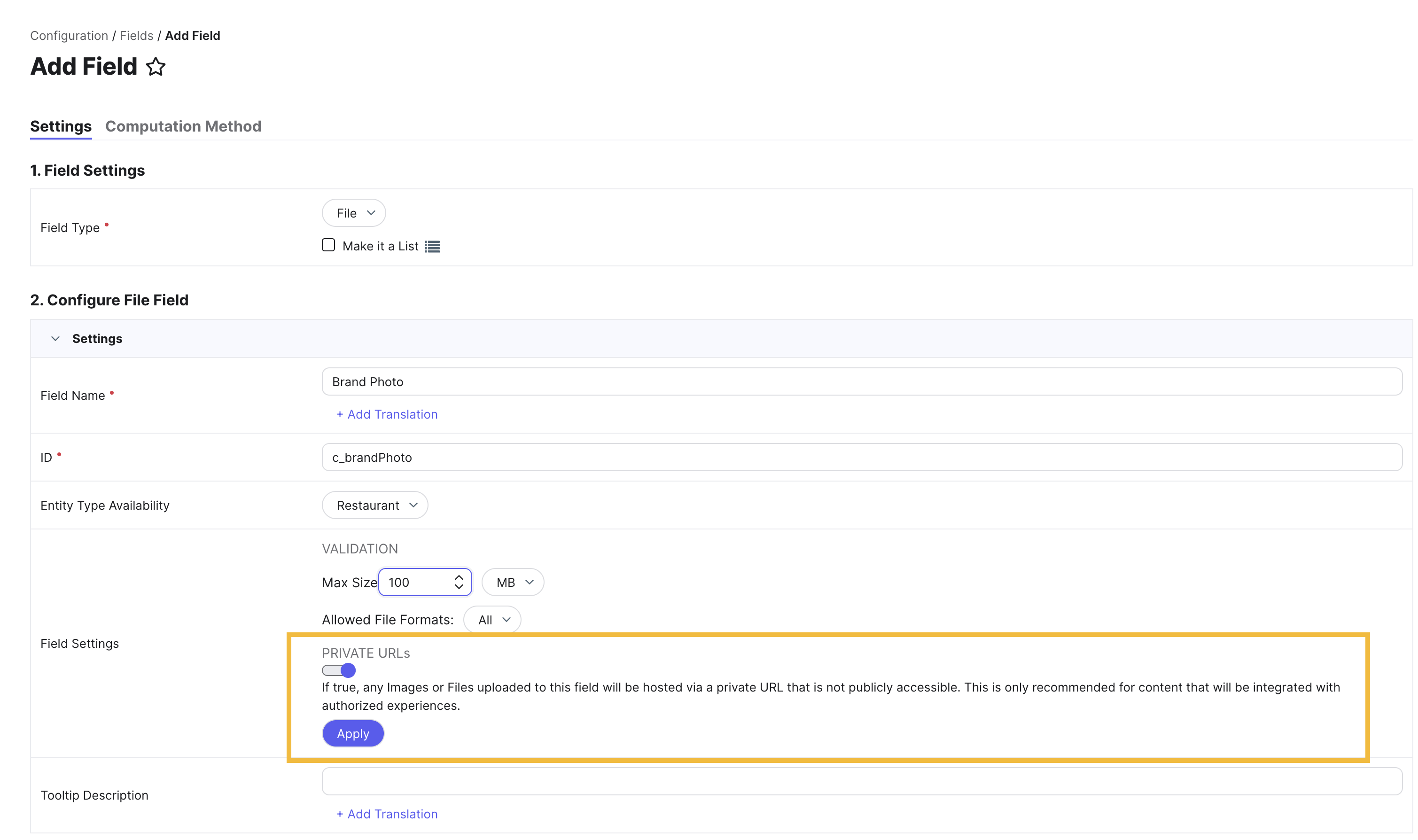 4. Click Apply, finish entering the necessary information for your field, and Save.
4. Click Apply, finish entering the necessary information for your field, and Save.
Migrating Fields from Public to Privately-Hosted Data
If you already have active File and/or Rich Text v2 fields that you want to include in your secure search experience or site, we recommend creating new versions of the affected fields with the Private URL option toggled on. Then, you can use a connector with the Yext Account source to move the data from the old fields to the new fields within the same account.

