Step 2: Add a Linked Account
Add a Linked Account
Now that you have defined your Custom Provider, you will likely want to add new Linked Accounts for that service, just as you can add Linked Accounts to any Built-in Provider. Adding a Linked Account can be done one of three ways:
- On the Linked Accounts page: navigate to Knowledge Graph > Configuration and click +Add Linked Account for the chosen provider
- On your Provider’s specific landing page: click +Add Linked Account in the upper right hand corner
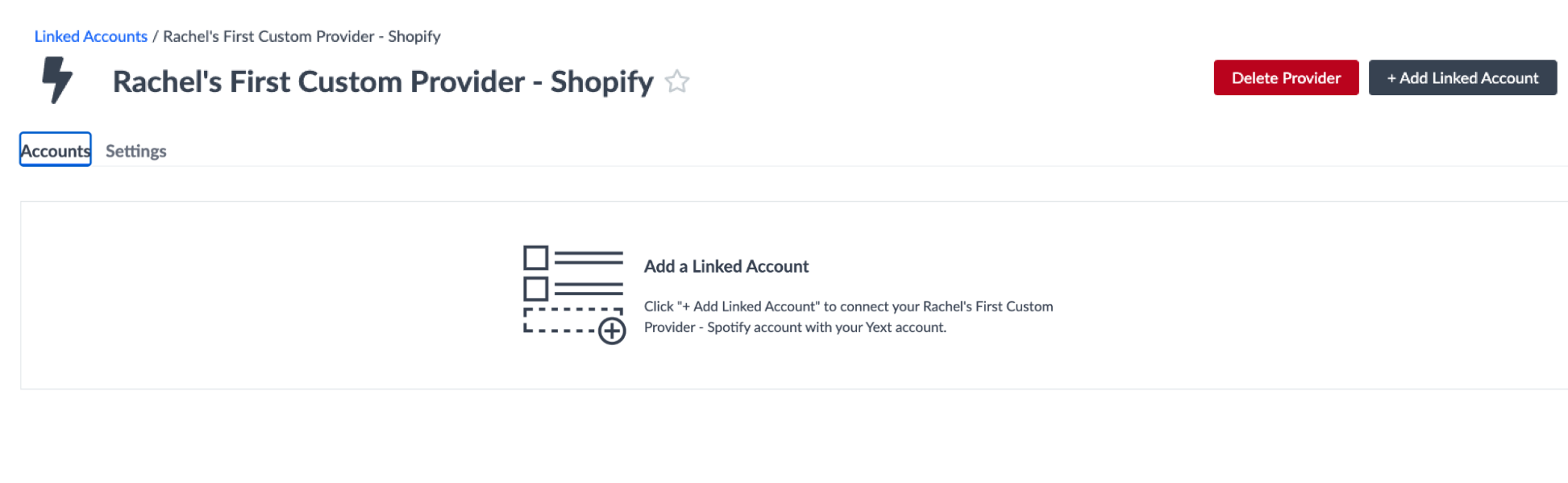
- Within the Connectors flow (for a Pull from API Connector): after choosing OAuth as your authentication method, choose +Add Linked Account from the dropdown.
You will then be presented with a modal to add a linked account and select the scopes that you wish to request.
Authorization Code Grant Type
- Select at least one scope, and then click Link.
- You will likely be prompted by the provider to log into your account and grant access for Yext to access your app.
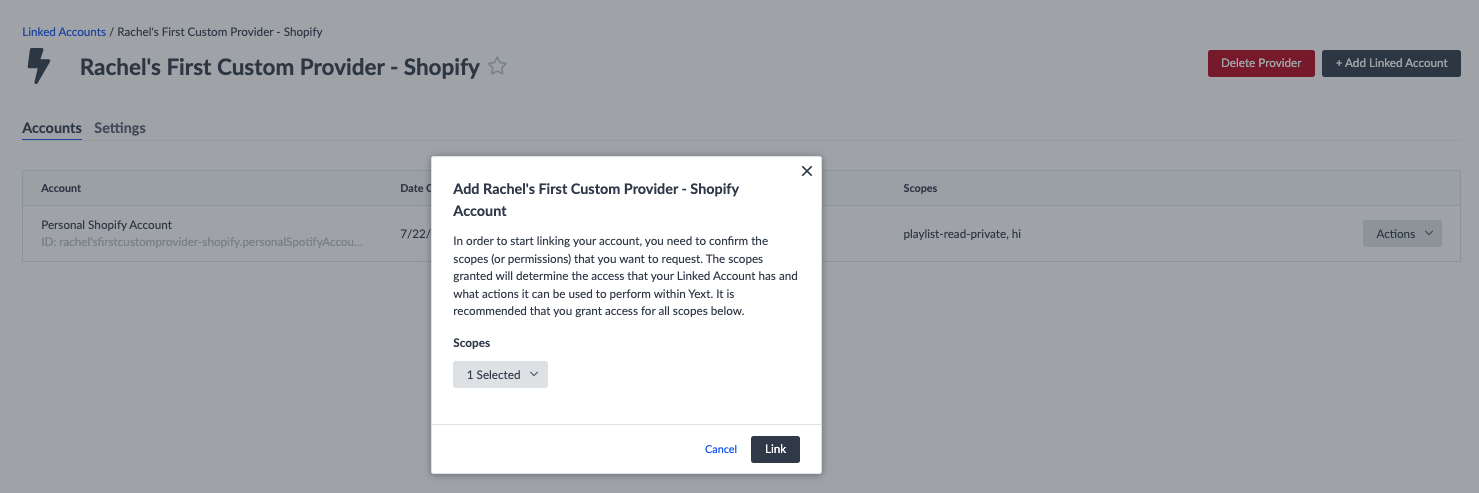
Client Credentials Grant Type
- Select a scope.
- Provide the Client ID and Client Secret of the app in your third party account.
Provide Name and ID
Once the authentication setup is complete, you’ll need to provide a specific name and ID for your Linked Account. You may want to use the email you linked as the Name, with the email preceded by the provider ID for the Linked Account ID. For example, you might name your Linked Account jsmith@shopify.com, with the ID shopify.jsmith@shopify.com. Any name used to identify the linked account will work.
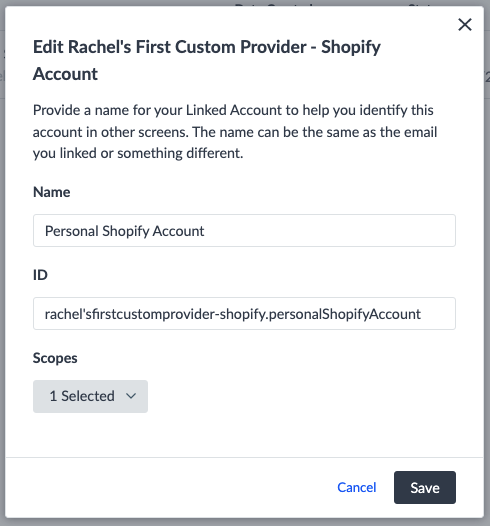
Now that you have successfully linked an account for your custom provider, you can use the account in a Pull from API Connector to authenticate an API request.
From the Connector setup flow, choose OAuth as your authentication method, and you should now be able to see and pick from any Linked Accounts of your Custom Provider (as well as from any Linked Accounts of a Built-in Provider).

