Step 5: Checking the Forked Field Status
Once a fork has been initiated, you’ll be redirected to your Fork Fields History.
Here, you’ll see a comprehensive list of your account’s field fork attempts, along with their current status.
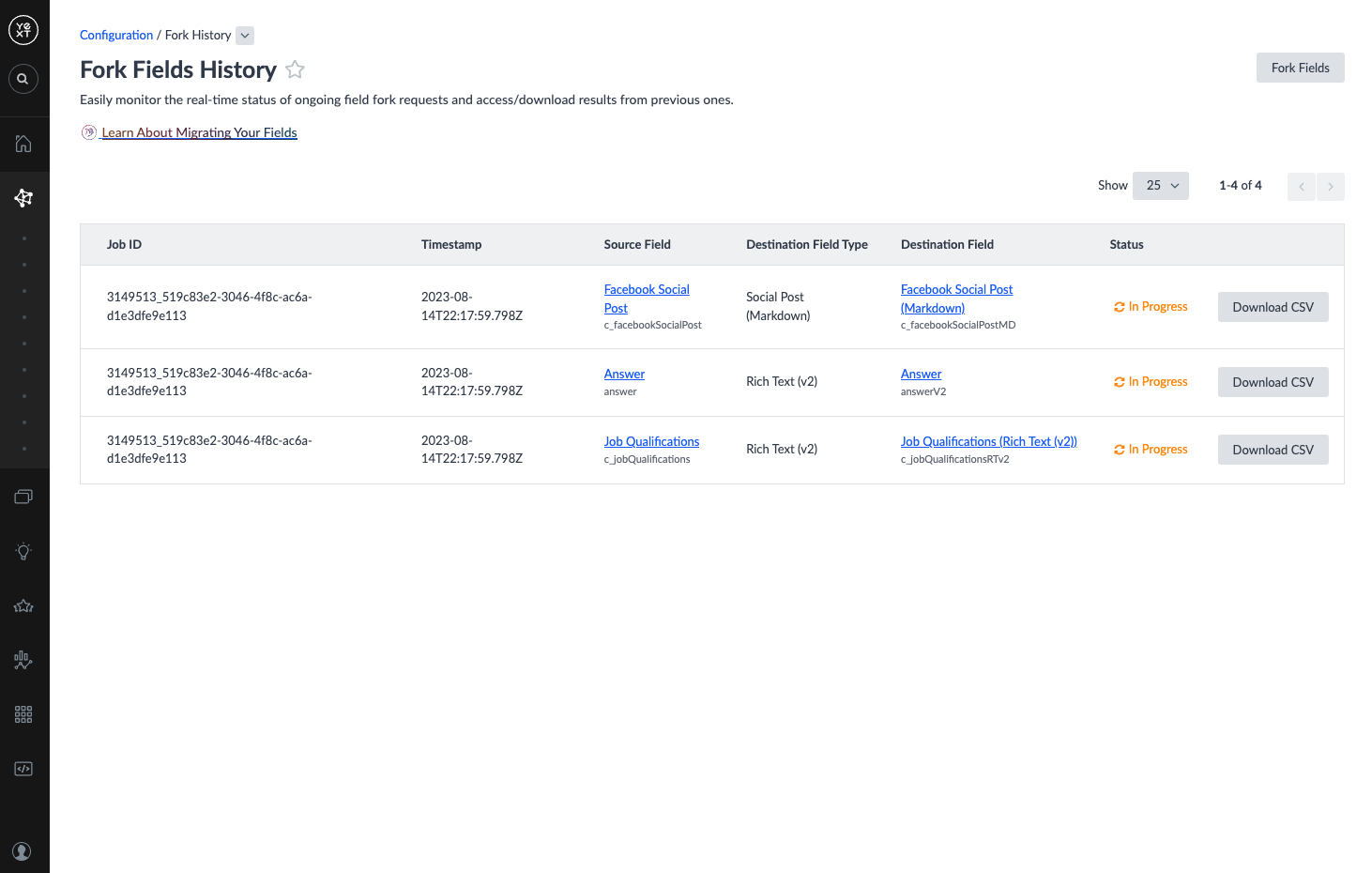
You’ll notice that the field you just forked appears at the top of this list and is In Progress. Do not edit any data in the field being forked while the fork is in progress, as it will cause errors with your data conversion.
Here is a breakdown of the different statuses that can be present in the Fork History:
| Status | Description | Next Steps |
|---|---|---|
| In Progress | Our system is in the process of creating your new field and converting your data into one of the new field types. | Wait until your fork reaches a final state! |
| Complete | A forked field of one of the new field types was successfully created and your data successfully migrated. | Continue along with this guide to finish your migration. |
| Complete with Errors | A forked field of one of the new field types was successfully created. However, there were errors in migrating your data from your source field to your destination field. | Don’t panic — your data is still in your Legacy Rich Text source field! Click the Download CSV button to see the errors and make the proper adjustments. Then, go through the Refreshing Fields section. |
| Failed | The new field was not successfully created. | Don’t panic — your data is still in your Legacy Rich Text source field! Click the Download CSV button to see the errors and make the proper adjustments. Then, go through the Forking Fields section again. |
<% elem.innerText %>

