Chat Response Logs | Yext Hitchhikers Platform
What You’ll Learn
By the end of this unit, you will be able to:
- Access the Response Logs page and the details that are available to view
- List and navigate to the three components of the Response Log Details screen
- Explain where to find the logic that the bot used to respond to a user query
Overview
The response logs and details are a great tool to debug your bot as well as understand how well your bot is responding to users. You can find this information in the platform under the Analytics and Logging section of Chat.
At a high level, you can see if and what responses the bot is giving to a query from the Response Logs screen.
You can go further by looking into the Response Log Details screen, which delves into the reasons why the bot is responding a certain way.
Together, these screens can help you determine if you are creating the proper settings, goals, and instructions for your bot.
Response Logs
The Response Logs screen gives you an overview of each user query and the message your bot is giving in response. In the table, you can also see when the response occurred, if the bot replied successfully or not, the context, and the predicted goal triggered by the user query.
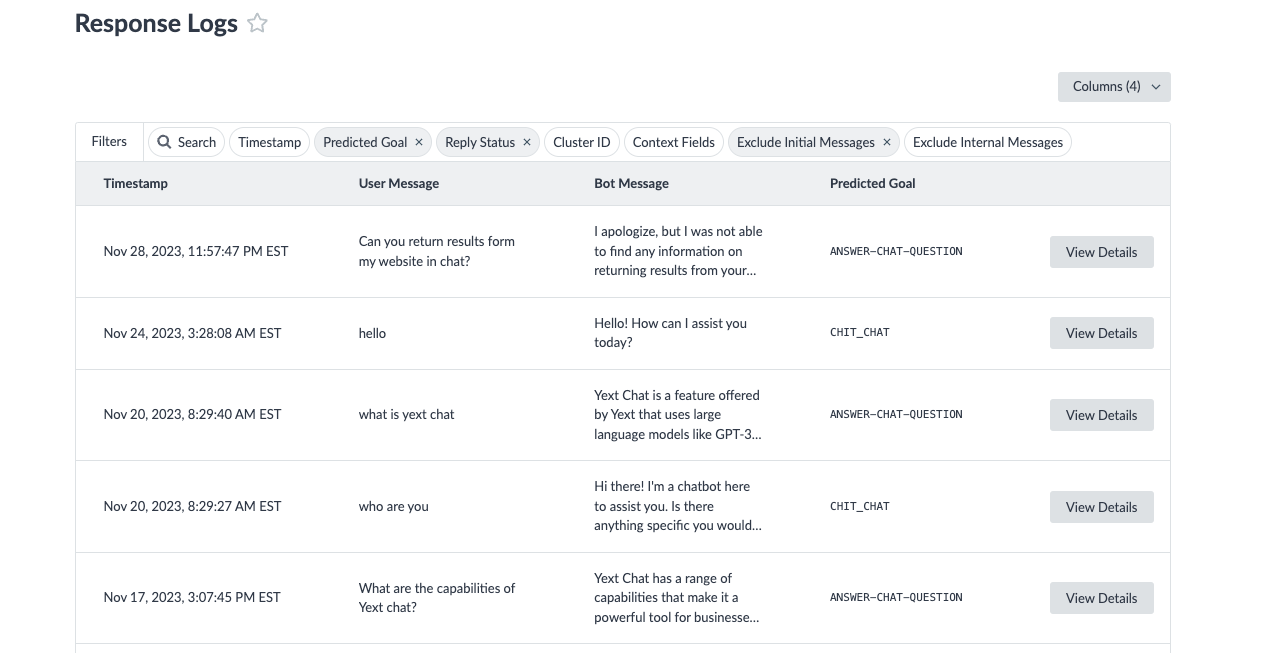
From this screen, you can:
- Filter responses by date, predicted goal, reply status, and more
- Scroll through all user queries and their bot responses
- Choose to view more details about the response
Response Log Details
When you click the View Details button for a specific user query/response on the Response Logs screen, it will open the Response Log Details screen.
At the top of this screen, you will see core information about the response (this information is also viewable in the Response Logs screen) including the timestamp for the response, the predicted goal, and the reply status.
There are three components of the Response Log Details:
- Conversation History
- Prompts
- API Details
Conversation History
On the right side of the Response Log Details screen you will see the entire session’s conversation history.
The response that you are viewing the details for will be outlined in blue and will appear at the very bottom of the conversation history. You are also able to scroll through the previous conversation that the user had with your bot, which could provide you with more context into what users are looking for.
Prompts
The Prompts tab is the default information you will see when opening the Response Log Details. This is where you can see the process that the bot goes through to answer a question based on its configuration. The process is outlined using a series of prompts with details about what Chat is doing for each. You should focus on the following:
- Prompt: This tells the bot what to do and how to format its response. For example, to predict a users goal, the bot knows what goals are in its configuration and that it can use the description and example phrases to find a match.
- Response: This information is what the bot has determined or decided to do based on the prompt given to it. To build off the previous example, if a bot receives the query “What is Yext Chat”, it could use the goals listed in the prompt to determine that “ANSWER-CHAT-QUESTION” is the goal match based on its example phrases.
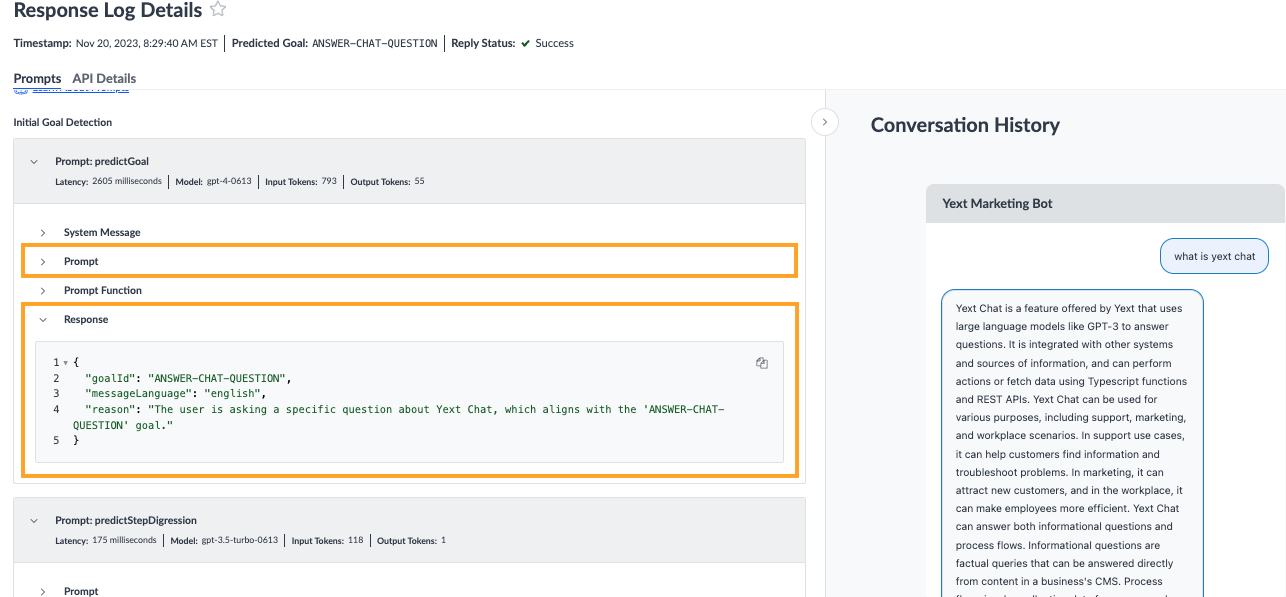
At the top of the tab is the goal detection section. This section outlines if and how Chat matched a goal to a user’s query using the following prompt:
predictGoal: This explains the goal that was matched to the user query and the reasoning behind it.
Below that section, you will see the instructions that the bot went through in order to give a response to the users message. Depending on the bot’s configuration, the prompts may vary. To learn more about each prompt, review this reference doc.
As an example, you may have a goal intended to use Search to find the answer to a question. If a user inputs “What is Yext Chat?”, it will go through the search instruction. In the Response Log Details, there will be a predictSearchQuery prompt which shows the query your bot determined should be run through Yext Search. You will also see more details about the search such as the experience key, query ID, and total results found for the query.
Then for the reply instruction that the bot used to give the answer to the user there is another set of prompts. The detectResultContent, which tells you if any of the results match the question being asked. Lastly, the answerQuestionprompt tells you the exact answer the bot has given back to the user.
API Details
When you click on the API details tab you will see a split screen with API Request on the left and API Response on the right.
The API Request is the input for the Chat request. This is the information submitted to Chat in order to retrieve the requested data.
The API response is the output of that request. It contains the information that is returned from Chat in order to respond to the user’s message.
The information in this tab allows you to see how bot conversations are structured in the API, which can be helpful if you are implementing Chat via API.
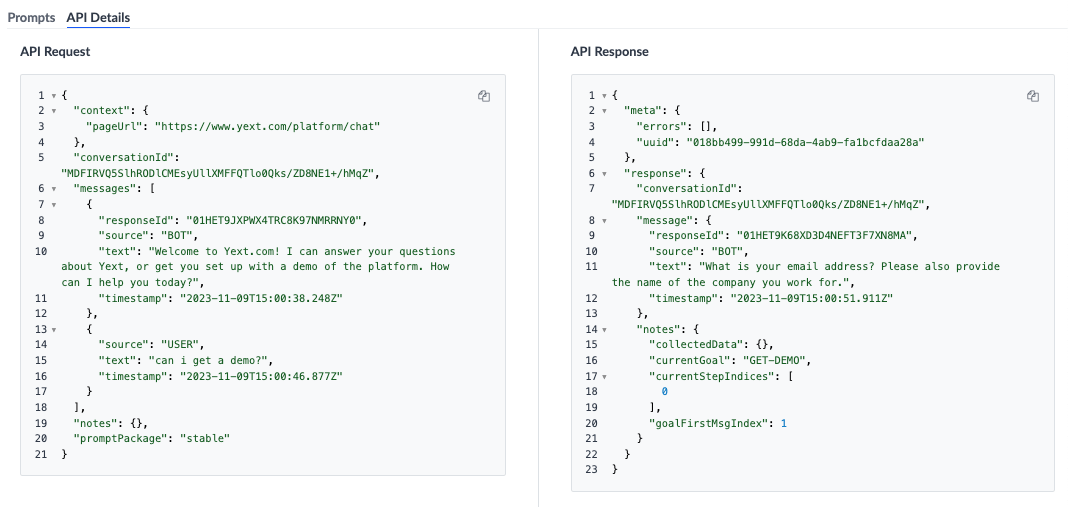
Which of the following are visible on the Response Logs page?
True or False: Within Conversation History, you can only see messages from the conversation that occurred before the selected bot response.
Which prompt will you look at to see which goal (if any) was matched to the user query?
A Hitchhiker in the making! 🔥

