Field Sections | Yext Hitchhikers Platform
What You’ll Learn
In this section, you will learn:
- What field sections are
- How to manage field sections and section dividers
- How to add or remove fields from sections
Overview
As you learned in the Configure Fields on Entity Types unit, built-in entity types come with a standard set of fields, divided into field sections. The fields and sections on an entity type are called the field presentation.
Field sections determine how fields appear on entities in Entity Edit. They don’t impact any of your consumer-facing experiences like Listings or Pages — they are just an organizational tool in your Yext account.
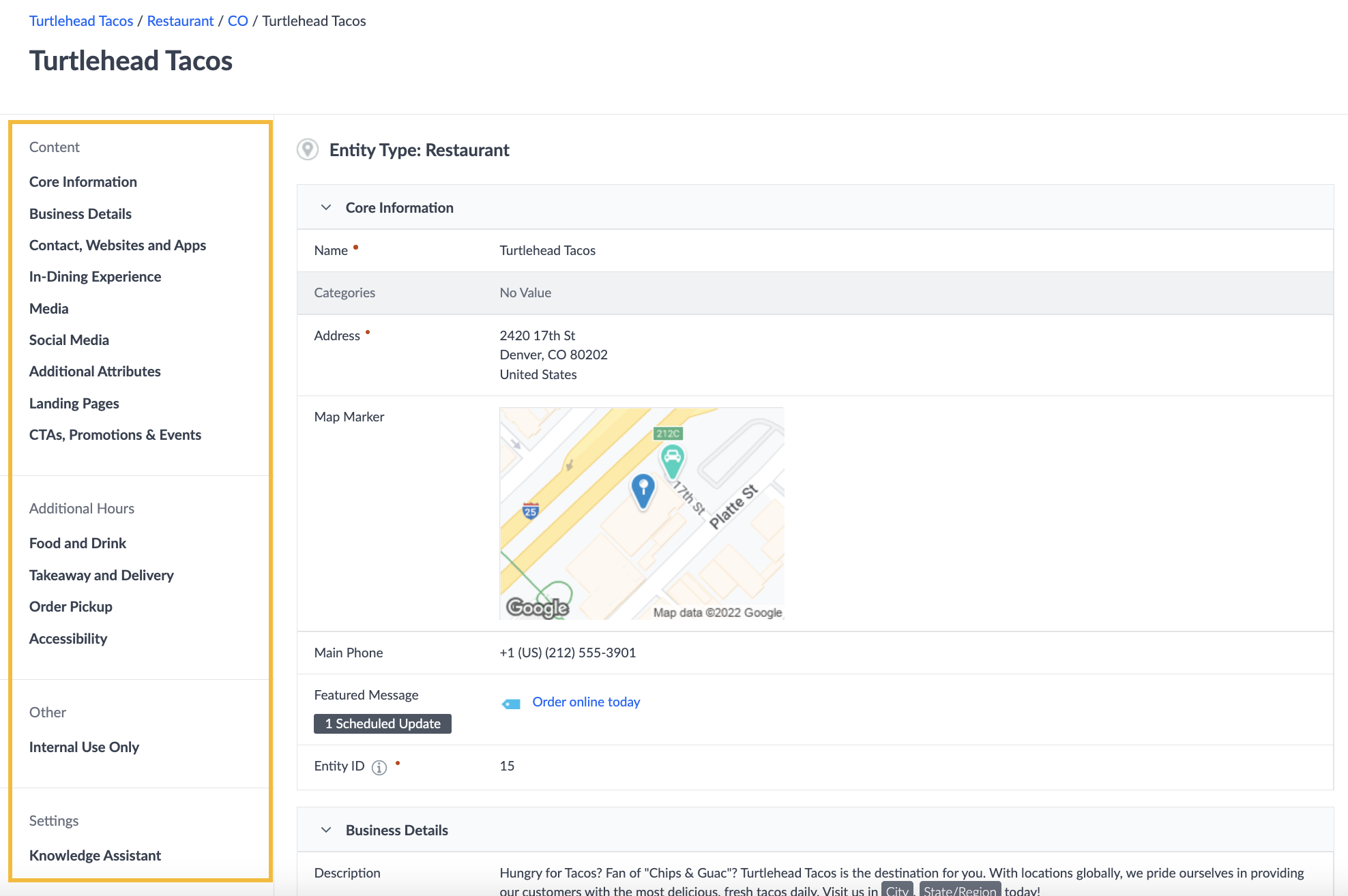
In this unit, you’ll learn about the changes you can make to field sections on entity types.
Manage Field Sections
To manage field sections on an entity type, navigate to Knowledge Graph > Configuration and click the Entity Types tile. Then, click on an entity type and select the Fields tab.
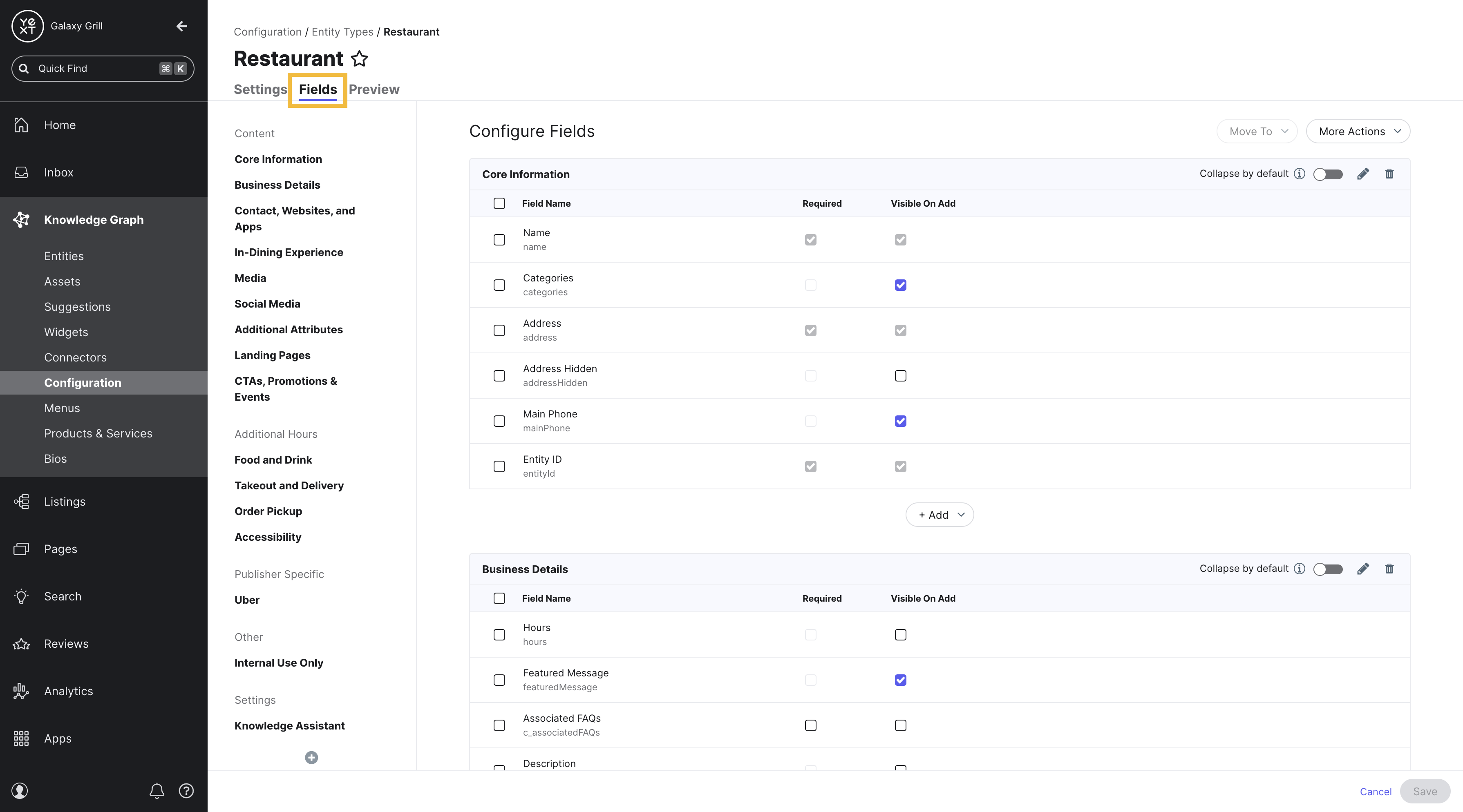
There are three main things you can do with field sections:
- Add or remove sections
- Modify sections
- Add section dividers
Add a field section
Click the Add dropdown wherever you would like to add a new section and select Add Section.
You can also access this option in the left sidebar that lists your field sections: find the place where you would like to add a new section and hover over it. Click the plus sign that appears and select Add Section.
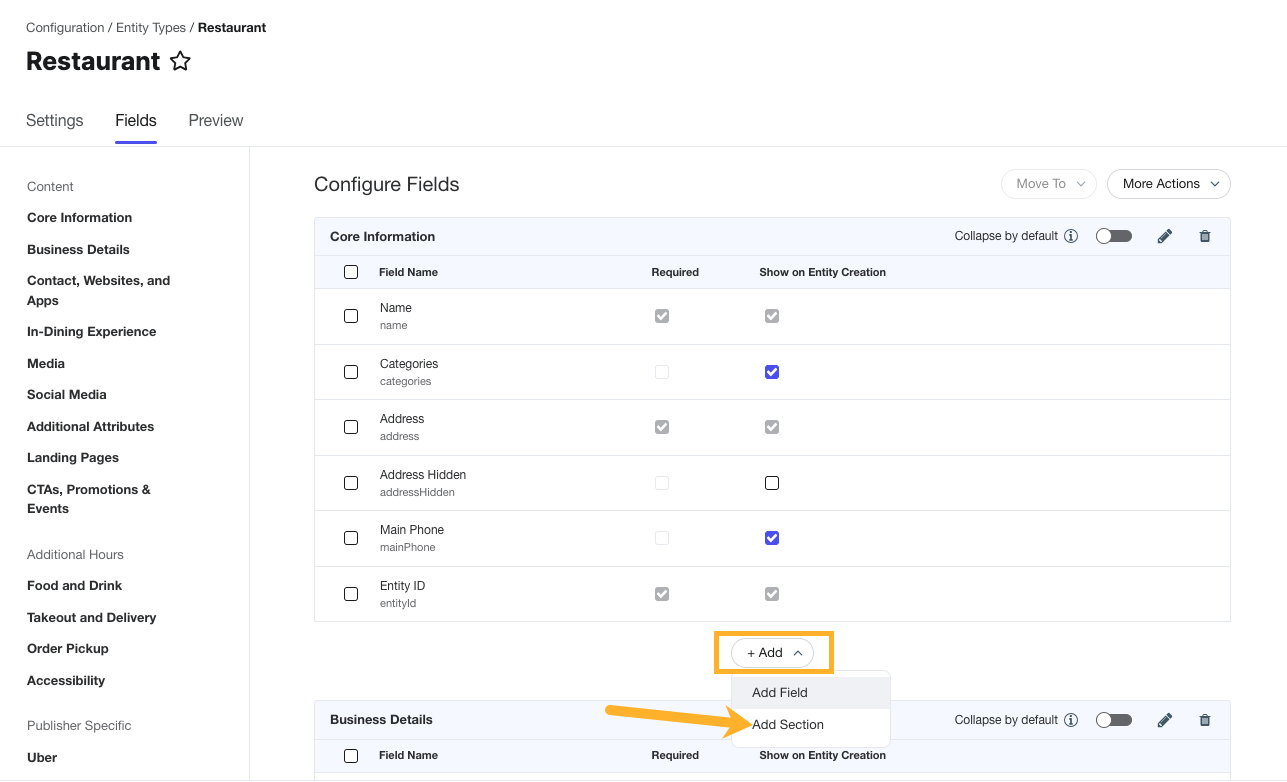
You can also copy an existing section from another entity type, including all of the fields. To do this, click More Actions > Add Section from Existing Entity Type in the top right of screen. Then, select an entity type and the sections to add.
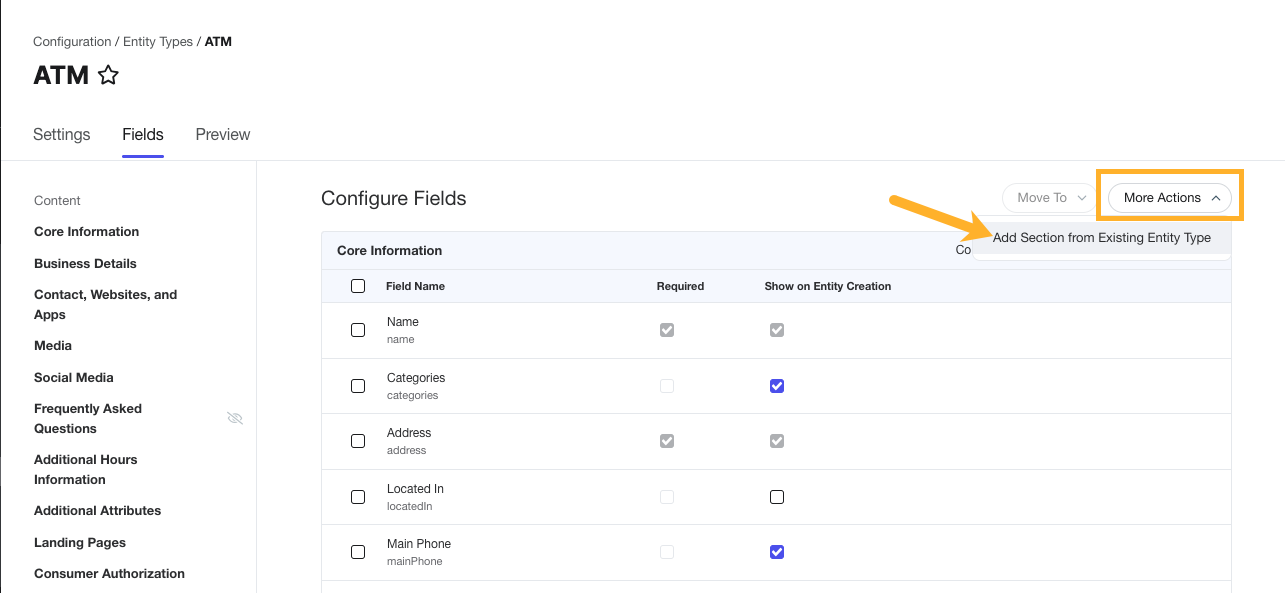
Modify or remove a field section
Hover over a field section and use the tools at the top of the section to modify or remove it.
- Click the Collapse by default toggle to collapse this section. When you go to Entity Edit on an entity of this type, this field section will display as collapsed until a user expands it.
- Click the pencil icon to rename the section and/or modify translations for the section name. You can also do this by hovering over the section in the left sidebar.
- Click the trash can icon to remove the section.
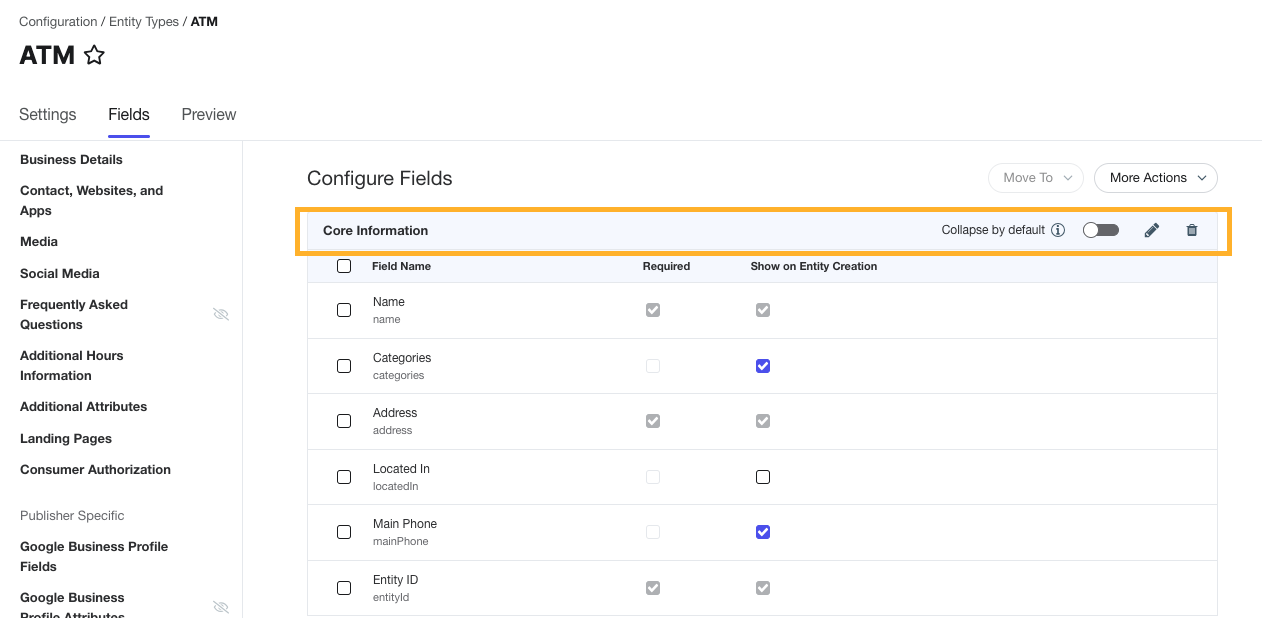
To move a field section to a different position, hover over the desired section in the left sidebar, and click and drag to the desired position.
Keep Learning
For more on field sections, see the Create and Organize Field Sections help article.
What can you do with field sections? (Select all that apply)
True or False: Changing which section a field is in will impact your customers' experience on your website, so you must do so very carefully.
True or false: Changing the field sections on an entity type will impact how your Listings and Pages are viewed by end users.
You're out of this world! 🌎

