Step 1: Index the Data
Overview
As part of your account creation, we will provide you with a starting structure (including a Knowledge Graph setup and a Search frontend and backend config) to get you off the ground that you can later customize. Sync your Yext Knowledge Graph to your Freshdesk account to add your solution articles and automatically keep them up to date in your search experience.
Add Data to Yext
- In Yext, navigate to Knowledge Graph > Entities and click on the + Add Data button near the top of your screen.
- Under the Connectors heading, select Install an App.
- You’ll be redirected to the app tab where you’ll see the Freshdesk Solution Article Connector. Click on this tile, and follow the installation flow.
- On the activation page, click Install on Yext.
- You will be prompted to authorize Yext to access your account and update your entities. Click Next.
- Enter your Freshdesk Account Information and API key. Your Account Subdomain is available in your Freshworks Switcher. Your Account API is available under “Profile Settings”. You can refer to this Freshdesk Help Article if you’re unsure.
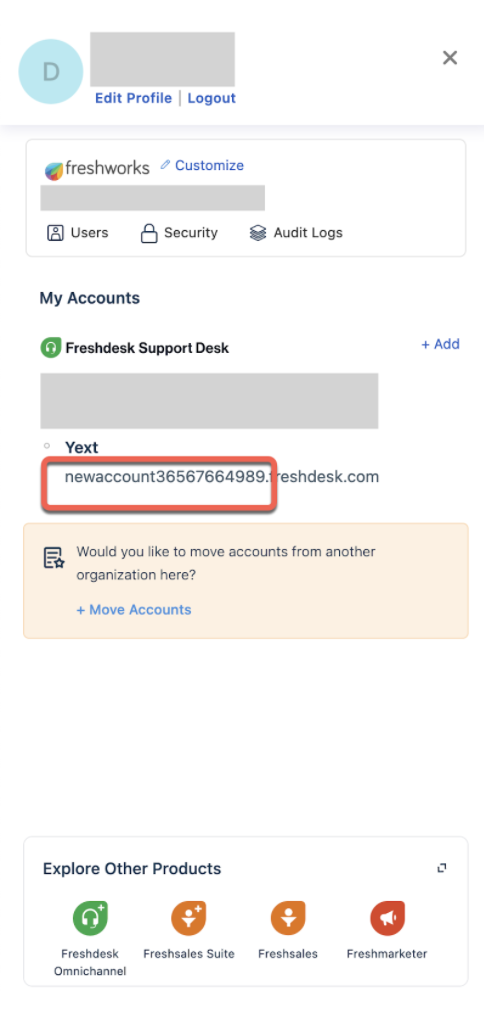
- Click Save and then Sync Articles. You’ll be redirected to a connectors page where you can see the connector which will start running automatically. Navigate back over to the Knowledge Graph to see your articles stream in.
<% elem.innerText %>

