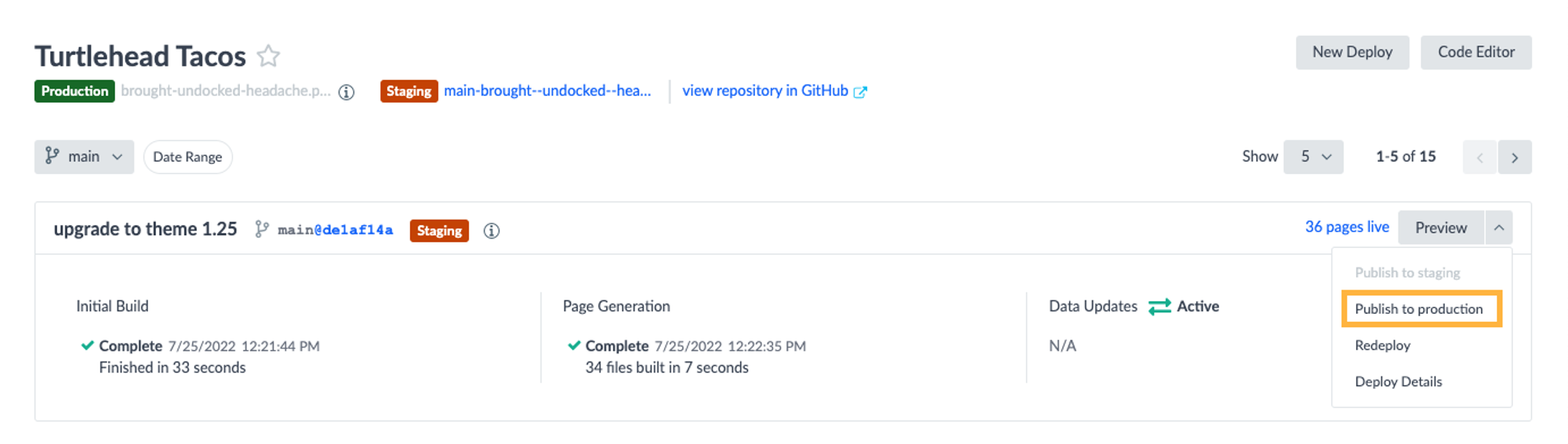Step 6: Push to Production
Now that you’ve upgraded the theme and made sure everything looks good, it’s time to get those changes onto your production site.
Merge Branch Back into Master
On the Code Editor branches screen, hover over the new theme upgrade branch, click the three dots, and select Merge Branch.
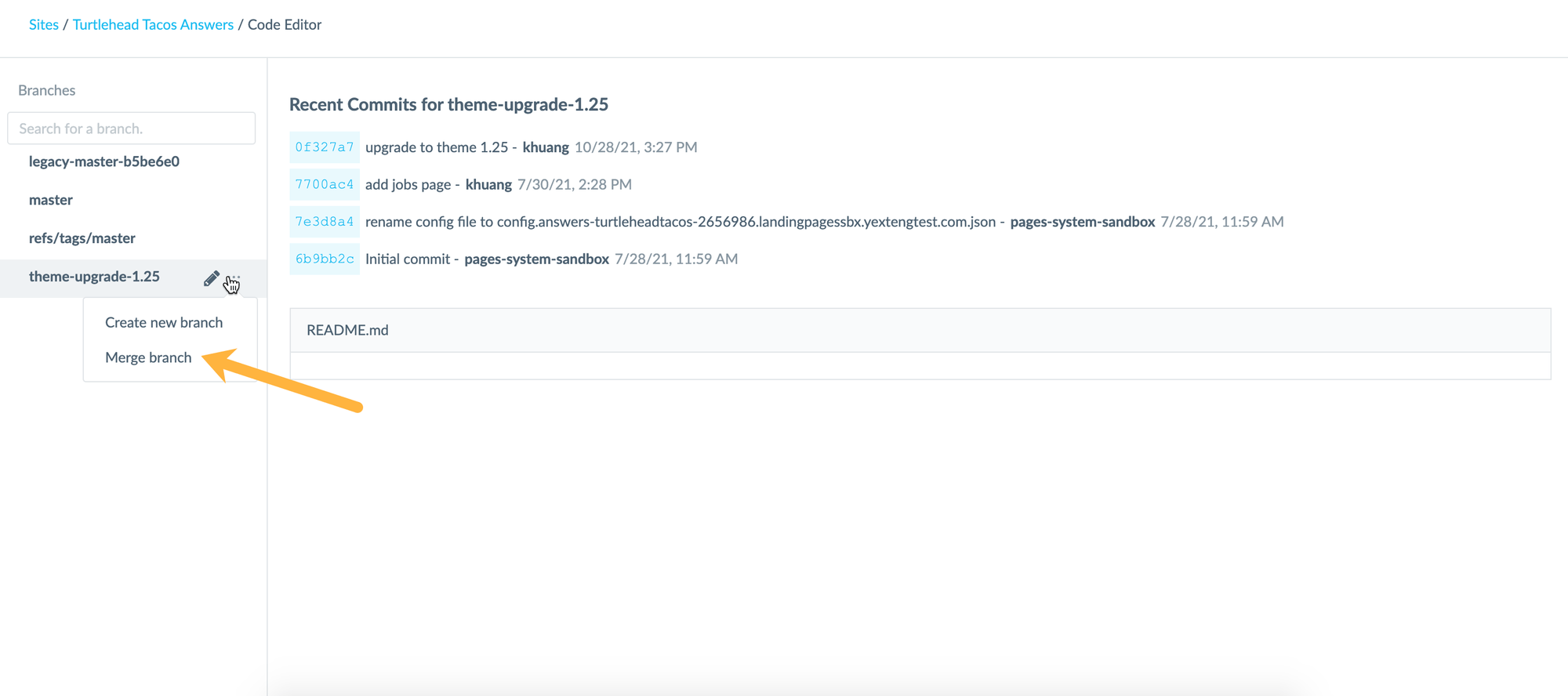
On the pop-up screen, select the branch you want to merge to, typically master. Then click Merge Branch.
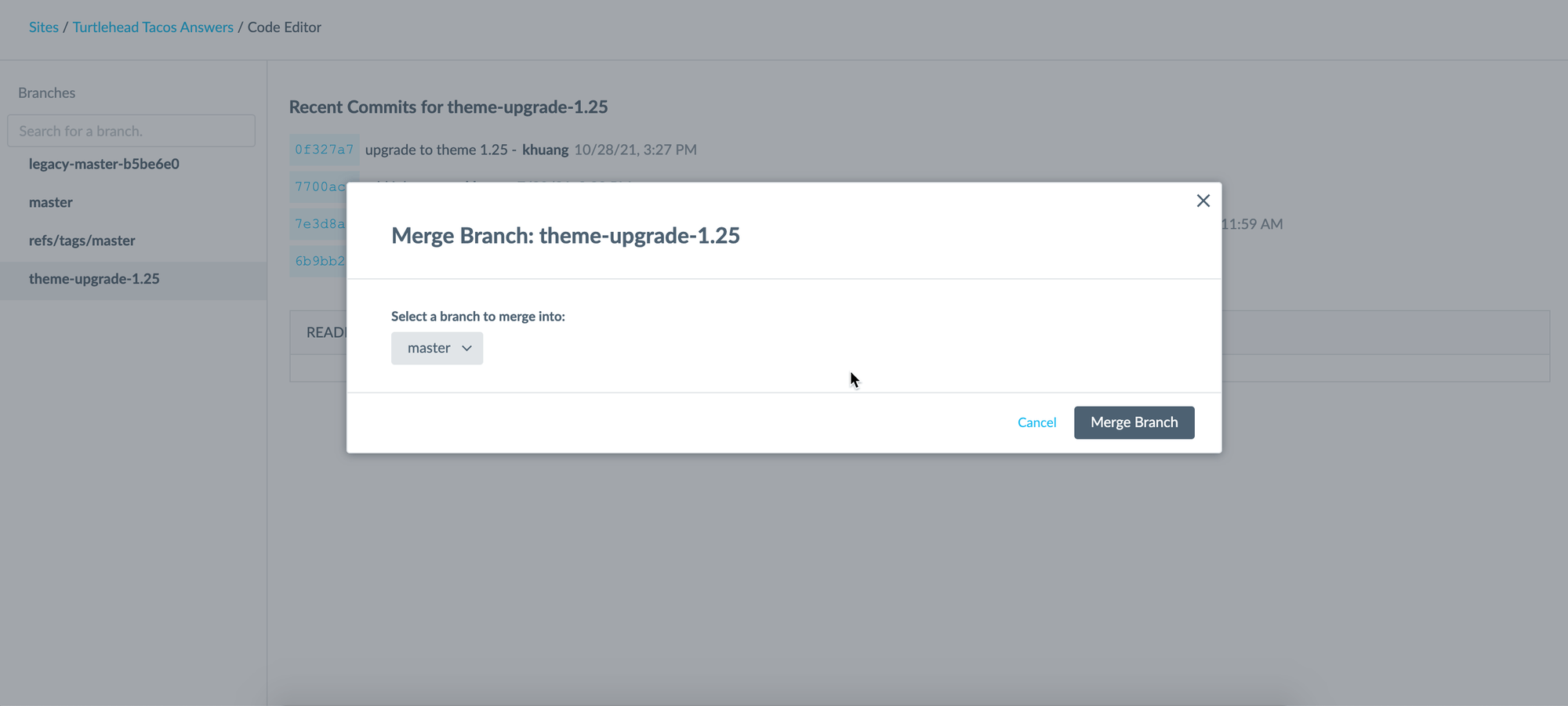
On the next pop-up message, click Force Push to overwrite the contents of the master branch with your current branch. Remember you’ll want to QA your changes before you merge your branch into master - you don’t want to overwrite it with changes that don’t work!
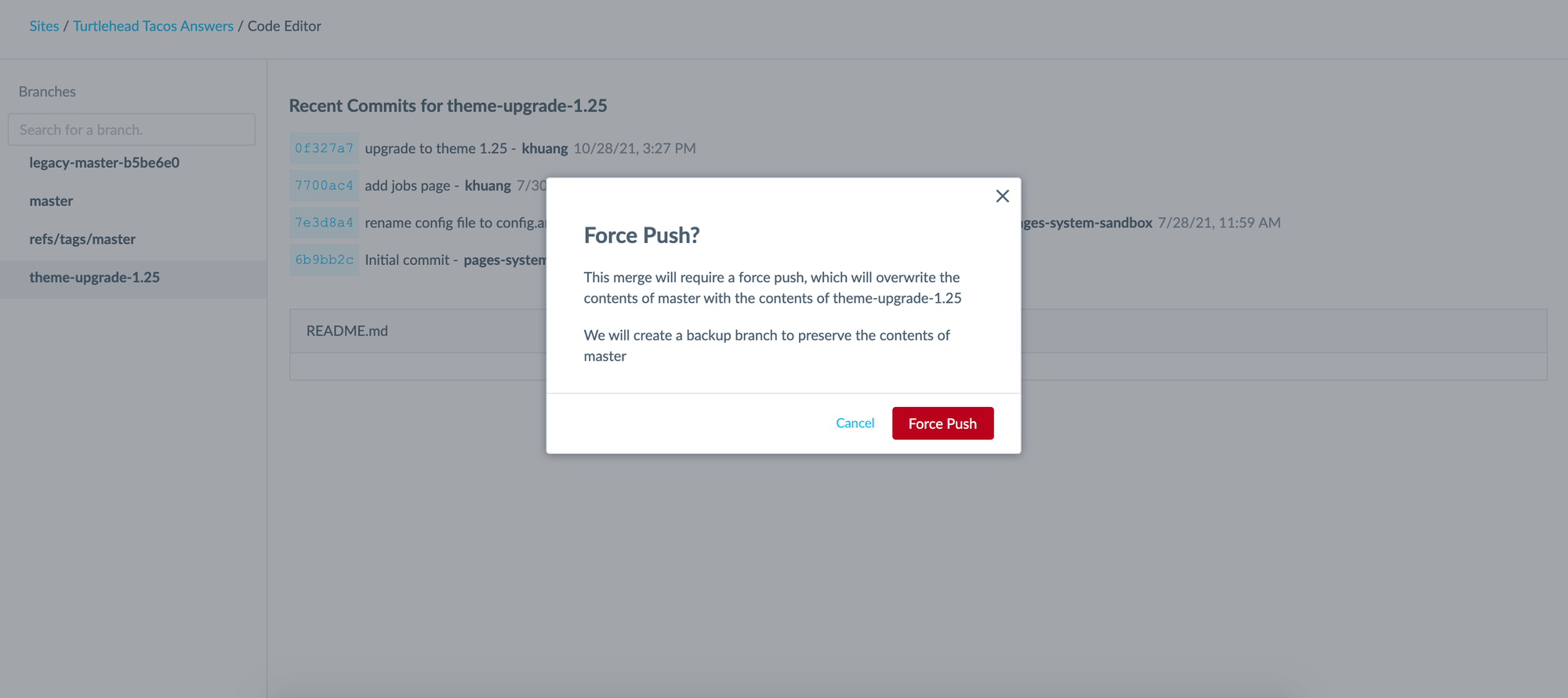
Check Changes on Master Branch
Before clicking into the master branch, you should notice there are new commits on the master branch: any new commits made to the theme upgrade branch you merged into master and a “Force Merge Branch”.
In the screenshot below, you’ll see there are two new commits compared to a similar screenshot in step 1. You’ll also notice that a legacy-master branch was created in the branch merge process. You don’t have to worry about this and don’t need to go into this branch.
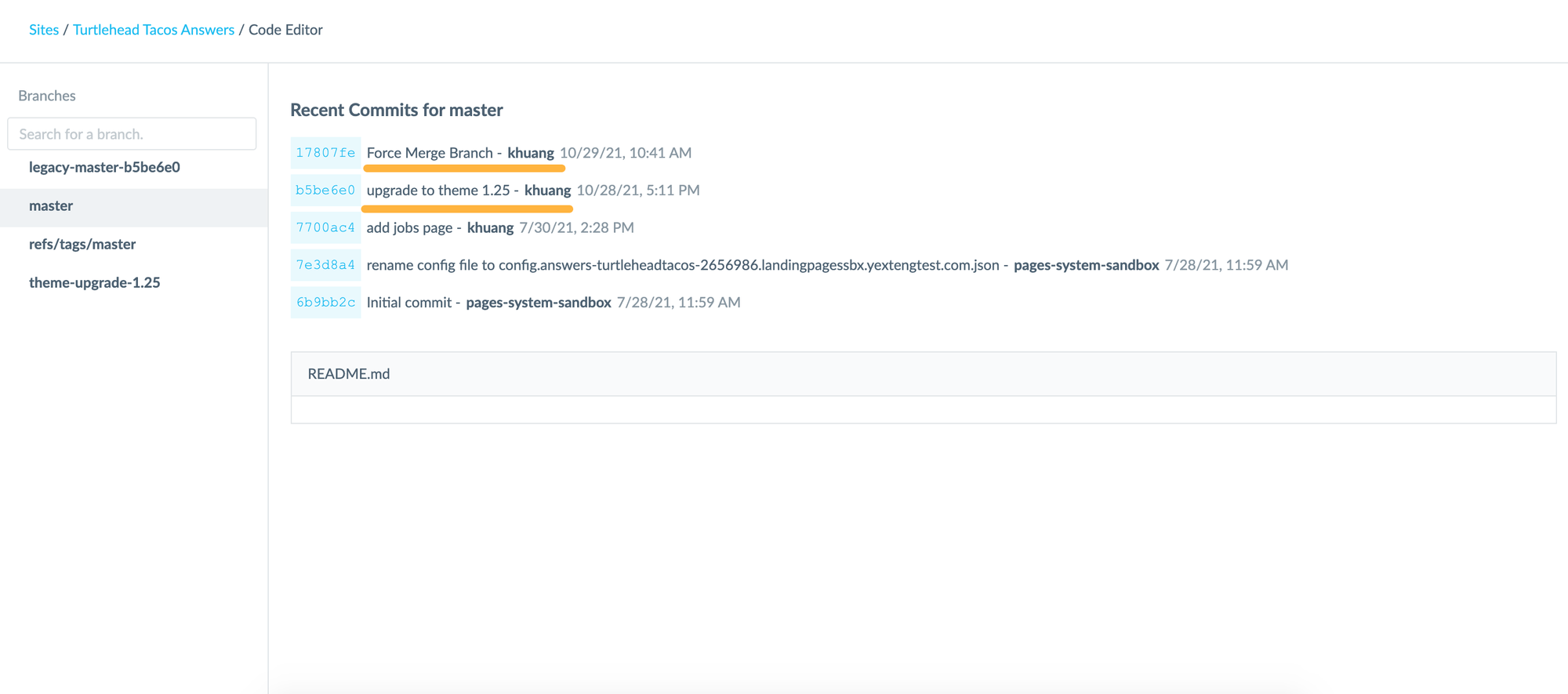
If going into the master branch opens a previous session for you, terminate the session by clicking Tools > Terminate Session. Since the session was created before the changes you just committed, you’ll need to essentially refresh the code editor and pull in the changes you just made. Once you’re taken back to the Code Editor branches screen, click back into the master branch.
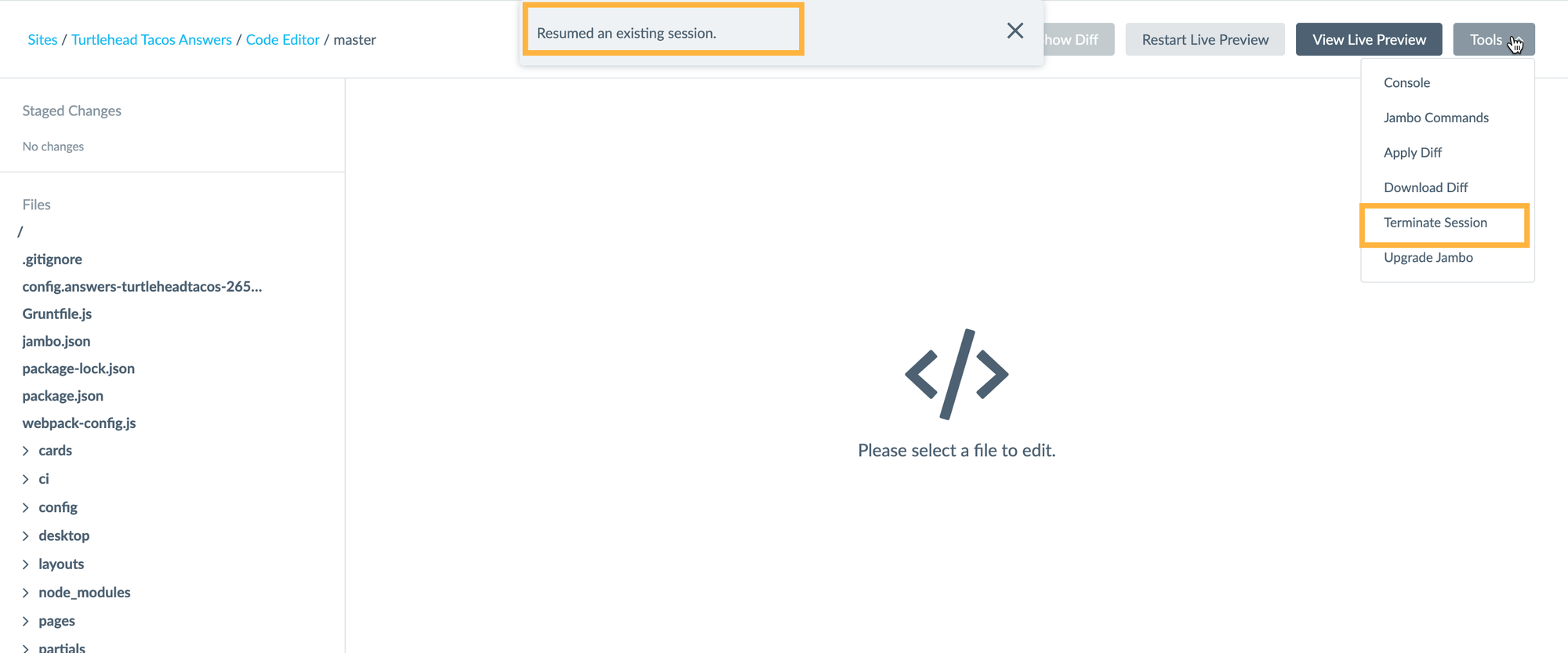
Double check the package.json file has the updated theme version. Open live preview and check that the changes carried over, similar to the QA you did in step 12.
Publish the Deploy to Production
This pushes the theme upgrade live on the production site! Once published, do some light testing on the production link to ensure the merge itself went through successfully.