Updates in Reviews | Yext Hitchhikers Platform
What You’ll Learn
In this section, you will learn:
- An overview of the new Reviews features from the Summer ‘23 Release
Content Generation for Review Response
Content Generation for Review Response allows you to respond to reviews using generative AI models.
Leveraging Content Generation for Review Response is a two step process:
The first step is to write Instructions. These instructions define how you want the generative model to complete the task. This can include things like the desired length of the response, the language to respond in, or the tone of voice to use in the response. You can also leverage embedded fields in your instructions to dynamically surface content from your entities in the review responses.
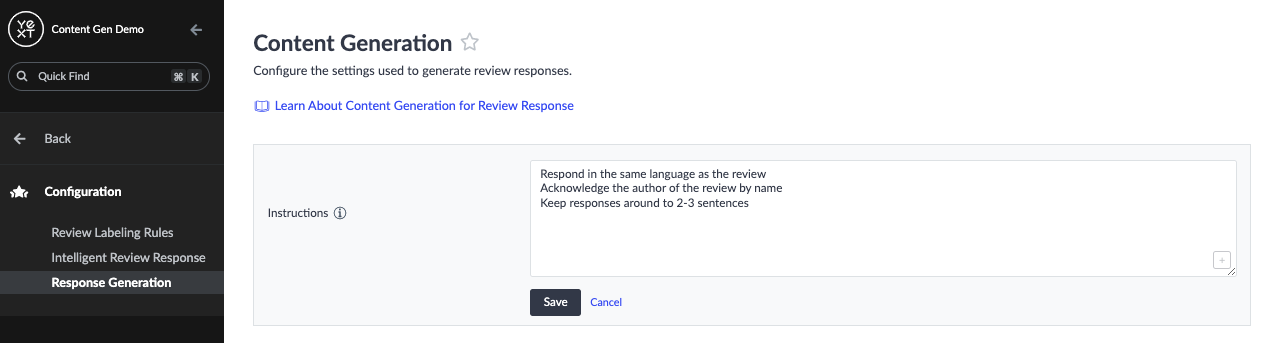
The second step is to actually generate responses. This is done by clicking Respond, as you normally would when responding to a review. However, now you will see an AI Generate tab in the response modal that will allow you to generate a response.
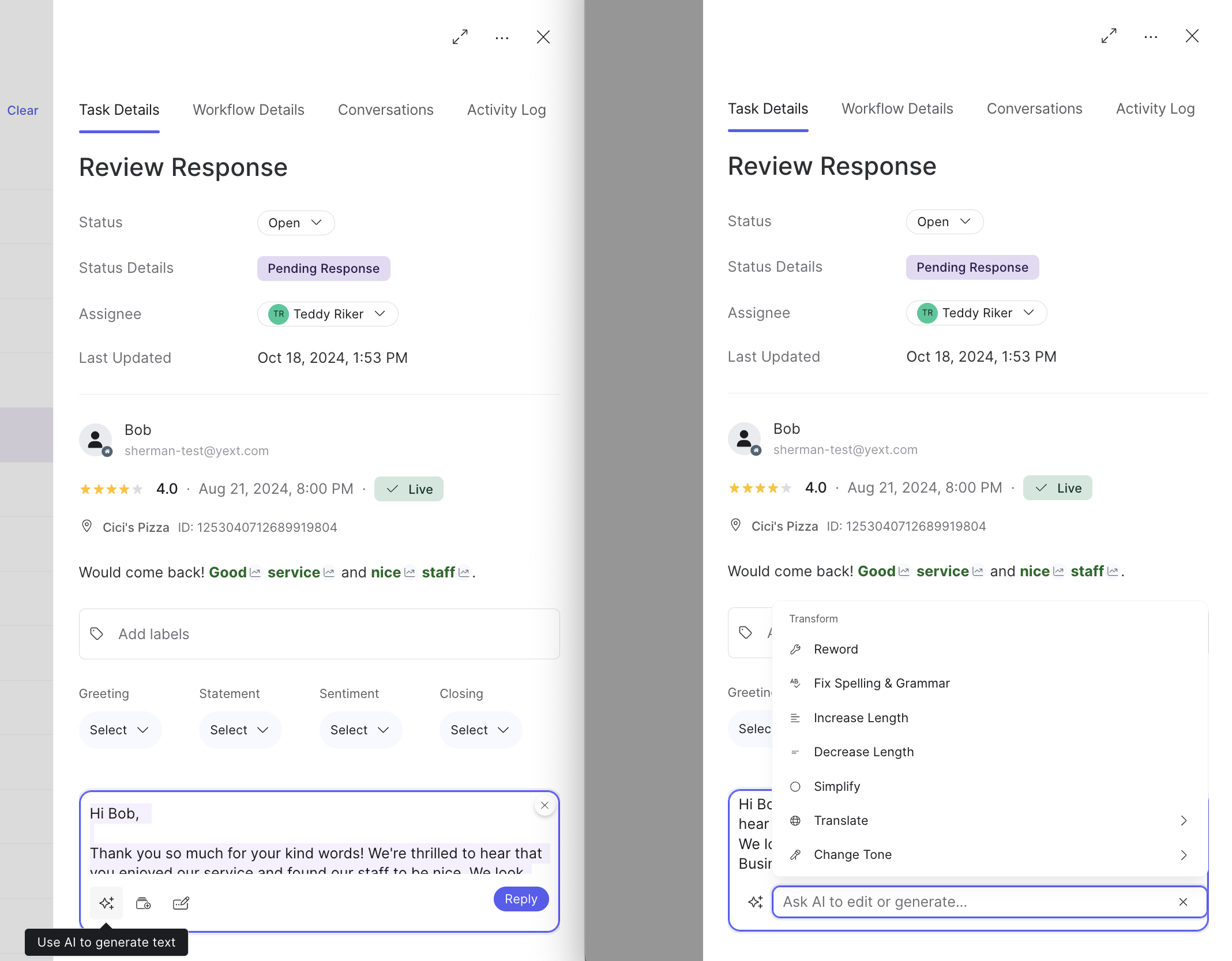
Once you click Generate and the response is created, you can make any adjustments in-line in the textbox, and click Respond once you are ready to publish the review response.
How This Impacts You
This feature can help save you time, and reduce the manual work that goes into responding to reviews. You can easily generate a response, review the output, and submit the response in a matter of clicks.
Feature Availability
The use of Content Generation in Yext requires the purchase of a Content Generation subscription. Please reach out to your account team to learn about Content Generation pricing.
For users with subscription, to turn on this feature in your account, navigate to Account Settings > Account Features and select Summer ‘23: Content Generation for Review Response (early access).
Language Availability:
- Content Generation for Review Response is supported in all countries, but generates responses in English by default. To generate responses in a different language, simply add an additional instruction such as ‘Respond in the same language as the original review’ or ‘Respond in German’.
Additional Resources
- Create Content Generation Instructions for Review Response help article
- Respond to Reviews Using Generated Response help article
- Generated Review Response training unit
Review Invitations SFTP Source
With the SFTP (Secure File Transfer Protocol) Server Connection source for Review Generation, you can now send out review invitations using contact information hosted on your own server over a secure connection. This will enable your team to automate review generation while keeping sensitive contact information secure.
To use this feature, you will need to add an SFTP Server Connection to the platform. You can do this by clicking Generation under Reviews in the navigation bar, then clicking on Send Invites. Here you can click Add New Connection under SFTP Server Connection. You will then need to fill out the required configuration settings. You can add and manage multiple connections if needed.
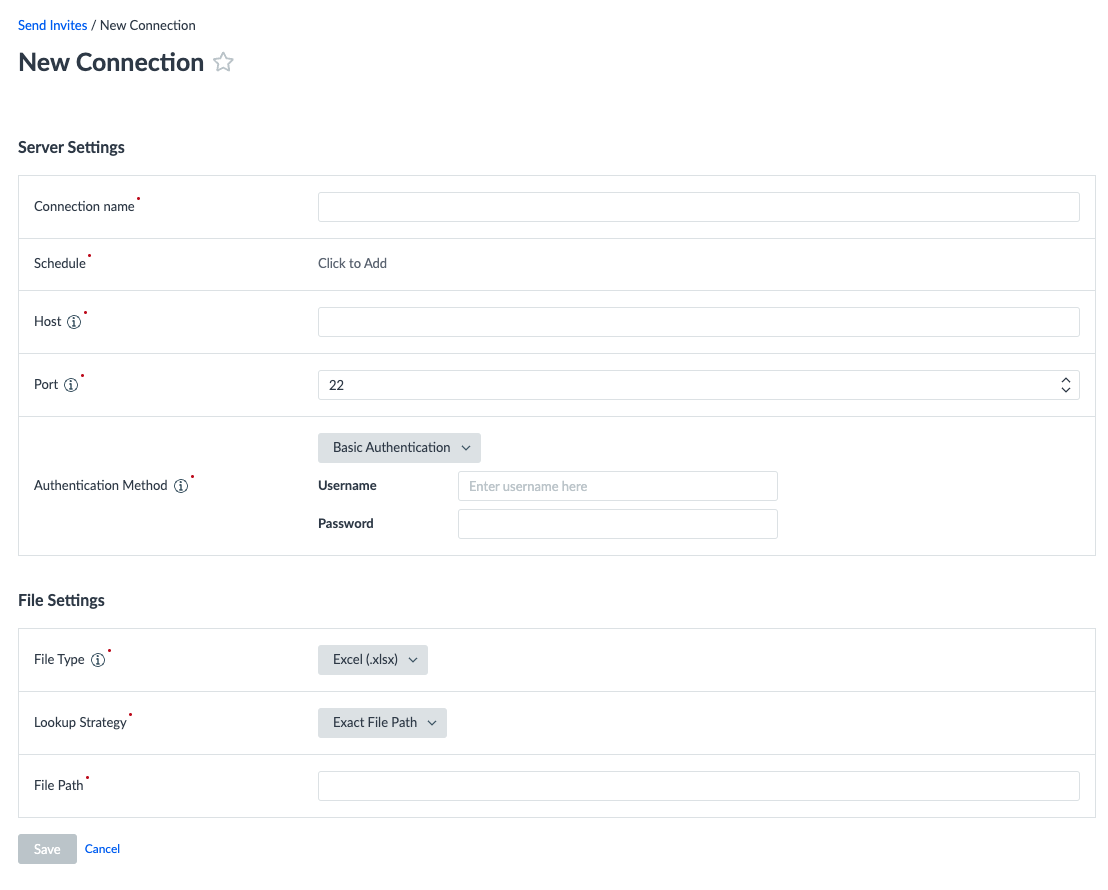
Once you’ve configured a connection, you will be dropped into the connection management page. You can also access this page from Send Invites, using the dropdown button under SFTP Server Connection. Each connection you add will have its own row, and display information such as the status and schedule. Every connection also has a button that allows you to View the configuration settings and connection logs, Run Now to trigger a run, Enable or Disable the connection, or Delete the connection.
When viewing existing connections, you can edit the configuration settings or view the previous runs in the Logs tab. Each run displays a status, status message, run date, sent invites, and failed invites. You can download additional details as needed.
How This Impacts You
This is an additional way to generate review invitations in bulk, rather than uploading a file manually. An SFTP Server Connection will securely pick up files from your own servers on a scheduled cadence. If you choose not to schedule any runs, you can run your SFTP Server Connection manually.
Feature Availability
This feature is available in the Review Generation package, or any package that allows you to generate reviews. To turn this feature on in your account, navigate to Account Settings > Account Features and select Summer ‘23 Release: Review Generation SFTP Pickup.
In order to set up a new SFTP Server Connection, you will need to have the Send Invites, Select Templates, and Manage SFTP Connection permissions, and Full Account access scope.
You will also need to enable the Maximum Contact Frequency setting under Reviews > Generation > Settings in order to enable and run any SFTP Server Connections. This prevents you from sending duplicate invites each time the connection is run.
Lastly, you must have a file on your own server that follows the same template as the Bulk Upload, including required columns for entityId, firstname, lastname, and contact. You can learn more about this in the
SFTP Server Connection for Review Generation
reference documentation.
Additional Resources
- Add and Manage an SFTP Server Connection for Review Generation help article
- Sending Review Generation Invitations training unit
What are the steps for leveraging Content Generation for Review Response?
True or False: Content Generation for Review Response only supports review responses in English.
What does the SFTP Server Connection feature allow you to do?
In what ways can you manage an SFTP server connection? (Select all that apply)
A Hitchhiker in the making! 🔥

