Step 6: Add Search to your Agent Console
Easily add Yext Search to any of your internal pages.
- Within Salesforce Service Cloud, click on the App Launcher on the top left side of the page and choose your Service Console tab. You can also search for it if you’ve customized it and it has a different name.
- Click on a Case to view it.
- On the top right of the page, click the gear button and then Edit Page.
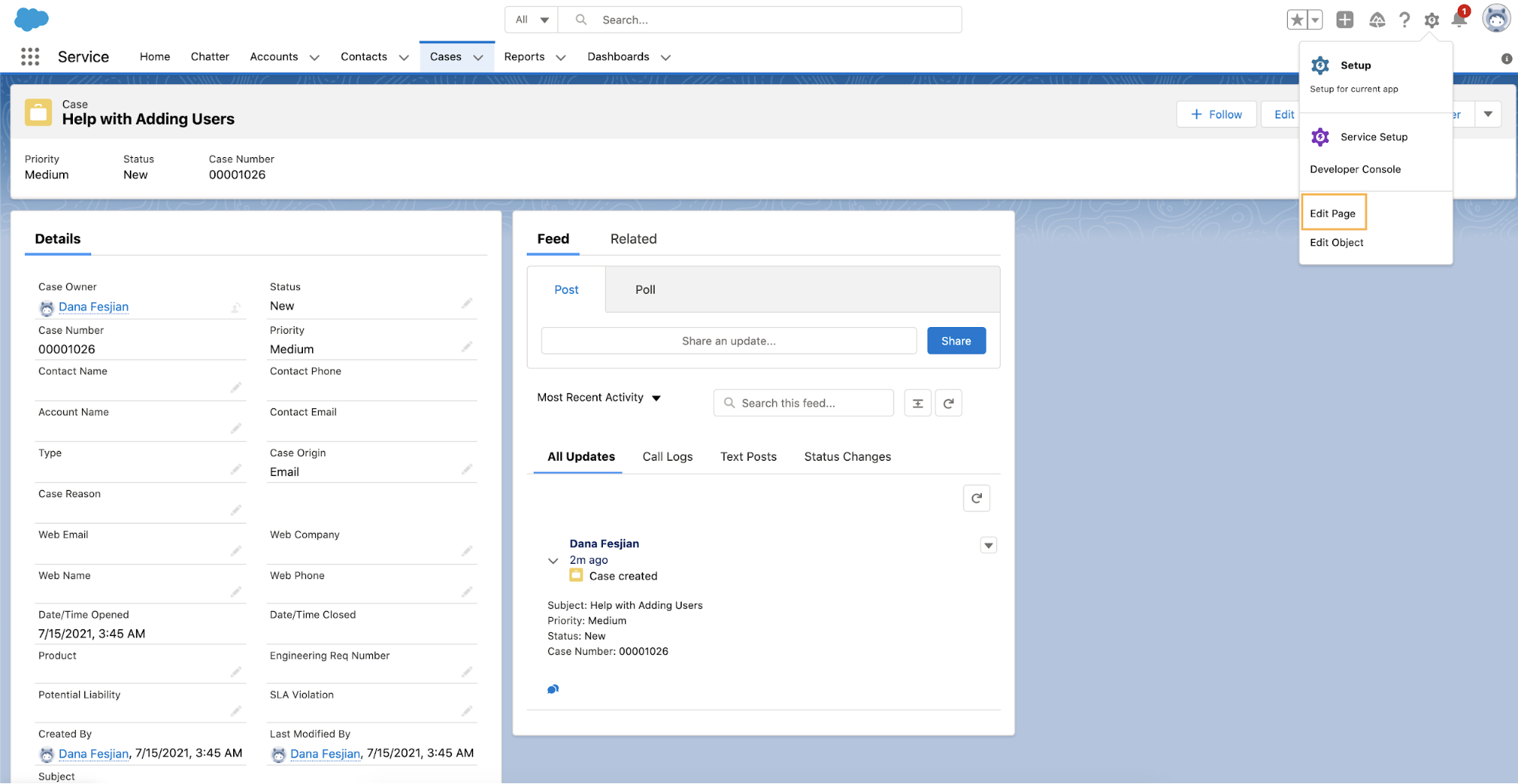
We recommend having the Case page set up with the Header and Three Regions template, but you can format your Cases page with what is best for your agents.
- This will open up the page into a view where you can edit what’s on it. Type in Yext into the search bar on the left side of the page.
- Drag and drop the Yext Search component onto the page where you would like it to be.
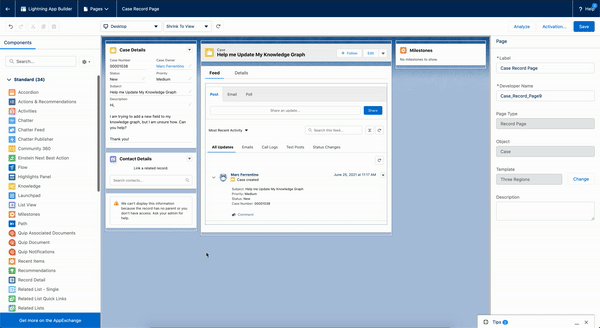
- Click Save on the top right.
- Click the arrow on the top left of the page to go back to your Cases page.
Congratulations! You’ve now set up Yext Search to your Agent Desktop page!
<% elem.innerText %>

