Step 2: Pre-Work for Theme Upgrade
There are a few things you want to do before you actually hit Upgrade Theme.
Check Current Theme Version
Part of the theme upgrade process entails accounting for the changes in each theme version from your current version to the latest version. To do this, you first need to know what version you’re on.
To check which version of the theme you are currently on, open package.json in your Code Editor and look for the version number (the experience in the screenshot below is on version 1.22.0). The steps to upgrade your theme will depend on what version of the theme you are currently on.
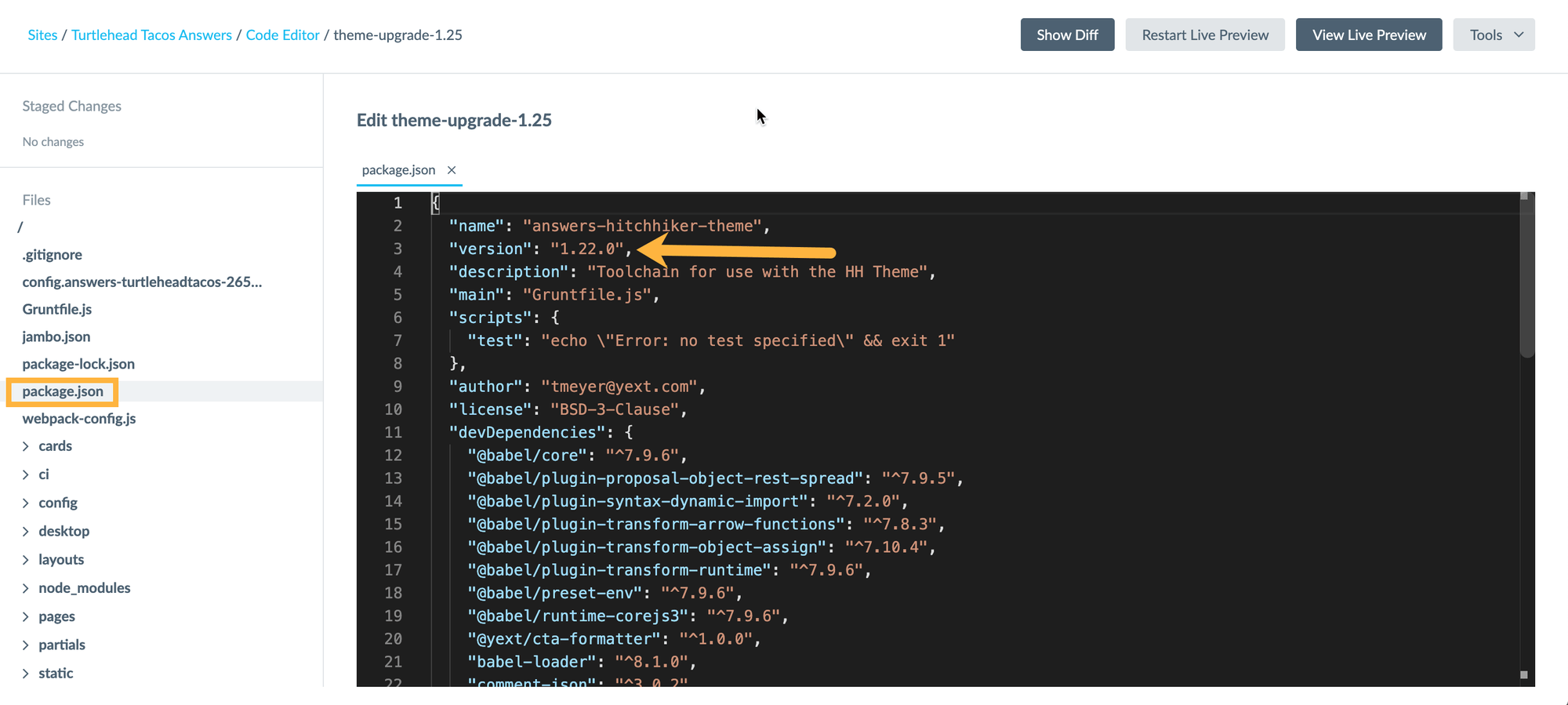
Complete Pre-Work for Themes Older Than v1.16
If your site was created before October 15th, 2020 or is on a theme older than v1.16, you’ll need to update to a newer node version. Complete the Theme v1.16 upgrade call out steps. Then commit your work and make sure the build is successful. Refresh the Code Editor before moving on to the next step.
Read Through the Upgrade Considerations Thoroughly
Upgrade instructions and implications are consolidated in the Hitchhikers Theme Changelog .
Review the callouts for every version between the one you are currently on (or Theme v1.17, whichever is newer) and the version you’re upgrading to (most likely the latest version). Any new Search UI SDK versions will be included in the same posts.
Take note of whether you’ll need to take action on any of them and whether you need to do them before or after upgrading the theme. Types of upgrades include re-forking certain files and adding CSS variables to the answers-variables.scss file.
Make Any Changes Needed Before Upgrading the Theme
For example, we may have updated the cards in the theme, which means if you’re using theme cards, you’ll be using our latest and greatest recommendations when you upgrade. If you want to keep your cards as they are or do something different, you can always override the card before running the theme upgrade to get the card layout at that moment in time.

