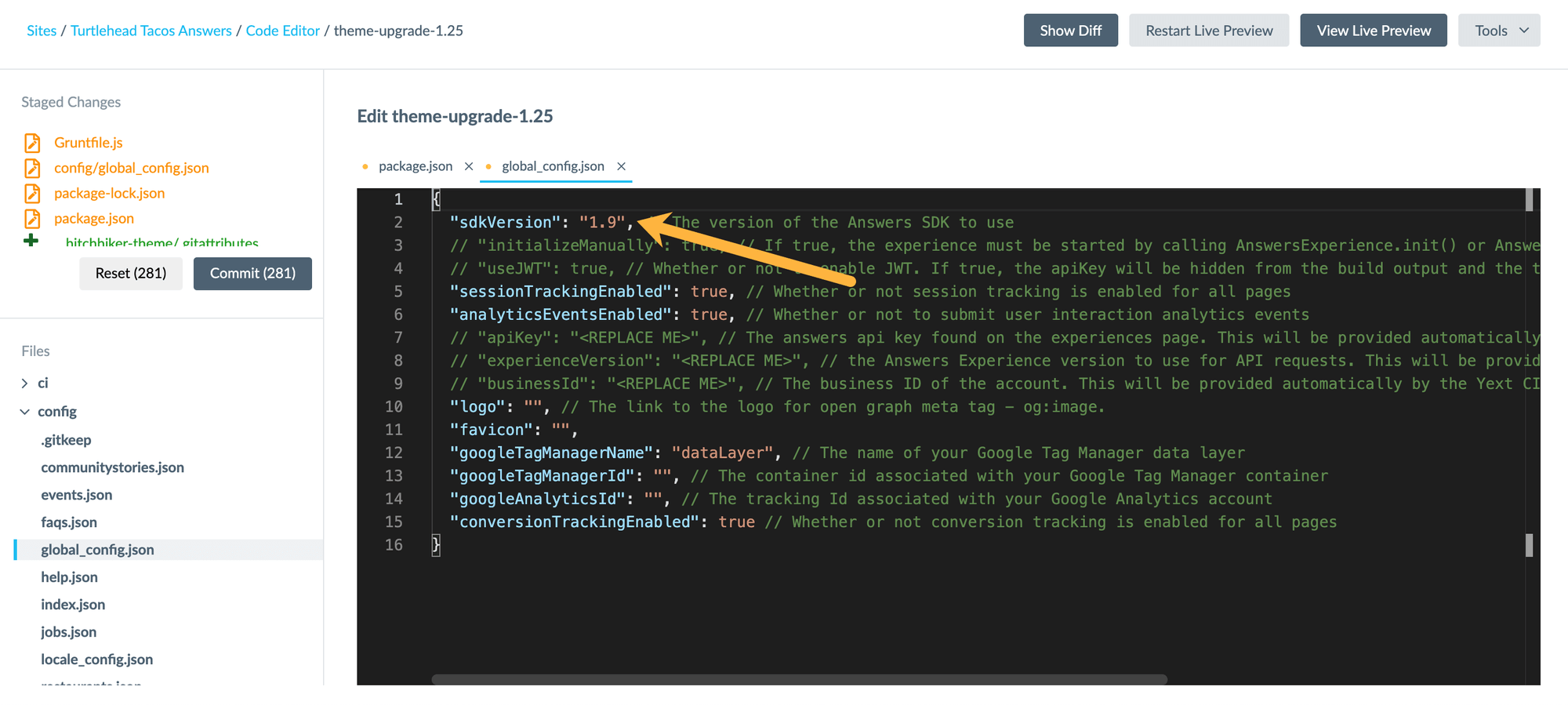Step 3: Upgrade the Theme
Upgrade the theme. To do this, click Tools > Jambo Commands > Upgrade Theme.
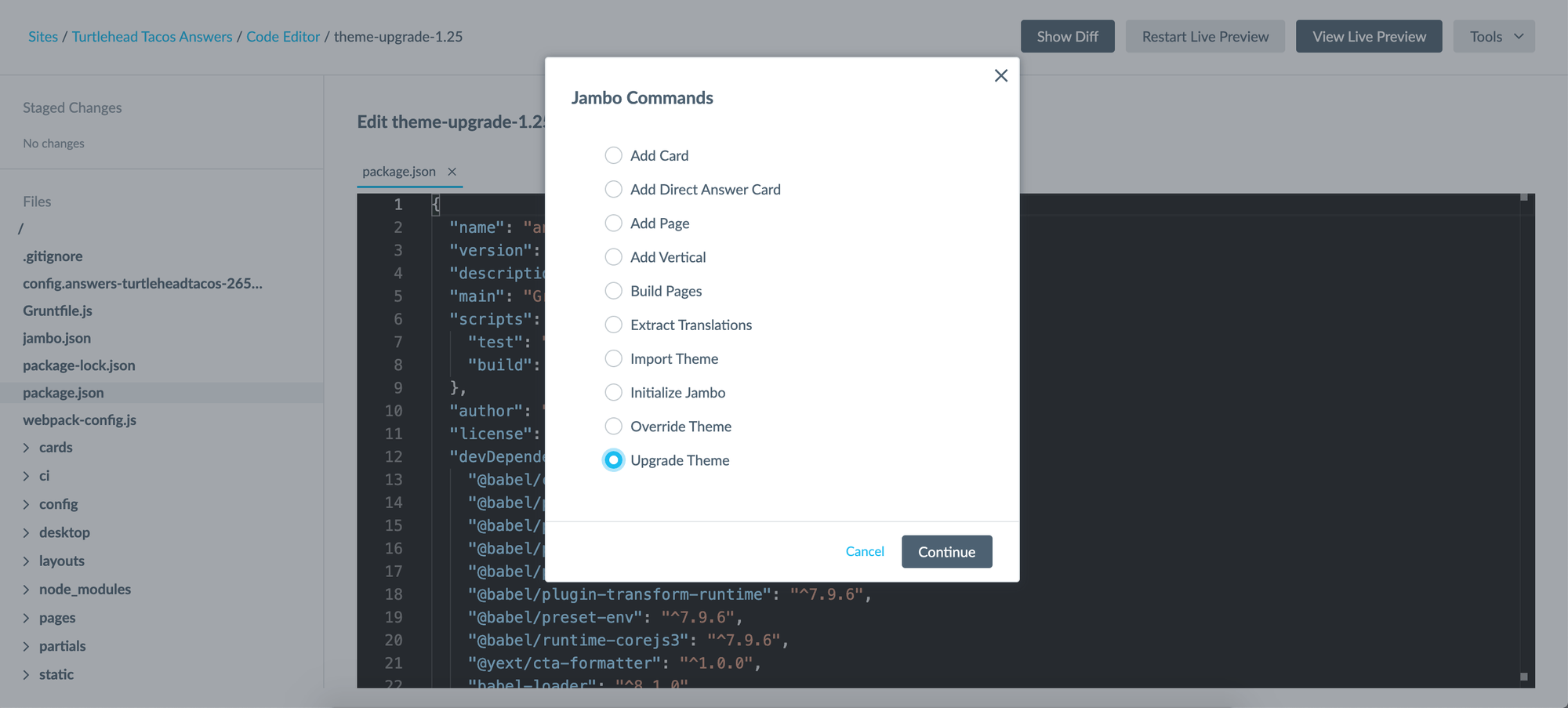
This will update all the files in the themes/answers-hitchhikers-theme folder to the latest theme files.
Leave the branch of theme to upgrade to as “master.” Remember that the theme is also a repository of files and this is asking which branch of the theme you want to update to.
Leave the boxes for “Is Legacy Upgrade” and “Disable Upgrade Script” as is. You will not need to use these. If you’re on a legacy theme (aka an old version before v1.10), we recommend you Rebuild Your Site .

Click Submit. This might take a minute to load as all the changes process.
The system will stage all of the changes for you so you may see as many as 300 files set to be updated, depending on how many theme versions you’re moving through. Don’t let that scare you!
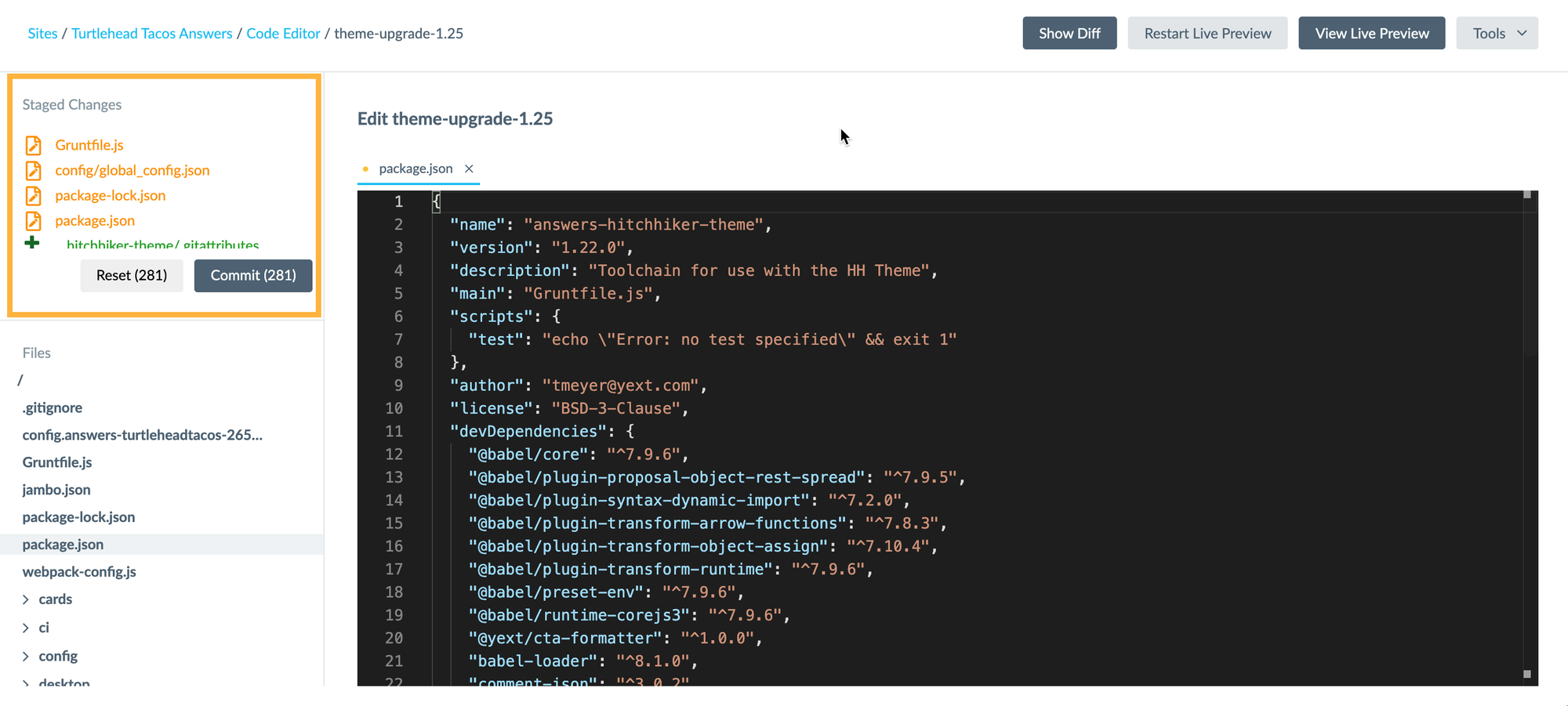
File Conflicts
If you click into the global_config.json or package.json files, you’ll get a File Conflict popup. The theme upgrade changes these top-level files and the popup asks whether you want to allow the theme upgrade to make changes to top-level files or if you want to Keep Local Changes. Click Cancel to use the theme upgrade changes made to that file.
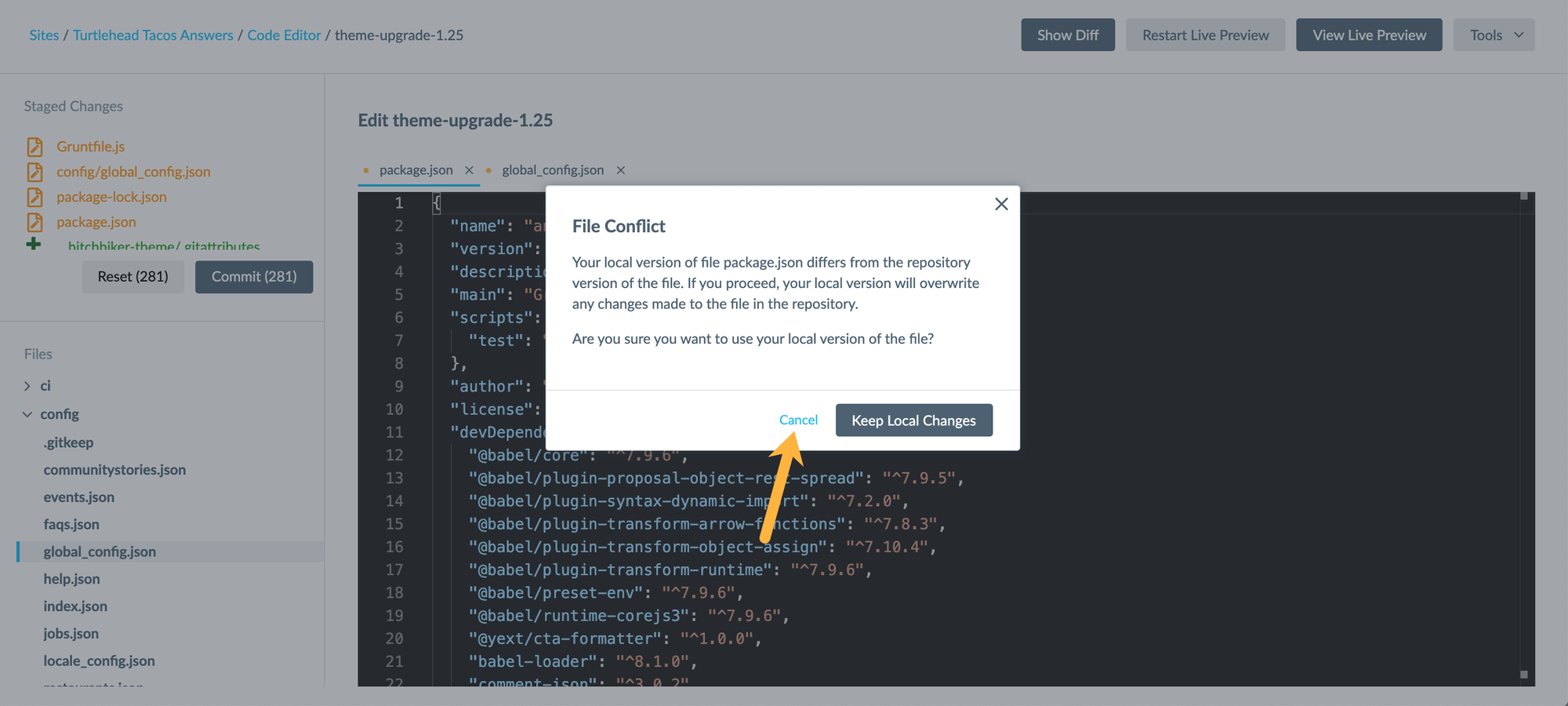
New SDK Version
If there is a new Search UI SDK version tied to the new theme version, the sdkVersion property in the global_config.json file will be automatically updated when you run the theme upgrade.