Step 7: Common Upgrade Issues
The following walks through common upgrade issues and how to resolve them.
Live Preview console errors show “Error updating component” + “Caused By: [Item] could not be found”.
Solution: Make sure to update to the latest SDK in the global_config.json file. This is erroring because the Hitchhiker Theme is trying to reference Search UI SDK components that are not available in the version of the Search UI SDK currently being used in the Search experience. Once you manually update the version number, be sure to click Restart Live Preview.
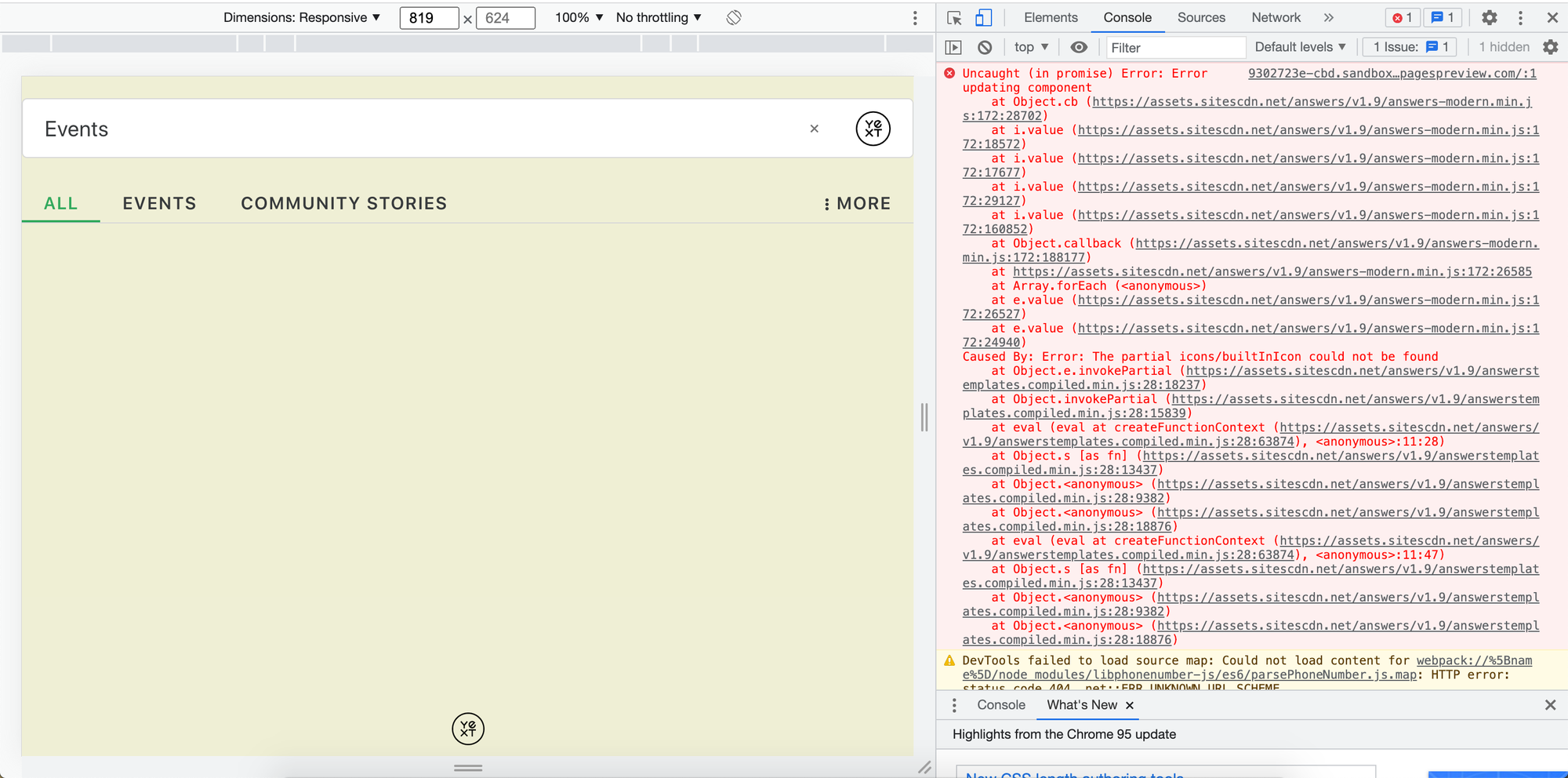
Changes don’t show up on the master branch after you merged the theme upgrade into the master branch.
Solution: Check the recent commits on the master branch include a “Force Merge Branch” commit and any new commits made to the theme upgrade branch you merged into master. If these exist, terminate the session when you click into the master branch and start a new session. If these don’t exist, merge the theme upgrade branch into master.
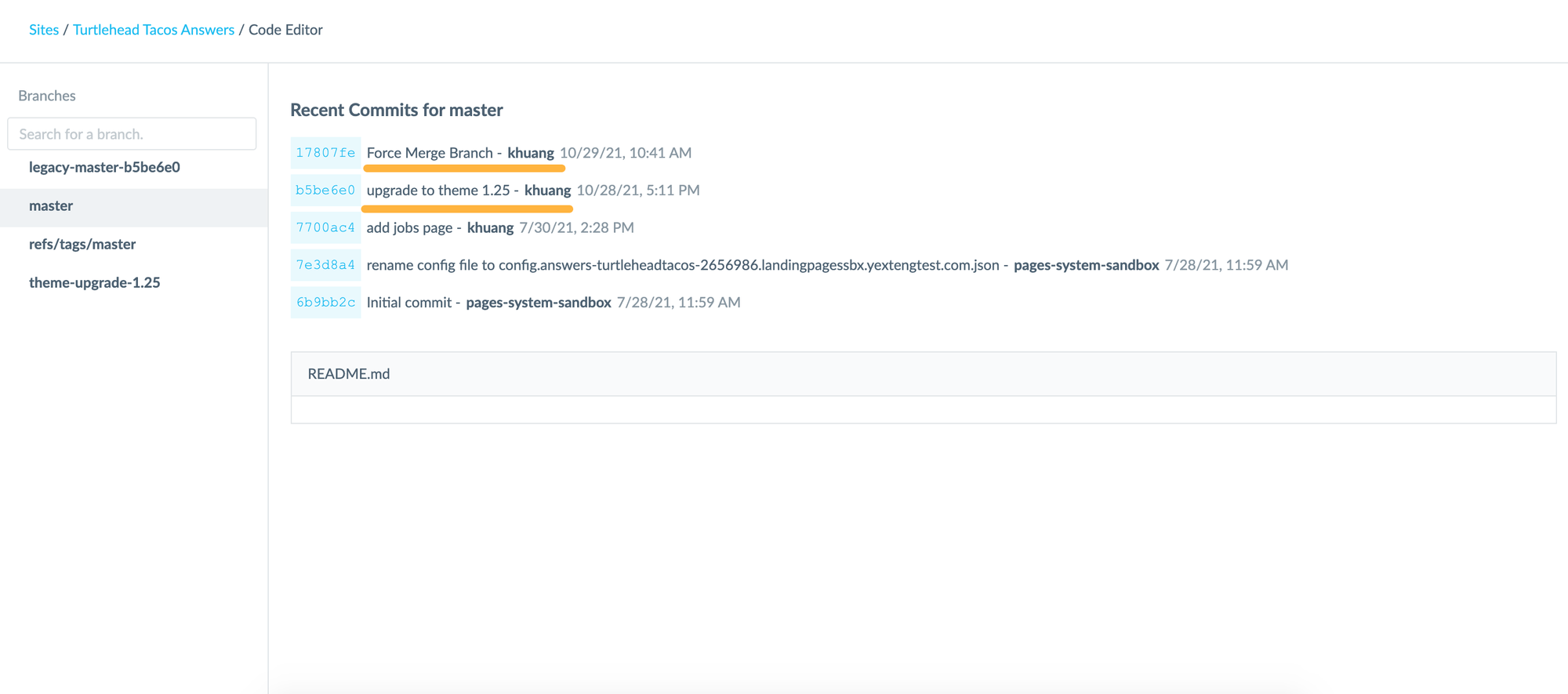
Changes don’t show up in the Live Preview / staging link / production link.
Solution: Be sure to hard refresh the page you’re looking at to pull in the changes. Hard refresh by pressing command + shift + R on a Mac or control + F5 on Windows. This clears the cache on the page, which could display a previous version of the page instead of the updated one with your changes.

