Step 5: Add App to Ticket Sidebar in Agent Interface
We also recommend next that you install the “Yext AI Search” app in the Zendesk Marketplace to add search to your Ticket sidebar to help your agents solve tickets faster. With Search in the ticket sidebar, when an agent receives a new ticket it will automatically search for similar Help Articles in your search experience, helping your agents retrieve the Answer quickly and easily. To do so, follow the steps below:
Navigate to Admin Home in Zendesk Support. This can be found in the top right under Support > Admin.
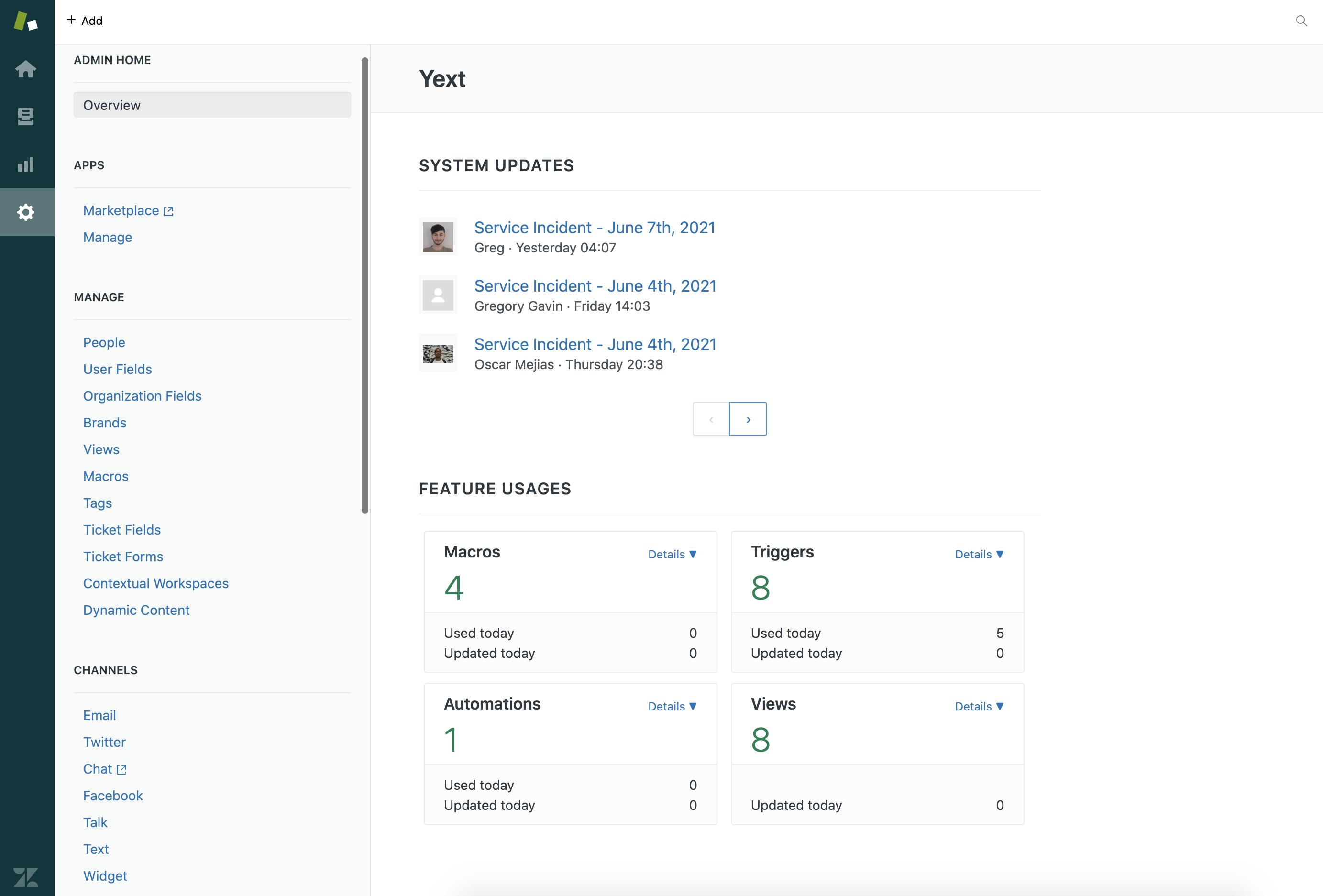
Under APPS, navigate to Marketplace.
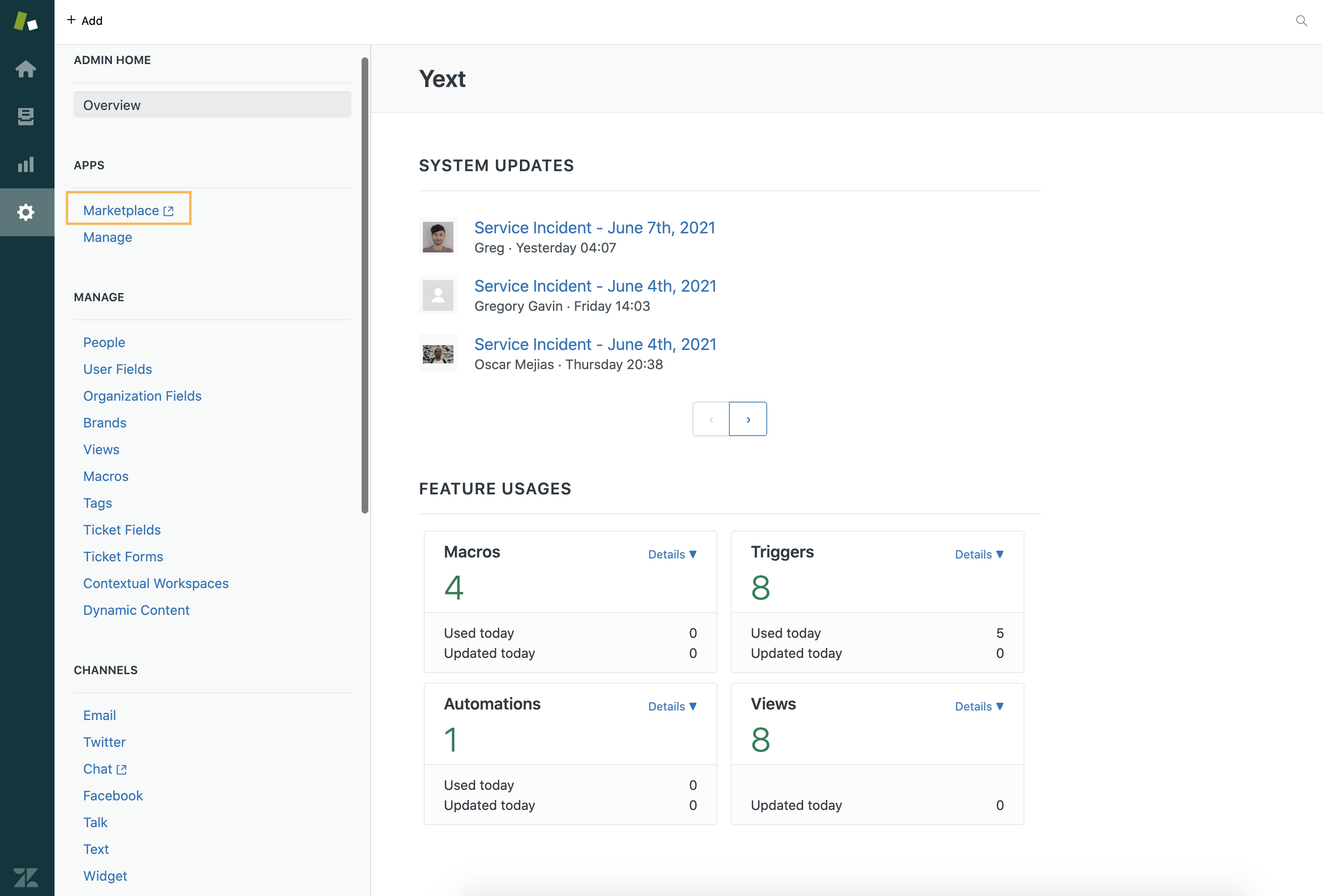
Search for “Yext” and select Yext AI Search.
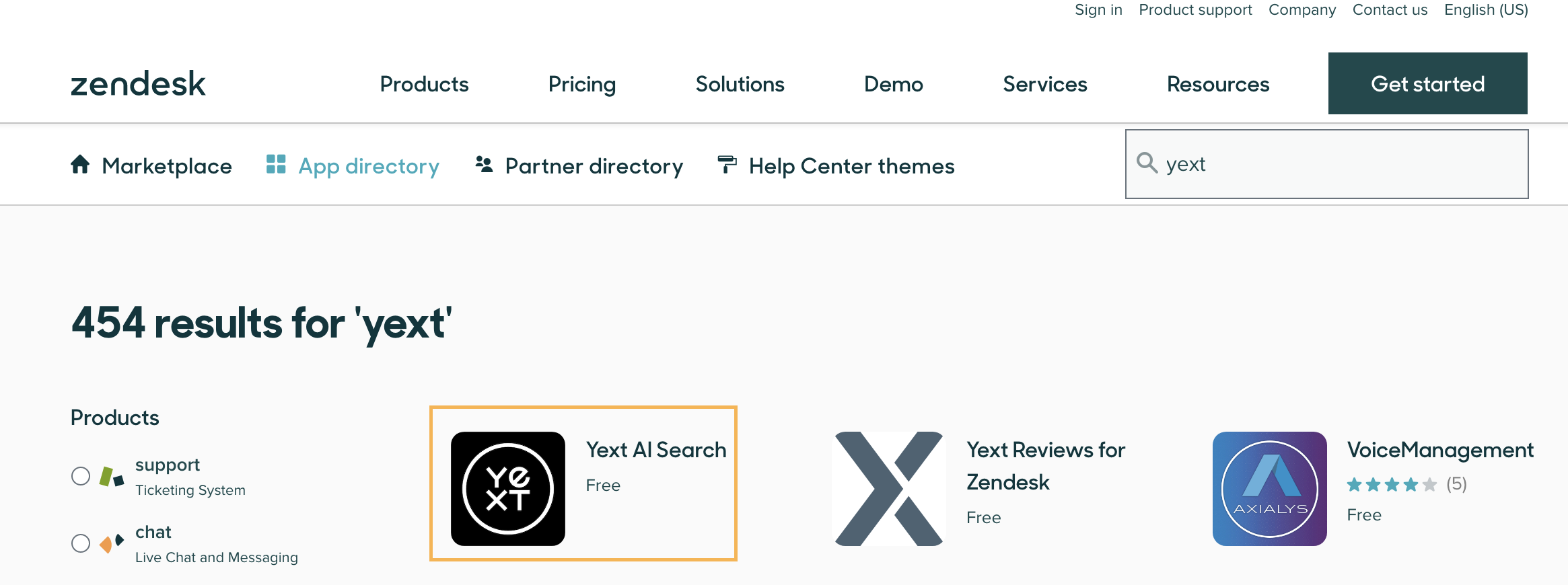
Once on the app page, click Install in the top right corner.
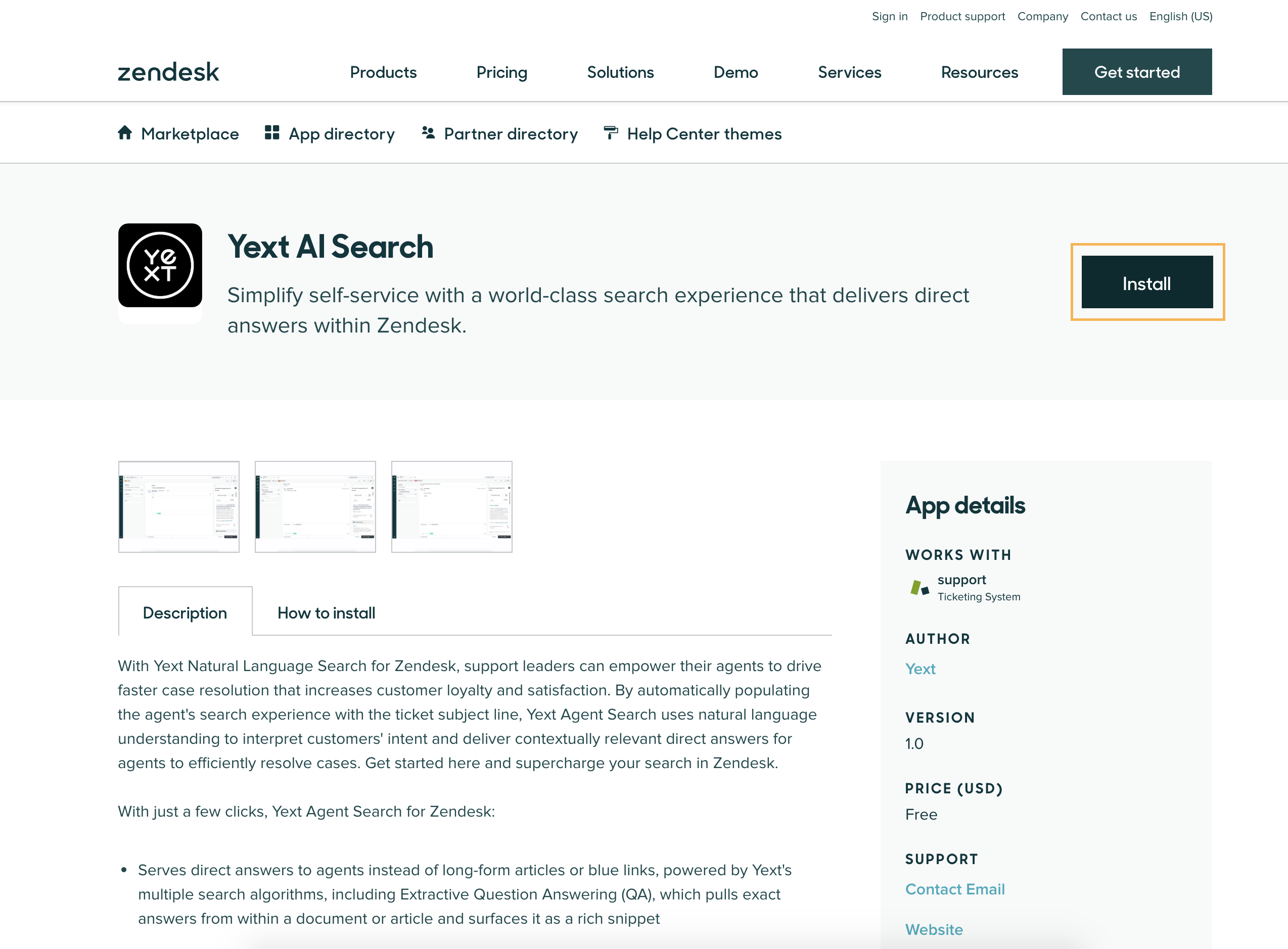
Choose the URL of your Zendesk instance where the app should be installed.
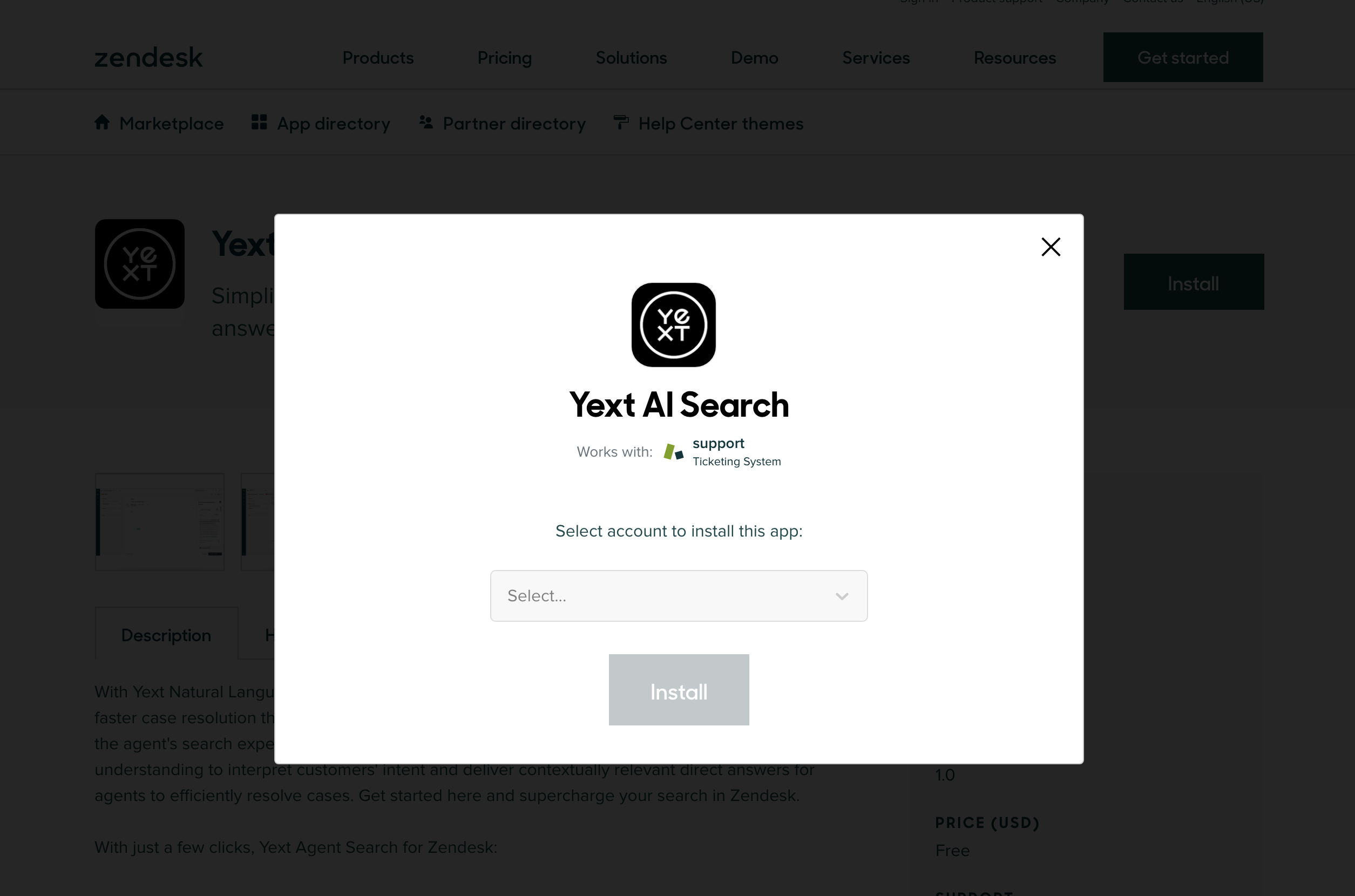
Click Install. This will redirect you back to your Zendesk account.
Input your Search Experience Production URL into the designated field, like so:
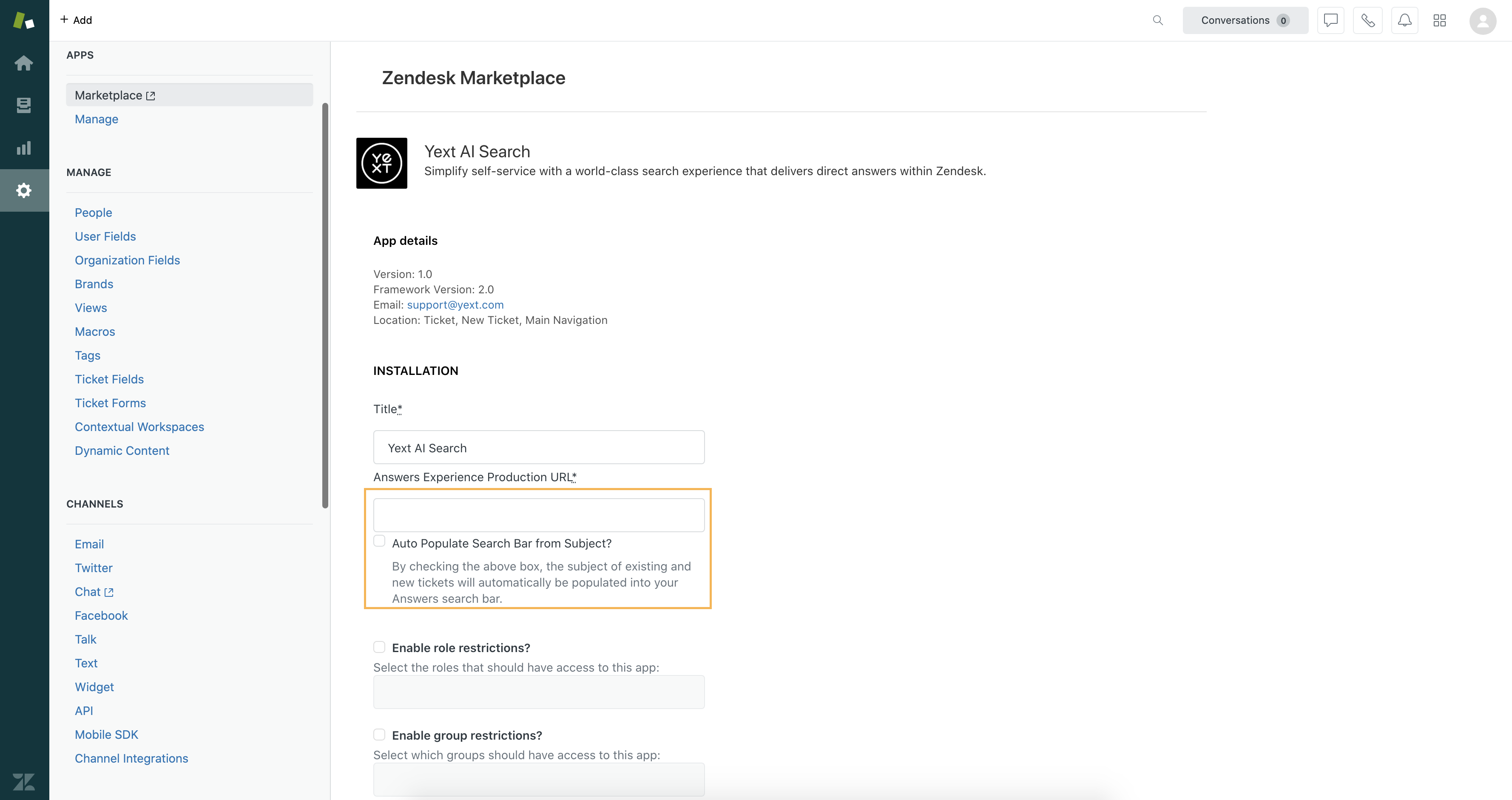
In order to find your Production URL, navigate to the Pages > Sites in your Yext instance. You will see all of the Sites in your account. Your Production URL will be in the “Domain” column of the Site you want to use in Zendesk.
You also have the option to have the subject of a ticket automatically populate the search bar when you open an existing ticket or create a new one. If you want to have this turned on, check the box next to “Auto Populate Search Bar from Subject?” This behavior is optimal if you receive tickets that typically have questions in the Ticket Subject.
Note that if you want to customize which roles and groups can see the app, you can also edit those fields on this page.
Click Install.
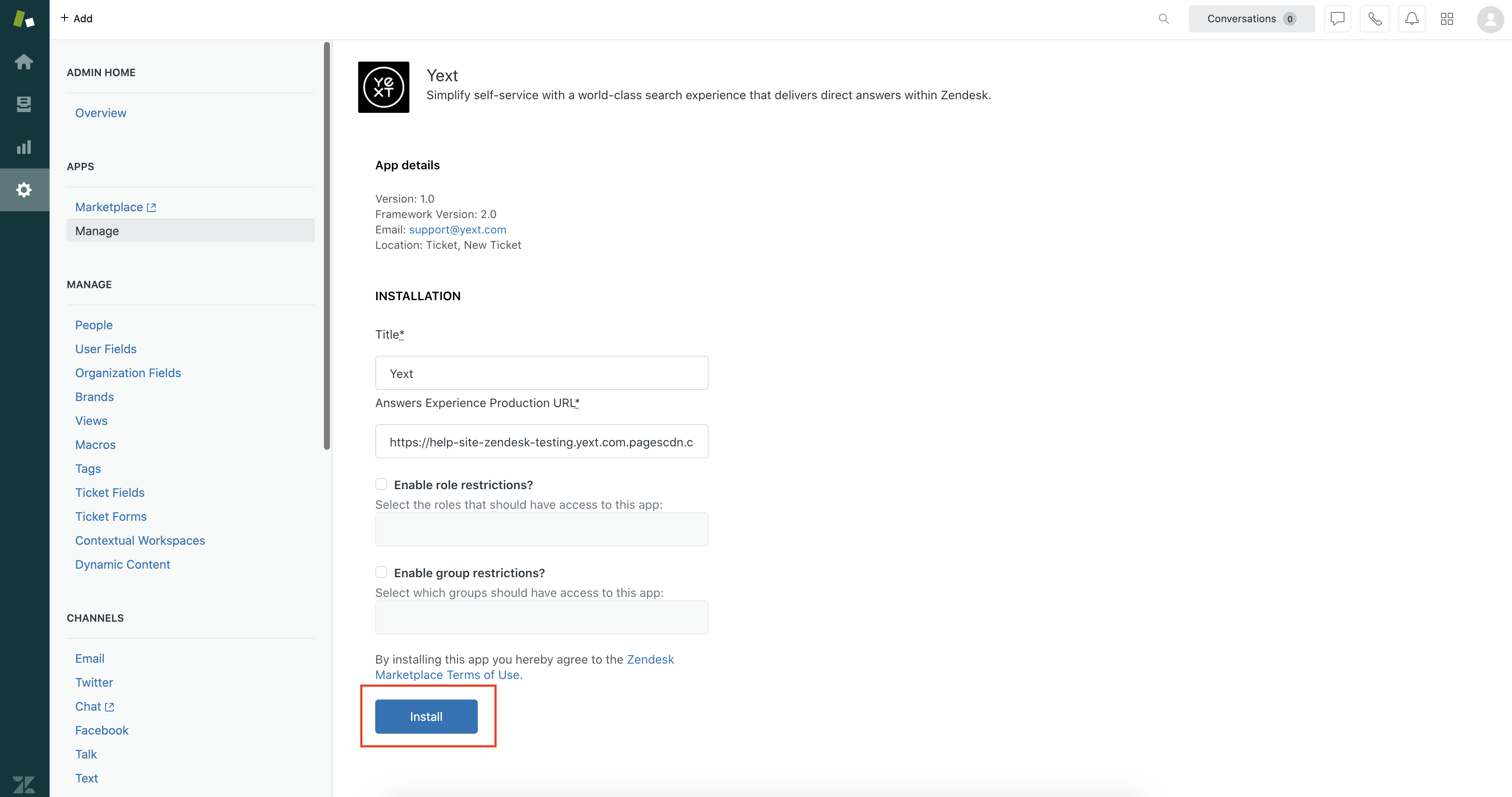
Congratulations! You have successfully completed the steps to add Yext Search to your Ticket sidebar. The final result could look as follows:
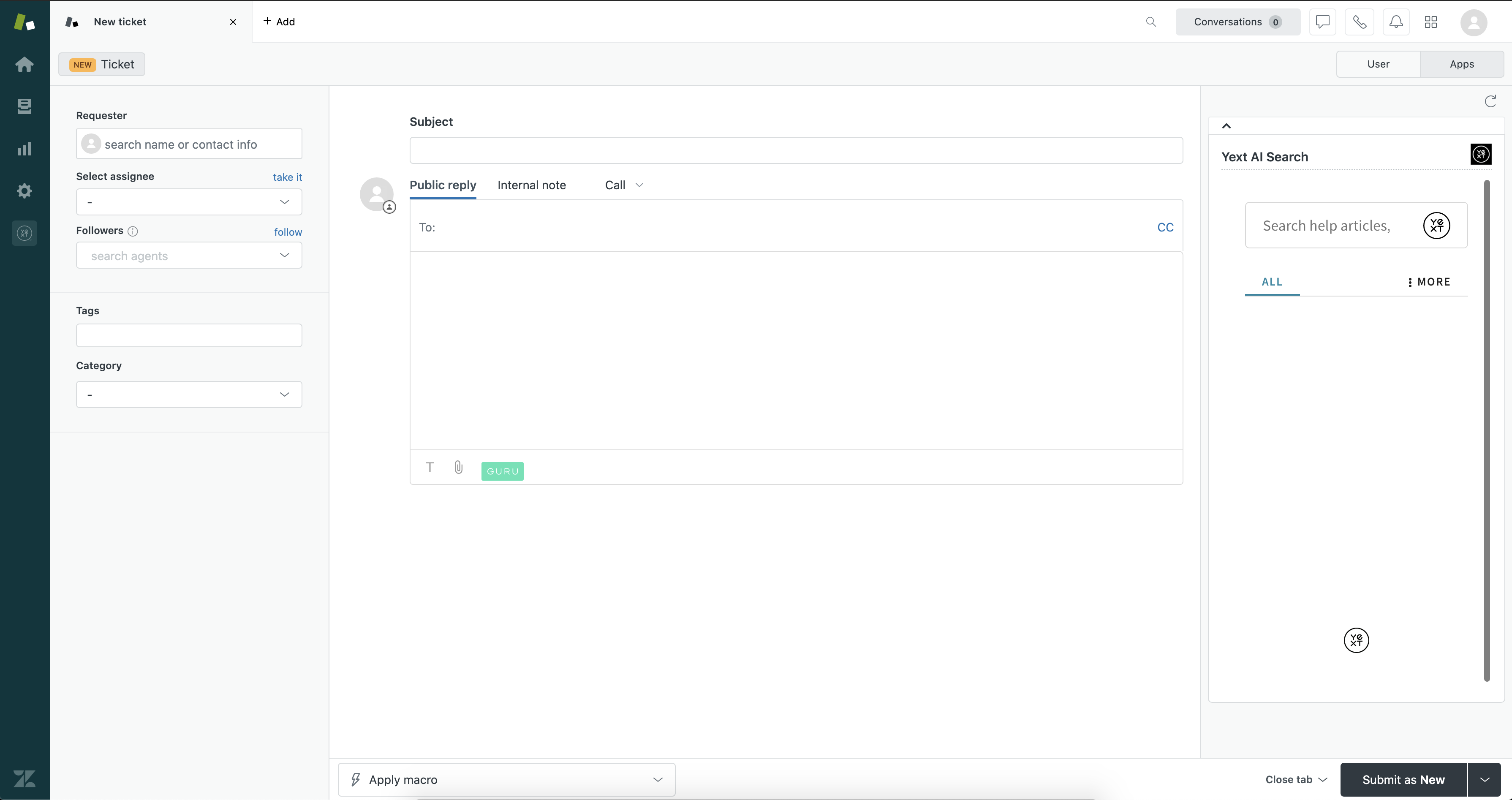
If you want to have multiple Search experiences appearing in your Zendesk account, follow the steps above again.

