Tracking Tags | Yext Hitchhikers Platform
Tracking tags are a piece of code that is added to a website URL in order to provide richer analytics about web traffic and user behavior. Tracking tags can also be referred to as UTM codes.
URLs that include Tracking tags can be added to any URL field (as long as the tracking URLs are just appending information at the end of the URL and are not changing the domain, the landing page, or adding a redirect). This will allow you to pull in data on the consumer interactions with URLs in Yext Listings into a client’s analytics hub.
Why Use Tracking Tags
- Increase visibility on what is generating the most traffic to your site
- Better understand ROI from different marketing campaigns and strategies
- Learn more about your customers’ click behavior (e.g., which links are getting clicked on from your newsletter)
Setting Up Tracking Tags
Tracking tags can be generated directly through your analytics suite – Google Analytics, Adobe Analytics, etc. Each suite has their own series of parameters, which are typically standardized and include a couple required fields.
| Parameter | Description | Example |
|---|---|---|
utm_source |
Identify the advertiser, site, etc. that is sending traffic to your website | google, facebook, newsletter4, banner |
utm_medium |
The advertising or marketing medium | cpc, banner, email, newsletter |
utm_campaign |
The individual campaign name, slogan, promo code, etc. | fall-2022) |
utm_term |
(optional) If you’re manually tagging paid keyword campaigns, you can use utm_term to specify the keyword | car-insurance |
utm_content |
(optional) Used to differentiate similar content, or links within the same ad – if you have two | cta1, cta2 |
To learn more about tracking tag parameters, visit Google’s Custom campaigns article . You can also visit Google’s Campaign URL Builder Tool for help creating your tracking tags.
URL Structure
Following your website base URL, tracking tags begin with a ‘?’ and the parameters appended together like so:
https://www.yourbusiness.com/?utm_source=google&utm_medium=organic&utm_campaign=fall-2022&utm_term=car-insurance&utm_content=cta1
These URLs can either be created manually, with URL builders for one-off URLs, or with a generic URL template for creating URLs in-bulk.
Check out Google’s best practice for more info!
View Web Traffic Data in Google Analytics
After your URLs are generated, paste them into the respective platforms or mediums where you’re launching your campaign. Once you start getting clicks, navigate to your Google Analytics account → Acquisition (side panel) → Campaigns to analyze how your promotions are performing.
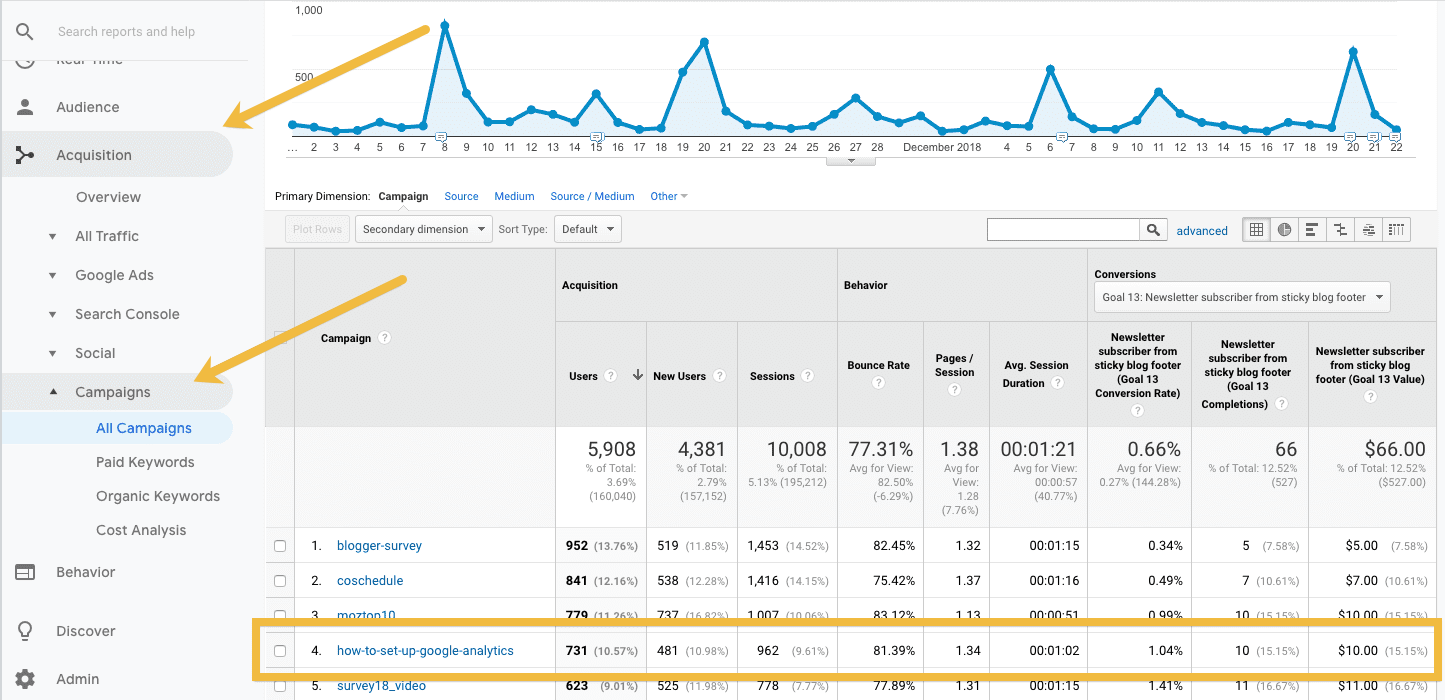
On this page, your primary dimension will be set to “Campaign” and you can toggle additional secondary dimensions like “Medium” + “Source” under the “Acquisition” folder or “Keyword” (utm_term) + “Ad Content” (utm_content) under the “Advertising” folder.
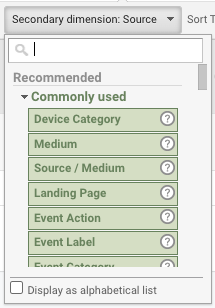
Yext-related Insights from Tracking Tags
When tracking tags are added to entity fields and local pages, you can gain insight into metrics like:
- Referral traffic driven from Listings
- Bounce rate
- Number of conversions
- Revenue driven by Listings
How to Leverage Tracking Tags within Yext
Publisher Level
When adding Tracking tags to Yext, you have multiple options:
- One tag for the whole Publisher Network
- You can add one overarching tracking tag that gets appended to the general website URL, and therefore gets sent to all publishers
- Publisher-specific Tracking Tags
- Yext has the ability to send different URLs to Bing, Google, Facebook, and Yelp if you would like to track user engagement on website URLs on a more granular, publisher specific level.
Field Level
Depending on what you would like to track, you can add the same tracking tag to every URL field, or you can add separate tracking tags to the various fields to understand more specifically where traffic is coming from.
For example, you could do something like the example listed below:
- Website URL:
source=listings,medium=local,campaign=yext,content=[store ID] - Featured Message URL:
source=featured,medium=local,campaign=yext,content=[store ID] - Adding a separate tag to the Feature Message URL will allow you to understand which promotions generate the most interest over time.
For more information on how to manage tracking tags with Yext, visit our help article .

