Run Results | Yext Hitchhikers Platform
Overview
The results of a connector run can be viewed in Yext by navigating to the connector’s activity log and clicking View Details for a given run. The results can also be downloaded as a spreadsheet by clicking Download Details.
Results are only visible in the platform for runs started after November 8th, 2023, and will only be available for one year after the run’s completion. To view results for runs outside of this timeframe, refer to the downloadable results spreadsheet.
The information displayed in the Run Summary and Entity Overview sections in the platform are updated instantly after the connector has completed its run. Information displayed in the table below those sections may appear on a few minutes’ delay after the connector run.
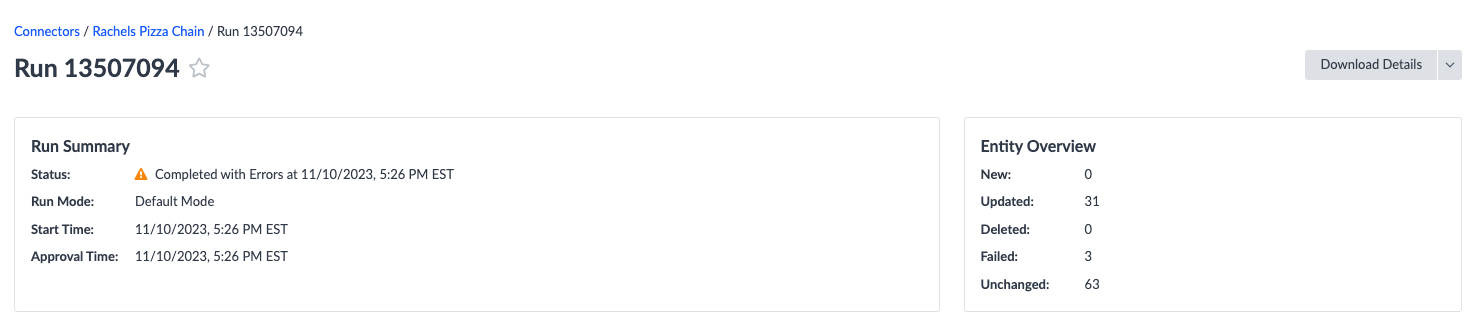
Entity Results
The left side of the Entity Results tab displays a list of entities included in the run. The columns are as follows:
- Status (New, Updated, Deleted, Failed, Unchanged)
- External ID
- Name
- Language Profile
The Name column reflects the current value of the entity’s name field in the Knowledge Graph. If the name field of an entity that was part of a connector run is edited after the run, the Entity Results tab will update to reflect the entity’s new name.
The right side of Entity Results displays the data in the connector that was mapped to a field for a given entity. This data represents the final value (i.e., after any transforms ), that was applied (or attempted to be applied) to the entity. This content can optionally be viewed in a JSON format.
Any errors in this view are grouped together by the entity field to which they apply.
Filters
The following filters can be applied to Entity Results:
- Search: Search the results by entity ID
- Status: View entities by status (New, Updated, Deleted, Failed, Unchanged). Optionally filter to include entities that have a warning (warnings can exist in combination with any Status)
- Source Data: Search for entities that have a field containing a certain value. Multiple field/value pairs can be specified, and the filter will only return results where all conditions are met (and joining the pairs).
Entity Errors
This table returns a list of any entity-level errors that occurred during the run. These entities may have failed to update, and/or have warnings associated with the update or failure.
Each row represents a single error (on a single field, on a single entity). The information displayed is the same as in Entity Results, but provides a consolidated view of all errors.
Filters
The following filters can be applied to Entity Errors:
- Search by entity ID
- Search for Attempted Value
- Search for Error Message
- Severity
- Fields
Run Errors
Run errors include errors associated with the entire run (as opposed to a single entity), or any errors that cannot be tied to a specific entity.
The following are examples of run errors:
- A run breaker is triggered
- Error in fetching an API
- Error in executing a transform
- Empty Entity ID value
Resolving run errors is important to ensure that no data is missing from the run. Comprehensive runs that encounter run errors will always abort to prevent unwanted deletions.
Filters
The following filters can be applied to Run Errors:
- Severity: Error or Warning
- Identifier (the category of run error): Transform Index, Column Header, or Run Breaker
- Search by Message: Search by text in the error message
Dry Run Results
If the Connector runs in “Dry” mode all the results for the dry run will be visible. Entity Results will be displayed under “Entity Results (Dry Run)”, and similarly Entity Errors will be displayed in “Entity Errors (Dry Run)”.
There will only ever be a single set of Run Errors for dry runs, since an approved Dry Run does not re-run the connectors, but simply applies the updates that the connector has already calculated.
View Current Content
Dry Run Results offers a feature to view the current content on the field alongside the proposed update. Use the toggle to view the current content and designation if an update was detected for each specific field.
Limitations
Exporting Current and Proposed Values
Exporting the Current & Proposed value of a field for a dry run is not yet supported.
Labels and Folders
There will be a temporary disconnect between what is shown in the run results and what is provided as the value for a folder or label in the connector.
The Connector assumes provided values for labels and folders to be display names. These will be properly interpreted as such. However, when rendered in the run results, the mapped value for the external ID of the provided display name will be shown. This behavior is temporary and should be updated to show the display name in the near future.
For dry runs, note that it is still possible that the external ID will be different than the one shown as the dry run value, should any changes be made to the account prior to approving the dry run.
List Fields
If the option “Add to Existing” list is chosen, only the provided value(s) in the run will be shown. For example, if a connector is run to add a single item to an existing list, the run results will only show the newly added item in the list.
Additionally, if multiple rows are ingested for the same entity ID, only the final row that is processed is displayed as the “Run Result.” This means that multiple rows that have a list exploded across the rows will not be displayed in the results, but will ultimately result in a final list of all the values.

