Custom Components | Yext Hitchhikers Platform
You can create custom Search components with the same power of the built-in components.
Creating a Custom Component
You’ll create a subtype of ANSWERS.Component and register it.
For ES6:
class MyCustomComponent extends ANSWERS.Component {
constructor (config, systemConfig) {
super(config, systemConfig);
this.myProperty = config.myProperty;
}
static defaultTemplateName () {
return 'default';
}
/**
* Whether there can be two components with the same name. Recommend setting this
* to false.
* @returns {boolean}
*/
static areDuplicateNamesAllowed () {
return false;
}
static get type () {
return 'MyCustomComponent';
}
}
ANSWERS.registerComponentType(MyCustomComponent); // Register the component with the library
For ES5:
function MyCustomComponent (config) {
ANSWERS.Component.call(this, config);
this.myProperty = config.myProperty;
}
MyCustomComponent.prototype = Object.create(ANSWERS.Component.prototype);
MyCustomComponent.prototype.constructor = MyCustomComponent;
MyCustomComponent.defaultTemplateName = function () { return 'default' };
MyCustomComponent.areDuplicateNamesAllowed = function () { return false };
Object.defineProperty(MyCustomComponent, 'type', { get: function () { return 'MyCustomComponent' } });
ANSWERS.registerComponentType(MyCustomComponent); // Register the component with the library
Adding the Custom Component
Now you can use your custom component like any built-in component:
ANSWERS.addComponent('MyCustomComponent', {
container: '.my-component-container',
template: `<div>{{_config.myProperty}}</div>`,
myProperty: 'my property'
});Listening to State
If your component needs to listen to state, give the component a moduleId with the relevant storage key. These keys can be found
here
.
For example, if a custom component should be listening to updates to vertical results, add this.moduleId = 'vertical-results' to its constructor:
class MyCustomComponent extends ANSWERS.Component {
constructor (config, systemConfig) {
super(config, systemConfig);
this.myProperty = config.myProperty;
this.moduleId = 'vertical-results';
}
//etc
}When the vertical-results storage key updates, the component’s setState method will automatically be called.
Example
Putting it all together, let’s say you’d like to create a new template that displays the results count, and updates every time the results update. (We’ll use ES6 for this, but the same can easily be extended to ES5.)
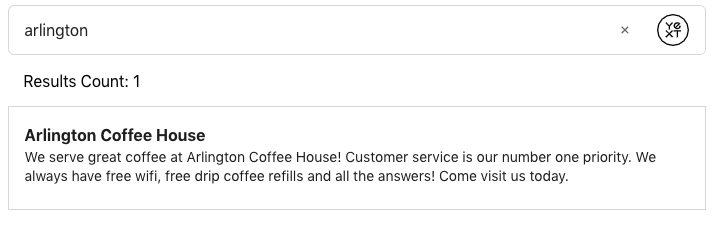
1. Define the Component’s Template
We’ll begin by defining the component’s template by using registerTemplate. The name of the template will be CustomResultsCountTemplate. To start, this template won’t display anything – just a hardcoded string (which we’ll replace later on). We’ll place this within our onReady.
ANSWERS.registerTemplate('CustomResultsCountTemplate', `<div class="myCustomResultsCount">Here's where results count will go!</div>` );2. Create & Register the Component
Next, we’ll create our custom component. We’ll name it CustomResultsCount.
We’ll start with the basics: the constructor, the default template (which we defined above), then areDuplicateNamesAllowed and type methods.
class CustomResultsCount extends ANSWERS.Component {
constructor (config) {
super(config);
}
static defaultTemplateName () {
return 'CustomResultsCountTemplate';
}
static areDuplicateNamesAllowed () {
return false;
//can there be two components of the same name. Recommended false.
}
static get type () {
return 'CustomResultsCount';
}
}
ANSWERS.registerComponentType(CustomResultsCount); // Register the component with the library
3. Add the Component
Finally, we’ll add our component to the page, and provide it with a container, .custom-results-count.
<div class=custom-results-count></div>this.addComponent('CustomResultsCount', {
container: '.custom-results-count'
});At this point, here’s what our full page looks like:
<!DOCTYPE html>
<html lang="en">
<head>
<meta charset="UTF-8" />
<meta name="viewport" content="width=device-width, initial-scale=1.0" />
<meta http-equiv="X-UA-Compatible" content="ie=edge" />
<!-- JS Links -->
<script src="https://assets.sitescdn.net/answers/v1/answerstemplates.compiled.min.js"></script>
<script src="https://assets.sitescdn.net/answers/v1/answers.js"></script>
<link
rel="stylesheet"
type="text/css"
href="https://assets.sitescdn.net/answers/v1/answers.css"
/>
<style>
.answers-container {
margin: auto;
max-width: 698px;
}
</style>
</head>
<body>
<div class="answers-container">
<div class="search-bar-container"></div>
<div class="custom-results-count"></div>
<div class="results-container"></div>
</div>
<script>
ANSWERS.init({
apiKey: "3517add824e992916861b76e456724d9",
experienceKey: "answers-js-docs",
businessId: "3215760",
experienceVersion: "PRODUCTION",
verticalKey: "locations",
cloudRegion: "us",
cloudChoice: "multi",
search: {
verticalKey: "locations",
defaultInitialSearch:
"locations that take mastercard and offer free wifi",
limit: 20
},
onReady: function () {
ANSWERS.registerTemplate(
"CustomResultsCountTemplate",
`<div class="myCustomResultsCount">Here's where results count will go!</div>`
);
class CustomResultsCount extends ANSWERS.Component {
constructor(config, systemConfig) {
super(config, systemConfig);
}
static defaultTemplateName() {
return "CustomResultsCountTemplate";
}
static areDuplicateNamesAllowed() {
return false;
}
static get type() {
return "CustomResultsCount";
}
}
ANSWERS.registerComponentType(CustomResultsCount); // Register the component with the library
this.addComponent("CustomResultsCount", {
container: ".custom-results-count"
});
//other components below
this.addComponent("SearchBar", {
container: ".search-bar-container",
verticalKey: "locations"
});
this.addComponent("VerticalResults", {
container: ".results-container",
hideResultsHeader: true
});
}
});
</script>
</body>
</html>4. React to State
Now that we have a functioning custom component, we’ll need it to react to the state of the results updating.
First, we’ll update our constructor to listen to the vertical-results storage key by setting this.moduleId = 'vertical-results'; in the constructor. The storage keys can all be found
here
.
Next, we’ll need to add the setState method to our CustomResultsCount class. For now, we’ll log the data passed to setState, and pass it to the super’s setState method. This will help us define where the results count lives.
class CustomResultsCount extends ANSWERS.Component {
constructor(config, systemConfig) {
super(config, systemConfig);
this.moduleId = 'vertical-results';
}
//what's returned here is what is made available to the component's template
setState(data) {
console.log(data.toString());
super.setState({
...data
});
}
// defaultTemplateName(), areDuplicateNamesAllowed(), get type() all defined here
}The console prints the following
VerticalResults {searchState: "search-complete", verticalConfigId: "locations", resultsCount: 3, encodedState: "", appliedQueryFilters: Array(3), …}
We’ll therefore need to access data.resultsCount.
5. Add resultsCount
Now that we’re listening to state and we know where resultsCount is coming from, we’ll modify setState and our default template to reflect that resultsCount.
ANSWERS.registerTemplate('CustomResultsCountTemplate', `<div class="myCustomResultsCount">{{resultsCount}}</div>` ); //add resultsCount to the template
class CustomResultsCount extends ANSWERS.Component {
constructor(config, systemConfig) {
super(config, systemConfig);
this.moduleId = 'vertical-results';
}
setState(data) {
const resultsCount = data.resultsCount; //define results count
super.setState({
...data,
resultsCount //return it
});
}
// defaultTemplateName(), areDuplicateNamesAllowed(), get type() all defined here
}Here’s a final working example:

