Search Analytics Event Types | Yext Hitchhikers Platform
Overview
There are a variety of Analytics metrics that are captured within a Search experience. These Search analytics metrics are all compiled based on data that is gathered on individual user interactions that occur in the Search experience. We call these user interactions “events”.
All Search Analytics event types that are shown in the platform can be split into two classes: clicks and non-clicks.
Set Event Types
The following walks through how to set click event types for each way to build Search. Note that you cannot retroactively update clicks to use your newly updated click type. Only clicks going forward will be categorized with the event type you set.
Search UI React
Use the @yext/analytics library to send Yext Analytics events. Specify an event from this list , which includes all events below and more.
Hitchhikers Theme
To set the event type for CTA clicks, navigate to the card component.js file and edit the eventType property in CTA object (you’ll have to fork the card if it isn’t already), like so:
CTA1: {
label: profile.c_primaryCTA ? profile.c_primaryCTA.label : null, // The CTA's label
iconName: 'chevron', // The icon to use for the CTA
url: Formatter.generateCTAFieldTypeLink(profile.c_primaryCTA), // The URL a user will be directed to when clicking
target: '_top', // Where the new URL will be opened
eventType: 'CTA_CLICK', // Type of Analytics event fired when clicking the CTA
eventOptions: this.addDefaultEventOptions()
},Click Event Types
All Search Click Event Types are aggregated into the Search metric for “Search Clicks”. Individual Click Event Types can be broken out in Report Builder when you dimension by Click Type. The available click event types in the platform are:
- ADD_TO_CART
- ALL_TAB_NAVIGATION
- APPLY_NOW
- AUTO_COMPLETE_SELECTION
- BOOK_APPOINTMENT
- CTA_CLICK
- DRIVING_DIRECTIONS
- FOLLOW_UP_QUERY
- ORDER_NOW
- PAGINATE
- QUESTION_FOCUS
- QUESTION_SUBMIT
- RESULTS_HIDDEN
- RESULTS_UNHIDDEN
- ROW_COLLAPSE
- ROW_EXPAND
- RSVP
- SCROLL_TO_BOTTOM_OF_PAGE
- SEARCH_BAR_IMPRESSION
- SEARCH_CLEAR_BUTTON
- TAP_TO_CALL
- THUMBS_DOWN
- THUMBS_UP
- TITLE_CLICK
- VERTICAL_TAB_NAVIGATION
- VERTICAL_VIEW_ALL
- VIEW_WEBSITE
- VOICE_START
- VOICE_STOP
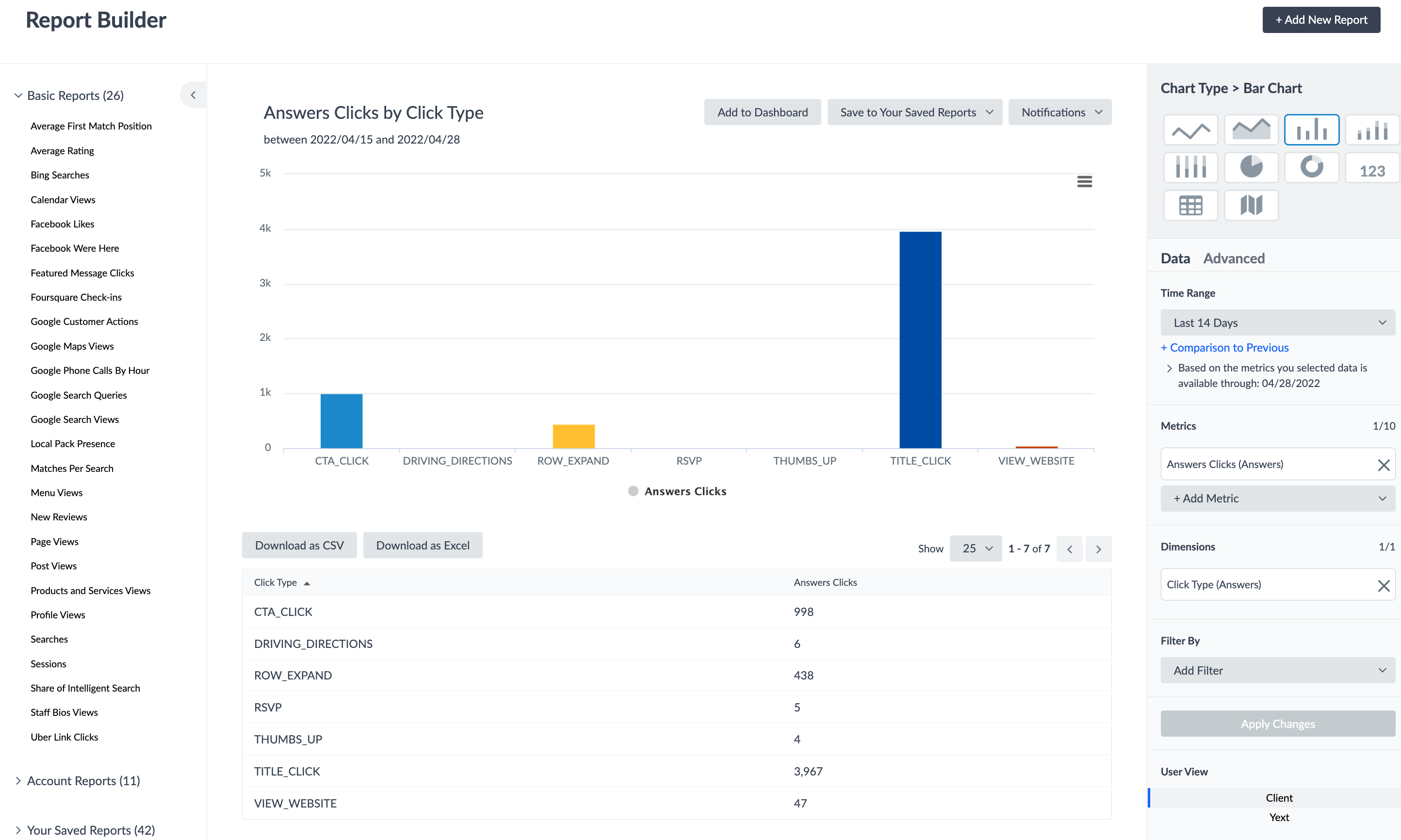
Non-Click Event Types
Search also collects data on events that are not direct clicks in the Search experience, but based on other interactions in and around the experience. Currently, you can find two non-click event types in the platform:
- CASE_START
- CASE_SUBMITTED
Both of these event types are rolled up into their own Search metrics that can be found in Report Builder: Case Starts and Cases Submits.
What Each Event Type Represents
Now that you’ve learned what Search Analytics event types are available and how to find them, it’s important to understand what each of these metrics represents and how they are triggered in an experience.
TITLE_CLICK - This is a click to the heading of a result card. This also includes clicks to links in the Links section.
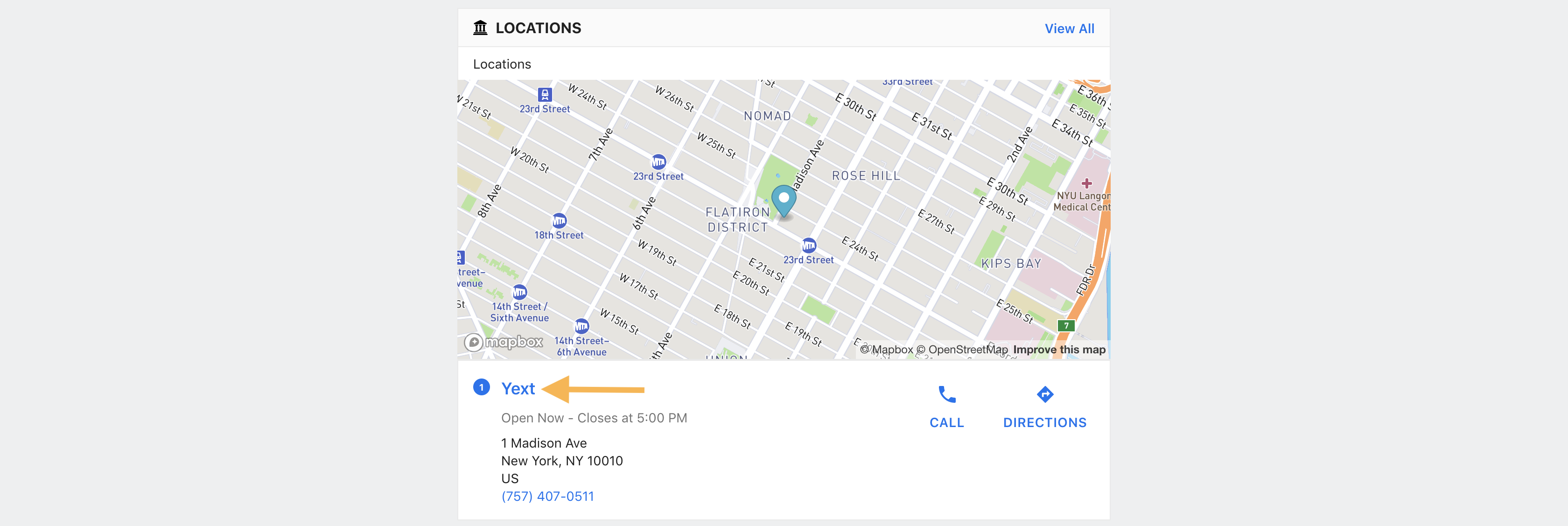
CTA_CLICK - This is a click on a result card to a CTA (includes the CTA on an FAQ result card).

To help users differentiate between different types of CTA clicks in Analytics, Search Admins are able to use several more click event types in place of CTA_CLICK for CTAs:
- ADD_TO_CART
- APPLY_NOW
- BOOK_APPOINTMENT
- DRIVING_DIRECTIONS (use with built-in “Get Directions” CTA)
- ORDER_NOW
- RSVP
- TAP_TO_CALL (use with built-in “Call” CTA)
- VIEW_WEBSITE
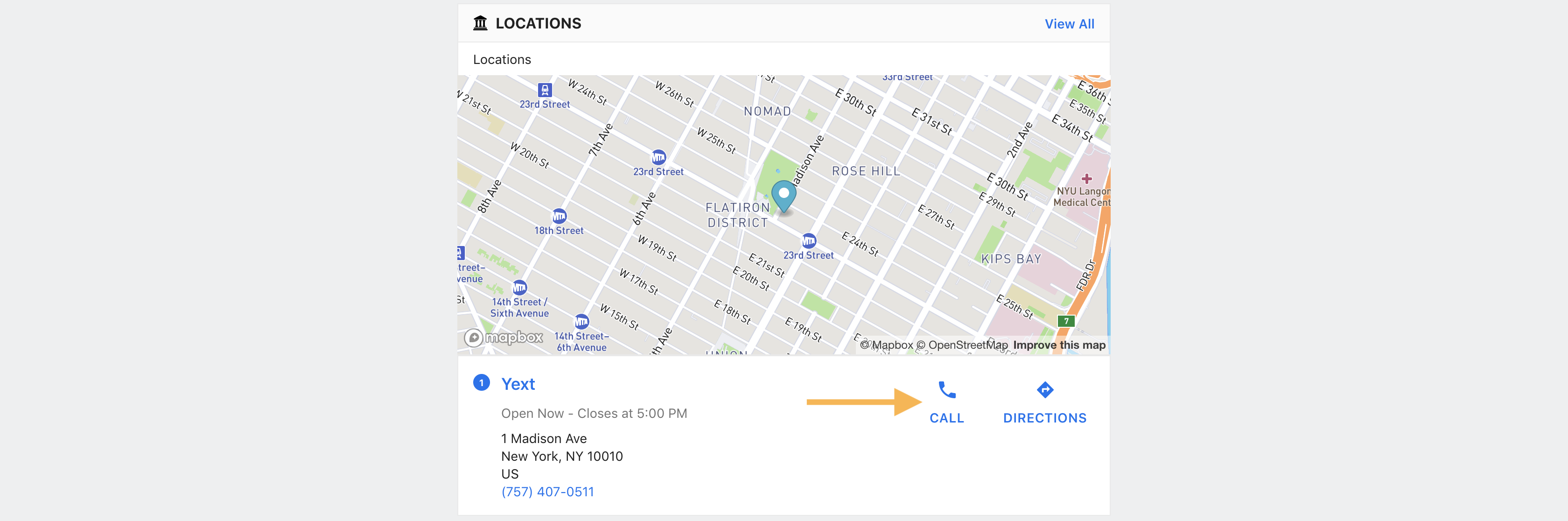
ROW_EXPAND - This is a click to expand an FAQ result card. By default, all FAQs start collapsed, so the initial click to expand and see the information is registered as a ROW_EXPAND event.

ROW_COLLAPSE - This is a click to collapse an FAQ result card. When a user collapses a result card after initially expanding the card, the information is registered as a ROW_COLLAPSE event.
THUMBS_UP - This is a click to that provides feedback to show whether the answer was what the user was looking for. This event occurs when a user clicks a thumbs up button on a result card.
Clicks on the thumbs up button do not directly change search ranking, retrain the model, or alter featured snippet selection. To change predictions, use Experience Training .
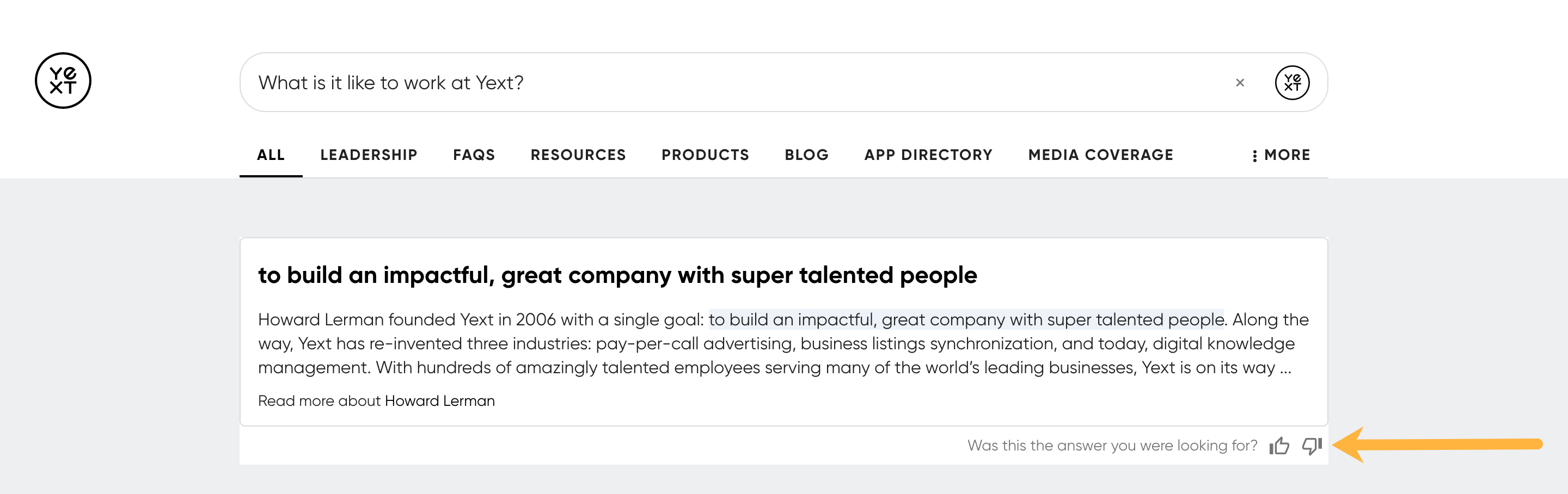
THUMBS_DOWN - This is a click to that provides feedback to show whether the answer was what the user was looking for. This event occurs when a user clicks a thumbs down button on a result card.
Clicks on the thumbs down button do not directly change search ranking, retrain the model, or alter featured snippet selection. To change predictions, use Experience Training .
ALL_TAB_NAVIGATION - Event for navigating to the ‘all’ tab (a universal page) from a vertical page.
VERTICAL_TAB_NAVIGATION - Event for navigating to a vertical tab in the top navigation.
VERTICAL_VIEW_ALL - Event for clicking on a vertical’s View All button on a universal page.
SCROLL_TO_BOTTOM_OF_PAGE - Event for scrolling to the bottom of the page.
PAGINATE - Event for when user interacts with the pagination component at the bottom of the search results within a vertical.
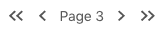
QUESTION_SUBMIT - Event for submitting a question/query in the search bar.
SEARCH_CLEAR_BUTTON - Event for clicking on the button to clear any text in the search bar.
AUTO_COMPLETE_SELECTION - This event occurs when a user begins a search and selects an autocomplete suggestion to submit.
VOICE_START - Event for starting voice search.
VOICE_STOP - Event for stopping voice search.
CASE_START - With deflection metrics for support search, Search experiences can be integrated on your ticket form to deflect case volume. Users can search directly in the Search experience. You can also set up an interaction between the form category field and the search bar to run searches based on the category. This event type captures searches that were run in Search integrated on your ticket form.
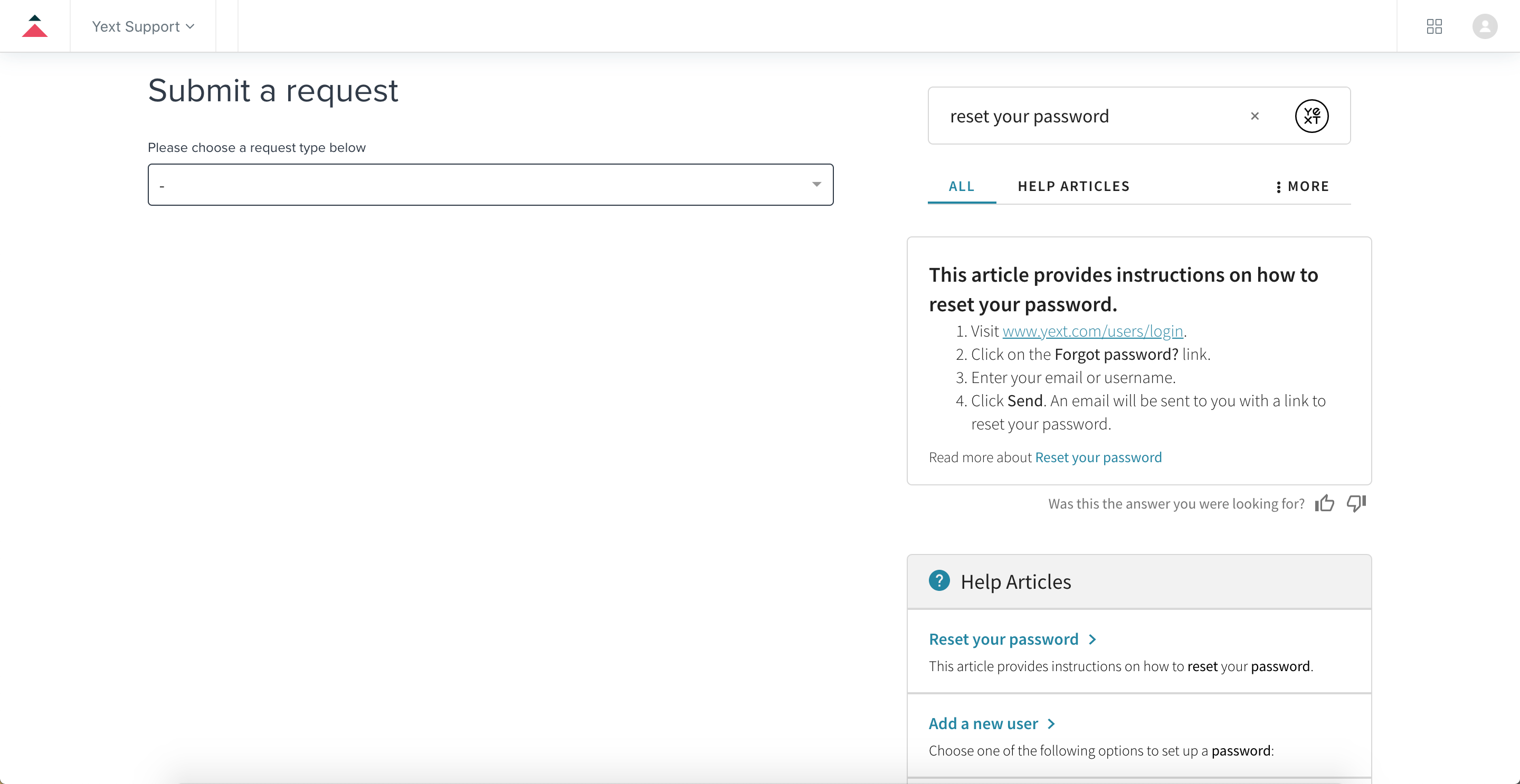
CASE_SUBMIT - Once users run a search on your Search experience integrated on your ticket form, this event type captures whether a case ticket was submitted.


