Search Bar | Yext Hitchhikers Platform
The SearchBar component is the main entry point for search querying.
It provides the input box where the user types their query, as well as the autocomplete behavior.
Search Bars can be used in both Vertical and Universal Search.
If you’re only adding a searchbar to the page (instead of the full experience), we recommend using our searchbar-only assets. They contain only the necessary JS/CSS/hbs for the searchbar component, and are therefore optimized for page speed. The JS component has the exact same API properties as the SearchBar described here, with one exception: it requires a redirectUrl.
Read more about this bundle here , and see the Add Searchbar guide for further integration instructions.
Default Styling
Here is the default styling for a search bar:

And here is the default styling for a search bar with autocomplete showing:
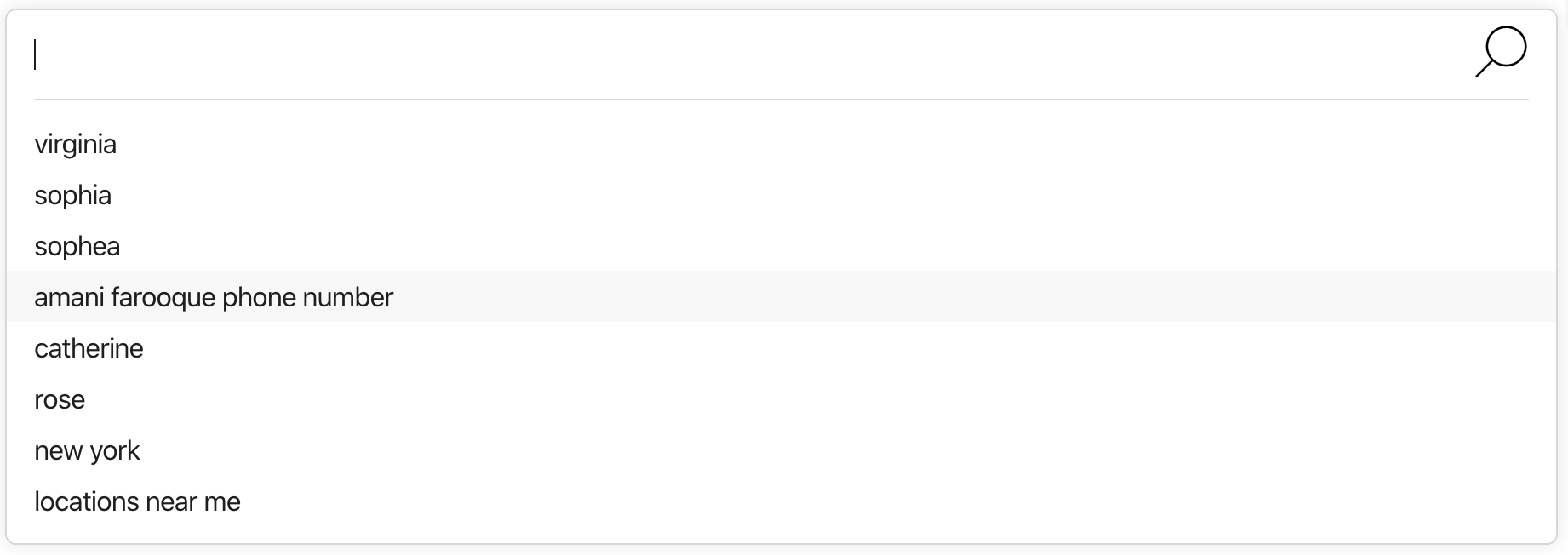
Universal Search
Here is an example of adding a search bar to Universal Search:
<div class="search-bar-container"></div>ANSWERS.addComponent("SearchBar", {
container: ".search-bar-container",
});Vertical Search
Here is an example of adding a search bar to Vertical Search.
It’s the same as Universal Search but requires an additional verticalKey.
<div class="search-bar-container"></div>ANSWERS.addComponent("SearchBar", {
container: ".search-bar-container",
verticalKey: "VERTICAL_KEY", // required if not specified in search config in initialization.
});Redirecting Search
Often you want to add a Search Bar to a page but then redirect to a search results page.
This is accomplished via the redirectUrl property. If this property is filled out,
the search will redirect when a user hits submit. This URL should be a search results page that includes
a
UniversalResults
or
VerticalResults
component.
Using HTML5 Geolocation
By default, when a user types a query with “near me” intent (IE “locations near me”), we’ll prompt them to grant access to HTML5 geolocation. If you do not want this behavior, you can set the promptForLocation to false. If you notice consistently lethargic geolocation requests, you can reduce the timeout (geolocationOptions.timeout) or increase the maximum age for a geolocation request (geolocationOptions.maximumAge), and add an optional alert if the request fails (geolocationTimeoutAlert).
Finally, if the accuracy of geolocation information is particularly important, you can enable “high accuracy”, which will provide more accurate geolocation results at the expense of response time and/or device power consumption.
More information on enableHighAccuracy, timeout and maximumAge can be found in the
MDN documentation
.
ANSWERS.addComponent("SearchBar", {
container: ".search-bar-container",
redirectUrl: "https://www.domain.com",
geolocationOptions: {
timeout: 500,
maximumAge: 300000,
enableHighAccuracy: false
},
geolocationTimeoutAlert: {
enabled: true,
message: "We are unable to determine your location"
}
});Multiple Search Bars
Often you will want to have multiple search bars on a single page. For example one in the header and one in the center
of the home page. To accomplish this make sure each search bar has a unique container and name.
ANSWERS.addComponent("SearchBar", {
container: ".search-bar-container",
name: "search-bar",
redirectUrl: "https://www.domain.com/search-results",
});
ANSWERS.addComponent("SearchBar", {
container: ".search-bar-container-2",
name: "search-bar-2",
redirectUrl: "https://www.domain.com/search-results",
});Typing Placeholder
One nice UI trick to encourage more users to search is to show a user typing in the input. While the Answers JS library doesn’t support this by default, this can easily be added using Typed.js .
First, we will get the options via the /autocomplete endpoint and then we feed those options into the Typed. This should happen after the
SearchBar component is added to the page. We are using axios to handle the API request.
https://liveapi-cached.yext.com with https://cdn-cached.eu.yextapis.com.
var url = `https://liveapi-cached.yext.com/v2/accounts/me/answers/autocomplete`;
url += `?v=20190101`;
url += `&api_key=${apiKey}`;
url += `&sessionTrackingEnabled=false`;
url += `&experienceKey=${experienceKey}`;
url += `&input=`;
url += `&version=${version}`;
url += `&locale=${locale}`;
axios.get(url).then(function(response) {
// Get strings from response
const strings = response.data.response.results.map(function(r) {
return r.value;
});
// Set up Typed
var options = {
strings,
showCursor: true,
cursorChar: "|",
typeSpeed: 45,
backSpeed: 20,
smartBackspace: true,
loop: true,
startDelay: 500,
backDelay: 2000,
attr: "placeholder",
};
var typed = new Typed(".js-yext-query", options);
});Here is a working example:
Search Bar API
| Property | Type | Default | Description |
|---|---|---|---|
|
verticalKey
|
string
|
The vertical for the search bar. Required if used in vertical search, and not included in the top level search configuration . | |
|
query
|
string
|
The initial search term in the search bar. Does not apply a query | |
|
labelText
|
string
|
Label for the search bar. Hidden by default. | |
|
submitText
|
string
|
The label of the submit button. Hidden by default. | |
|
submitIcon
|
string
|
Specify pre-built icon for the search bar. If none is specified, the animated search icon will be used. See icons . | |
|
customIconUrl
|
string
|
A custom icon URL to replace the default search icon. | |
|
promptHeader
|
string
|
Text label displayed above the autocomplete options. | |
|
placeholderText
|
string
|
Placeholder text of the search bar | |
|
allowEmptySearch
|
boolean
|
Allow a user to conduct an empty search. Should be set to true if the defaultInitialSearch in the top level search configuration is “”. | |
|
autoFocus
|
boolean
|
Auto-focus the search bar on page load. | |
|
autocompleteOnLoad
|
boolean
|
If autoFocus is true, show or display the autocomplete prompts.
|
|
|
searchCooldown
|
number
|
300
|
The number of miliseconds to wait before conducting new searches. Guards against someone rage-clicking the search bar. |
|
promptForLocation
|
boolean
|
true
|
Ask the user for their geolocation when “near me” intent is detected. |
|
clearButton
|
boolean
|
true
|
Display an “x” button to clear the current query. |
|
redirectUrl
|
string
|
true
|
Redirect the search query to url |
|
formSelector
|
string
|
form
|
Form Selector that is provided to the search bar template |
|
inputEl
|
string
|
js-yext-query
|
Input Element that is required if a custom template is used where the input varies. |
|
useForm
|
boolean
|
true
|
When true, a form is used as the query submission context. Note it’s WCAG best practice to set this to true.
|
|
geolocationOptions
|
object
|
Geolocation-related configuration. See Geolocation Documentation for more information. | |
|
enableHighAccuracy
|
boolean
|
Whether to improve accuracy at the cost of response time and/or power consumption, defaults to false. | |
|
timeout
|
number
|
1000
|
The maximum amount of time (in ms) a geolocation call is allowed to take before defaulting, defaults to 1 second. |
|
maximumAge
|
number
|
300000
|
The maximum amount of time (in ms) to cache a geolocation call, defaults to 5 minutes. |
|
geolocationTimeoutAlert
|
object
|
Configuration for a native alert, displayed when a call to the geolocation API fails. | |
|
enabled
|
boolean
|
Whether to display a window.alert() on the page | |
|
message
|
string
|
We are unable to determine your location
|
If enabled is true, the message in the alert.
|

